IMPORTANT:
If you perform a reconfigure without reinstalling the fix pack, users will not be able to log into Nintex Automation Designer/Manager/Workspace/Runtime after the reconfigure completes and the below error will occur:
“HTTP Error 500.19 - Internal Server Error”
Prerequisites and Dependencies
The Fix Packs are only compatible with Nintex Automation (5.7) products. Because Fix Packs are cumulative, each new Fix Pack contains the updates and fixes that were included with the previous Fix Pack releases. Nintex Automation (5.7) must be installed first after which the latest Fix Pack must be installed. To determine which cumulative update or fix pack has previously been installed in your environment see https://help.k2.com/kb000426.
Installing the Fix Pack
To install the Fix Pack, run the Fix Pack installer on every machine in your environment where a Nintex Automation product or component is installed, including desktop machines that have Nintex Automation Studio or Nintex Automation Designer for Visual Studio installed. The same installer is used to update the specific Nintex Automation products and components that are installed on that machine.
- Backup your Nintex Automation database.
- Download the Nintex Automation (5.7) Fix Pack.exe.
- Double click the .exe file and select a location to extract the installation files.
- The Update window opens. Click Change if you need to change the Nintex Automation database. Select the correct information and click Accept. Click Update to start the installation.
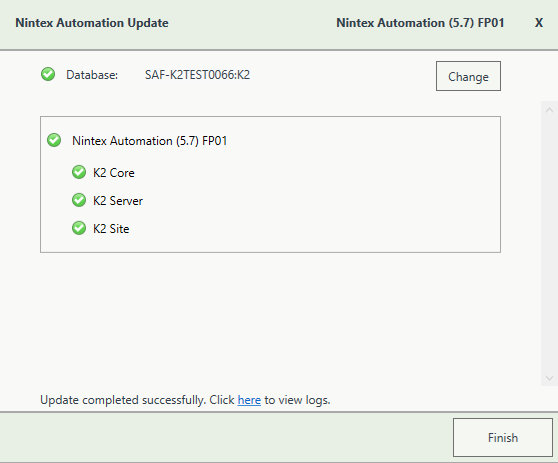
- A warning is displayed if a backup of the Nintex Automation database is not found. Create a backup before selecting OK. Click OK on the warning window to continue with the update. Click Cancel if you want to create a backup first.
- After creating the backup, you can click Update again on the Install window. If a backup for the Nintex Automation database was recently performed, the installer shows you the date and time of the last backup.
- Click OK to continue with the update.
- Wait for the update to complete, and then click Finish.
- If you need to view the installation log file, open it from the link at the bottom of the Update window or you can locate the InstallerTrace[date].log file in the %temp%K2 Setup Log folder.
Rollback Instructions
- To roll back the Nintex Automation (5.7) Fix Packs, uninstall Nintex Automation from your environment.
- Re-install Nintex Automation Five (5.7).
- Re-install the Fix Pack you had installed prior to this rollback.
- Delete the database created when you re-installed it.
- Restore the Nintex Automation database using the backup made before the update.
You can also restore the Nintex Automation database before re-installing Nintex Automation. When you re-install, you can just point to the restored Nintex Automation database.
Considerations
If you had K2 4.7 installed before any of the Nintex Automation versions, and you make use of the client tools that was installed with K2 4.7, you need to start the re-install with K2 4.7 before you can re-install the Nintex Automation Five version.
Fix Pack 1
This fix pack includes the following fixes:
- Code Fix: An error occurs when closing the K2 Workflow Designer
- Code Fix: Task Notification emails stop sending intermittently
- Code Fix: The same user can be added multiple times to a role
- Code Fix: Edit buttons not responding on the SharePoint Application page
- Code Fix: Workflow events not executing after deploying a package
- Code Fix: Unable to sync user from K2 ADFS Provider
- Code Fix: Unable to create a Workflow using SharePoint as a non-admin user
- Code Fix: Workflow events are not starting
- Code Fix: The ‘Back to Site’ Button is displaying incorrectly
- Code Fix: Unable to deploy multiple Workflows after upgrading
- Code Fix: Using MS Graph Provider to sync from Azure Active Directory does not work as expected
Fix Pack 2
This fix pack includes the following fixes:
- Code Fix: Database not clearing subscription values when executing the Unsubscribe List
- Code Fix: Workflow Schedules stop working
- Enhancement: Daily check for License Key expiration
- Code Fix: UMUser SmartObject does not work as expected with Picker Controls
- Code Fix: Error occurs when running the Nintex Automation for SharePoint (SPFx) Registration Wizard
- Code Fix: Unable to create or edit Views
- Code Fix: High Virtual Memory usage in the K2 Server process
- Code Fix: XSS vulnerability occurs before logging into K2
Fix Pack 3
This fix pack includes the following fixes:
- Code Fix: Error occurs when uploading a file
- Code Fix: OData API returns an error but redirects the task successfully
- Code Fix: Unable to create or edit Views or Forms
- Code Fix: Style Profiles not working as expected
Fix Pack 4
This fix pack includes the following fixes:
- Code Fix: On-Hover mouse icon changed after upgrading
- Code Fix: Hiding a label or data label control does not work as expected
- Code Fix: Task and Email Recipient field disappears after deploying a Workflow
Fix Pack 5
This fix pack includes the following fixes:
- Code Fix: Unable to log into K2 using the Windows Security Token Service
- Code Fix: Local timestamp not showing in the Workflow Designer panel
- Code Fix: Incorrect checkbox colour showing after upgrading
- Code Fix: Error intermittently occurs when opening ViewFlow
- Code Fix: SmartObject configuration via SmartFields is not working as expected
Fix Pack 6
This fix pack includes the following fixes:
- Code Fix: Context Browser does not display SmartObject Methods correctly after upgrading
- Code Fix: Radio button list controls don’t display correctly on Mobile
- Code Fix: RadioButtons and Checkboxes disappearing from SmartForms
Fix Pack 7
This fix pack includes the following fixes:
- Code Fix: Unable to see the K2 Smartform binding on a User Task Event
- Code Fix: Slider Control does not work as expected when using large values
- .Code Fix: Refreshing a SmartForm with keyboard shortcuts does not work as expected with tabbed forms
- Code Fix: Internal Browser IP Address is disclosed in an error message
- Code Fix: Configuring SmartObjects via SmartFields does not work as expected
- Code Fix: Popup message appears when adding or editing a domain in Management
- Code Fix: Unable to configure K2 SmartObject properties in K2 Workflow
- Code Fix: List filter not working as expected
Fix Pack 8
This fix pack includes the following fixes:
Fix Pack 9
This fix pack includes the following fixes:
- Code Fix: Workflow SmartObject not mapping correctly
- Code Fix: Autocomplete control highlight doesn’t work as expected after upgrading
Fix Pack 10
This fix pack includes the following fixes:
Fix Pack 11
This fix pack includes the following fixes:
- Code Fix: SmartObject Workflow Error Handling not working as expected
- Code Fix: Unable to log in using Azure Active Directory (AAD) credentials
- Code Fix: K2 Five becomes unresponsive
- Code Fix: Get List Methods didn't adhere to Advanced Filters
Fix Pack 12
This fix pack includes the following fixes:
- Code Fix: Error occurs when creating a new instance of Workflow
- Code Fix: Converting SmartObject filters not working as expected
- Code Fix: Checkbox exceptions incorrectly configured for SmartWizards
- Code Fix: Loop step in Workflow designer is not working as expected
- Code Fix: Incorrect mail recipient address used in Workflow mail event
- Code Fix: Checkboxes not appearing in the Management site
Fix Pack 13
This fix pack includes the following fixes:
- Code Fix: Mail Events with attachments not working as expected
- Code Fix: Popups not working as expected for Style Profile Designer
- Code Fix: Task notifications get stuck in the drafts folder
- Code Fix: Workflow SmartForm Input Mappings not configuring as expected
- Code Fix: Nintex Automation (5.7) Help buttons incorrectly point to K2 Five (5.6) documentation
- Code Fix: Sending an email with duplicate attachments does not work as expected
- Code Fix: Closing an existing Workflow does not work as expected
- Code Fix: Workflow references do not update as expected
Fix Pack 14
This fix pack includes the following fixes:
- Code Fix: Error intermittently occurs when opening ViewFlow
- Code Fix: Changes made to Azure Active Directory do not reflect as expected
- Code Fix: SmartForms stop responding when changing the appSettings useBundledFiles to true
Fix Pack 15
This fix pack includes the following fixes:
- Code Fix: Picker Controls and Search Bars have a break in their outline
- Code Fix: Images not uploading correctly using Attachment Control
- Code Fix: Using ‘Save As’ to save a Workflow in a Category does not work as expected
Fix Pack 16
This fix pack includes the following fixes:
- Code Fix: K2 Server stops responding
- Code Fix: Intermittent SQL error occurs when upgrading
- Code Fix: XSS Scripts Executing in List View
- Code Fix: Property Mappings Lost After Workflow Deployment
Fix Pack 17
This fix pack includes the following fixes:
- Code Fix: Sync Identity filter returns no results
- Code Fix: Auto Complete Control not working as expected
- Enhancement: Active Directory Broker filtering options added
Fix Pack 18
This fix pack includes the following fixes:
- Code Fix: SmartObject Create Method not working as expected
- Code Fix: Error occurs when filtering Get User Method with Empty String in AD Service2
- Code Fix: Pagination fails after clearing List View Filter
- Code Fix: Inconsistent category naming for Document Set SmartObjects during deployment
Fix Pack 19
This fix pack includes the following fixes:
Fix Pack 20
This fix pack includes the following fixes:
- Enhancement: Registering an OData Service does not work as expected
- Code Fix: Out-of-Office Exception Rule Ignored After Editing Worklist in SmartForms
Fix Pack 21
This fix pack includes the following fixes:
- Code Fix: Adding Spaces in JavaScript Bypasses Cross Site Scripting (XSS) Protection
- Code Fix: Workflow schedules are starting twice at scheduled time
Fix Pack 22
This fix pack includes the following fixes:
Fix Pack 23
This fix pack includes the following fixes:
- Code Fix: Error occurs after you re-open a Workflow and click on the Merge Step
- Code Fix: Error occurs when moving a step out of a Multistep that includes a Task and then moving the step back into the Multistep.
- Code Fix: Inconsistent Sorting in Date Column with Empty Values
Fix Pack 24
This fix pack includes the following fixes:
- Code Fix: Unable to register SOAP Web Service in Dynamics 365 Business Central with OAuth Authentication
- Code Fix: Out of Office Exceptions not working as expected
- Code Fix: Unable to drag and drop a variable into a text field
Fix Pack 25
This fix pack includes the following fixes:
- Code Fix: XSS Vulnerabilities in SmartForms "Navigate to URL" Action
- Code Fix: K2 / Nintex Automation Sites not responding as expected
- Code Fix: Unable to delete, view or edit existing Workflow Schedules from Management
- Code Fix: Error occurs when refreshing Forms and Views
- Code Fix: Unable to download PDF files in SmartForms while using Google Chrome
Fix Pack 26
This fix pack includes the following fixes:
- Code Fix: Smart Actions in Outlook for Macbook unable to process Workflow Tasks
- Code Fix: Objects not visible when created from ‘My Items’ in Designer
Fix Pack 27
This fix pack includes the following fixes:
Fix Pack 28
This fix pack includes the following fixes:
- Code Fix: Database error occurs after upgrading
- Code Fix: Enhanced security for insecure deserialization
- Code Fix: Server usage figures in Management showing lower than expected



