Topic
Importing and exporting Word template styles to keep the DocGen process consistent.
Additional information
- When merging Word documents as output Originals, the styles merge from the above documents.
- Many times documents do not have consistent Style types and cause the output document to inherit an unexpected style.
- If different styles are expected it may require additional word configurations such as Section Breaks
Instructions
- On the Home tab, click the dialog box launcher in the Styles group to open the Styles pane.
- Click the Manage Styles button at the bottom.
- The Manage Styles dialog box opens
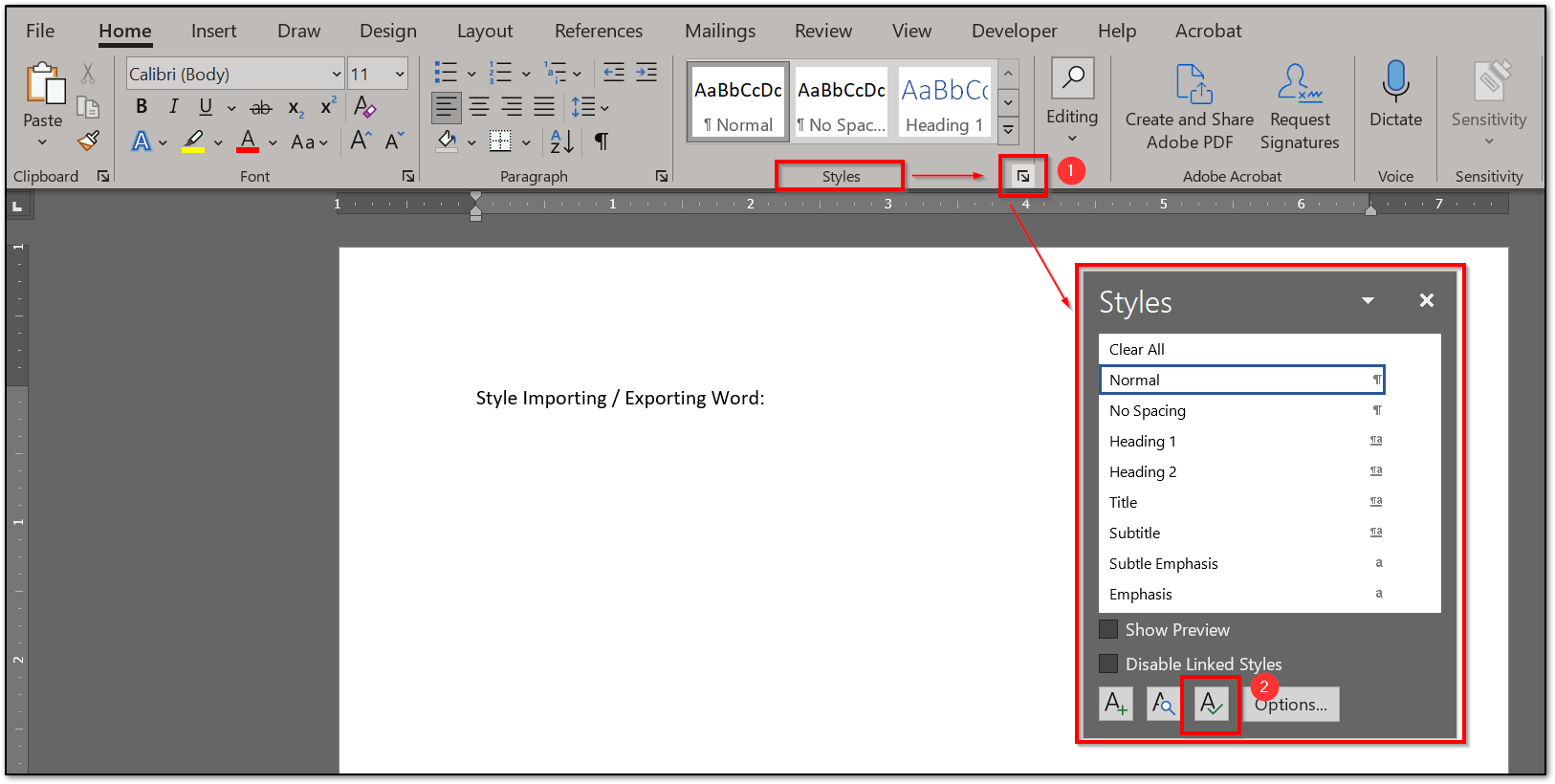
- The Manage Styles dialog box opens
- At the bottom of the Manage Styles dialog box, click the Import/Export button.
- The Organizer dialog box opens.
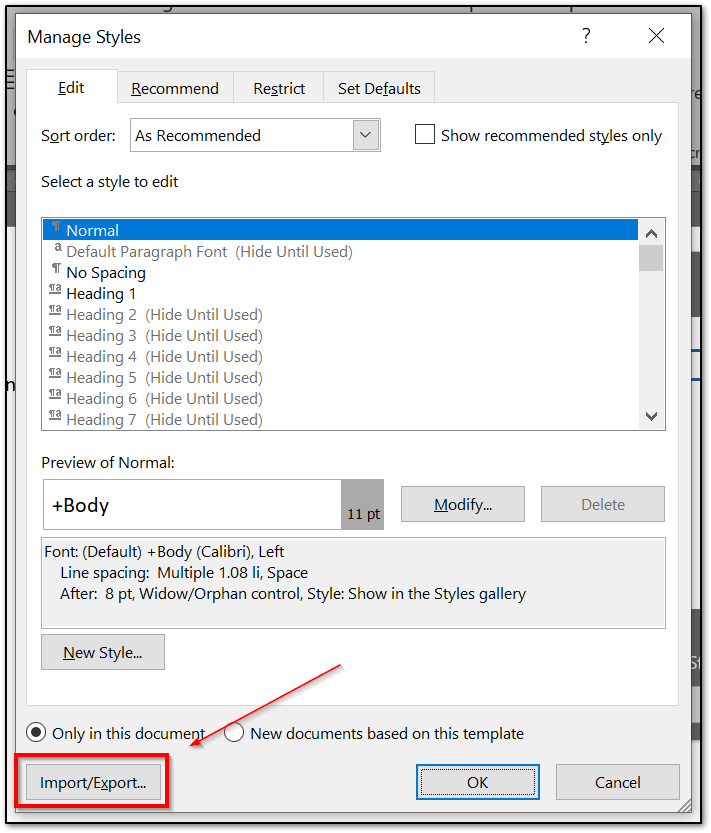
- The Organizer dialog box opens.
- Click the Close File button on the right (under Normal.dotm) and then click the Open File button.
- The Open dialog box appears.
- Click All Word Templates, which opens a list of file types, and choose All Word Documents from the list.
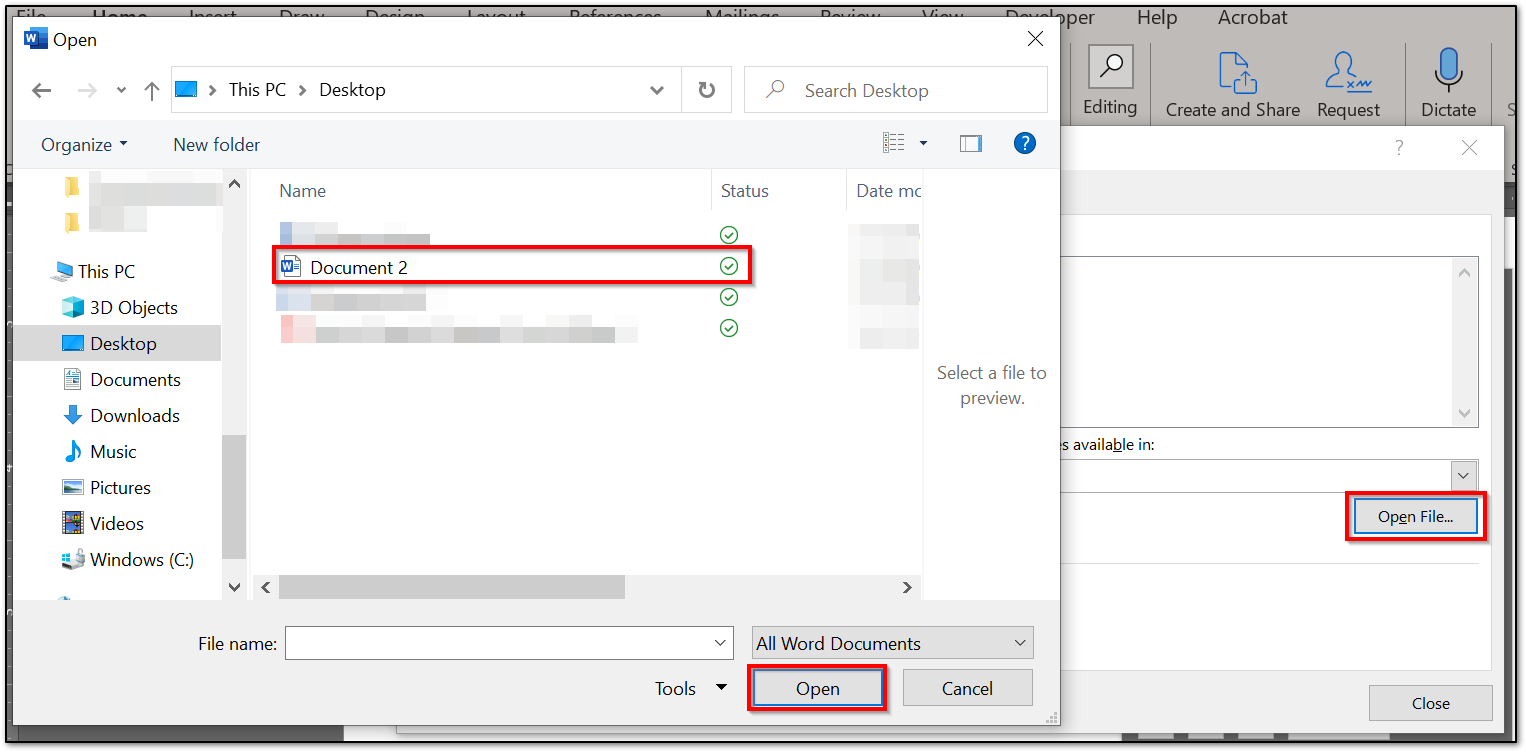
- Navigate to the folder where you stored another file, select that file, and click Open.
- A list of the styles in that document appears in the right pane.
- Multi-select all the styles of the Word Document
- Click the Copy button.
- All the styles are copied from one document to the other.
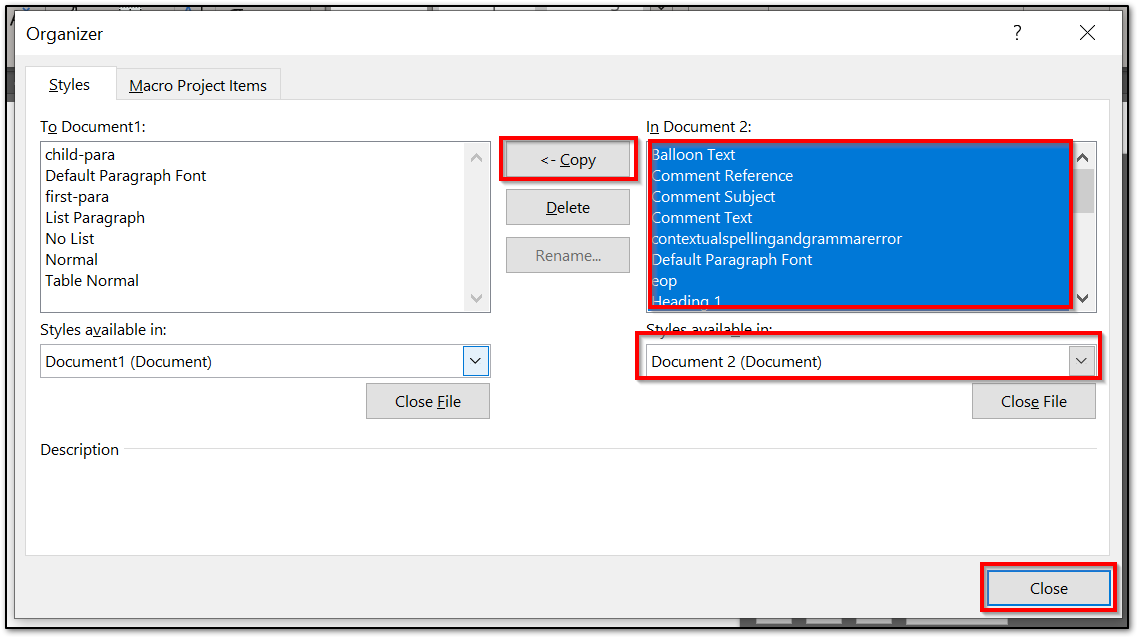
- All the styles are copied from one document to the other.
- Close the Organizer
- Re-upload the DocGen Template and see if the merging style works as desired.
Related Links
- Please see Microsoft Documentation for additional options and configurations for Style merging and testing.


