Archive
Explore a collection of past discussions, resources, and content from the Nintex Community, preserved for reference and historical insight. IMPORTANT: Articles in the archive are not maintained.
85 Topics
Badges
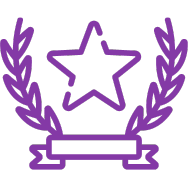 Rubicon JKUhas earned the badge First reply
Rubicon JKUhas earned the badge First reply gemw18has earned the badge Lend a hand
gemw18has earned the badge Lend a hand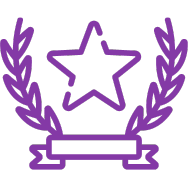 NomadicSignhas earned the badge First reply
NomadicSignhas earned the badge First reply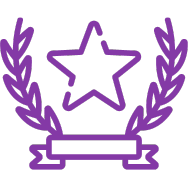 chris.alfanohas earned the badge First reply
chris.alfanohas earned the badge First reply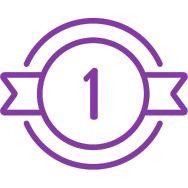 Sa-K2_Autoshiphas earned the badge First topic
Sa-K2_Autoshiphas earned the badge First topic
Enter your E-mail address. We'll send you an e-mail with instructions to reset your password.
Scanning file for viruses.
Sorry, we're still checking this file's contents to make sure it's safe to download. Please try again in a few minutes.
OKThis file cannot be downloaded
Sorry, our virus scanner detected that this file isn't safe to download.
OK
