K2 Five (5.5) March 2022 Cumulative Update
Important steps before installing the K2 Five (5.5) March 2022 Cumulative Update
Admin consent recommended before upgrading with Nintex K2 Five (5.5) March 2022 Cumulative Update
Microsoft is deprecating Azure AD Graph API in June 2022, and as of June 30th, 2020, stopped adding new features to the API. See these Microsoft articles for more information:
- Migrate Azure Active Directory (Azure AD) Graph apps to Microsoft Graph
- Azure Active Directory (Azure AD) Graph to Microsoft Graph migration FAQ
Microsoft strongly recommends upgrading to Microsoft Graph API to access Azure AD APIs as well as APIs from other Microsoft services. K2 OAuth resources requiring access to the https://graph.windows.net API (AAD Graph), must be upgraded to use https://graph.microsoft.com (Microsoft Graph) as part of the migration from AAD Graph to Microsoft Graph. Nintex K2 Five (5.5) March 2022 Cumulative Update includes the code fixes necessary for this migration. For more information on migrating apps, see the Microsoft article App migration planning checklist.
After the installation of the Cumulative Update, the OAuth resources that require access to AAD Graph API will be updated to use Microsoft Graph API instead. This will affect the workflows using the Azure Active Directory broker. These workflows can enter a failed state if the workflow executes a step that uses the broker after upgrade, but before a Global administrator in your organization re-consents to the Microsoft Graph permissions. These workflows will have to be manually repaired after upgrade and re-consent.
See the following topics for more information:
- Nintex K2 migration to Microsoft Graph.
- Admin consent recommended before upgrading with Nintex K2 Five (5.5) March 2022 Cumulative Update.
K2 Five (5.5) March 2022 Cumulative Update
The K2 Five (5.5) March 2022 Cumulative Update contains updates and fixes for issues reported in K2 Five (5.5). K2 recommends keeping your K2 environment updated by installing the latest cumulative update, and that you test this update before you deploy to a production environment.
Prerequisites and Dependencies
This cumulative update is only compatible with K2 Five (5.5). Each new cumulative update contains the updates and fixes that were included with the previous cumulative updates. The cumulative update does not require any previous cumulative updates or fixes to be installed, and no additional cumulative update is required to fully update a K2 environment. If you have installed individual code fixes included in this cumulative update, those code fixes are not changed unless a newer version of the code fix is available for the update.
Getting and installing the update
You can download the K2 Five (5.5) March 2022 Cumulative Update on Nintex Customer Central.
To install the cumulative update, run the cumulative update installer on every machine in your environment where a K2 product or component is installed, including desktop machines that have K2 Studio or K2 Designer for Visual Studio installed. The same installer is used to update the specific K2 products and components that are installed on that machine. To determine which cumulative update or fix pack has previously been installed in your environment see https://help.k2.com/kb000426.
-
- Backup your K2 database.
- Download the K2 Five (5.5) March 2022 Cumulative Update.zip.
- Extract the .zip file to access the .exe file.
- Double click the .exe file and select a location to extract the installation files.
- The Update window opens. Click Change if you need to change the K2 database. Select the correct information and click Accept. Click Update to start the installation.
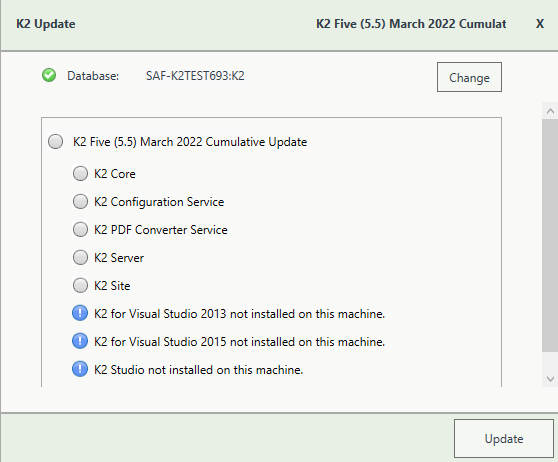
- A warning is displayed if a backup of the K2 database is not found. Create a backup before selecting OK. Click OK on the warning window to continue with the update. Click Cancel if you want to create a backup first.
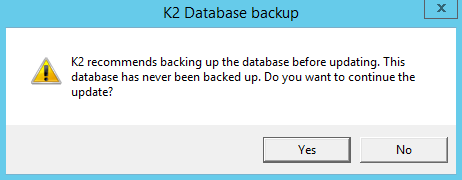
- After creating the backup, you can click Update again on the Install window. If a backup for the K2 database was recently performed, the installer shows you the date and time of the last backup.
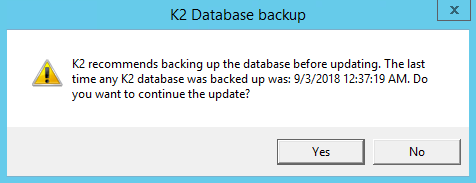
- Click OK to continue with the update.
- Wait for the update to complete, and then click Finish.
-
- To rollback the K2 Five (5.5) March 2022 Cumulative Update, uninstall K2 from your environment.
- Re-install K2 Five (5.5).
- Re-install the Fix Pack you had installed prior to this rollback.
- Delete the database created when you re-installed.
- Restore the K2 database using the backup made before the update.
You can also restore the K2 database before re-installing K2. When you re-install, you can just point to the restored K2 database.
Considerations for Rollback
If you had K2 4.7 installed before any of the K2 Five versions, and you make use of the client tools that was installed with K2 4.7, you need to start the re-install with K2 4.7 before you can re-install the K2 Five version.
Included in this Update
This cumulative update includes the following fixes:
- Code Fix: K2 Management error logs List view is set to “Use 1000 separator”.
- Code Fix: Editable list view fields become un-editable.
- Code Fix: Default text for disabled Textbox control cannot be seen with Blue Void theme.
- Code Fix: K2 Workflow IPC fails to start after server reconfiguration.
- Code Fix: K2 Workflow Viewflow FQN displays incorrectly.
- Code Fix: Upgrading to K2 Five (5.5) November Cumulative Update PDF converter does not work.
- Code Fix: Nintex logo is not consistent across K2 sites.
- Code Fix: Custom watermark text for the Drop-Down list control has incorrect color scheme.
- Code Fix: Location and Style of the “No tasks to display” Worklist control text is incorrect.
- Code Fix: Unable to deploy a Package and Deployment package containing legacy K2 Workflows.
- Code Fix: K2 Server crashes randomly.
- Code Fix: Error occurs when refreshing CRM instance.
- Code Fix: Form parameter repeated/replicated in expression.
- Code Fix: K2 SmartActions stops working or does not action.
- Code Fix: Unable to edit existing K2 Workflows with FormsSTS Authentication.
- Code Fix: Adding the same view twice to a form causes inherited rule errors.
- Code Fix: Export to Excel doesn’t handle multiple spaces or special characters correctly.
- Code Fix: Text not visible in the Rich Text control.
- Code Fix: Rich Text control does not allow second copy and paste.
- Code Fix: Reconfigure after EWS configuration reverts values in MailServer Environment Field.
- Code Fix: Slow performance experienced when using Firefox browser.
- Code Fix: When deleting a property, the rule does not indicate there is something to be fixed.
- Code Fix: Style profile selected background color not applied in runtime.
- Code Fix: K2 Smartforms Rating control not working as expected with Grey void theme.
- Code Fix: K2 Workflow instance viewflow is blank.
- Code Fix: Dropdown list control is unaligned in the toolbar area of a view.
- Code Fix: SharePoint SmartObject returns System.String[]
- Code Fix: An error occurs Executing Azure Active Directory/SharePoint service instance.
- Code Fix: K2 Workflow schedules not firing on configured time.
- Code Fix: Error occurs on send email step from a K2 Workflow.
- Code Fix: Users are prompted to download K2 Workspace Mobile App.
- Code Fix: Blank screen in K2 Five Apps section.
- Code Fix: The size of the K2 database exceeds 160 GB.
- Code Fix: Error occurs when using K2 SmartActions.
- Code Fix: K2 Workflow Content URL parameter with spaces is not working correctly.
- Code Fix: Strange behavior when copying/pasting a value in K2 Workflow designer.
- Code Fix: Customized K2 Workspace slow performance.
- Code Fix: When starting the K2 Service in console mode errors occur.
- Code Fix: An error occurs when a K2 Workflow loose cached rights.
Considerations
Please note the Important steps before installing K2 Five (5.5) March 2022 CU at the top of this article.


