K2 Five (5.4) March 2022 Cumulative Update
Important steps before installing the K2 Five (5.4) March 2022 Cumulative Update
Admin consent recommended before upgrading with Nintex K2 Five (5.4) March 2022 Cumulative Update
Microsoft is deprecating Azure AD Graph API in June 2022, and as of June 30th, 2020, stopped adding new features to the API. See these Microsoft articles for more information:
- Migrate Azure Active Directory (Azure AD) Graph apps to Microsoft Graph
- Azure Active Directory (Azure AD) Graph to Microsoft Graph migration FAQ
Microsoft strongly recommends upgrading to Microsoft Graph API to access Azure AD APIs as well as APIs from other Microsoft services. K2 OAuth resources requiring access to the https://graph.windows.net API (AAD Graph), must be upgraded to use https://graph.microsoft.com (Microsoft Graph) as part of the migration from AAD Graph to Microsoft Graph. Nintex K2 Five (5.4) March 2022 Cumulative Update includes the code fixes necessary for this migration. For more information on migrating apps, see the Microsoft article App migration planning checklist.
After the installation of the Cumulative Update, the OAuth resources that require access to AAD Graph API will be updated to use Microsoft Graph API instead. This will affect the workflows using the Azure Active Directory broker. These workflows can enter a failed state if the workflow executes a step that uses the broker after upgrade, but before a Global administrator in your organization re-consents to the Microsoft Graph permissions. These workflows will have to be manually repaired after upgrade and re-consent.
See the following topics for more information:
- Nintex K2 migration to Microsoft Graph.
- Admin consent recommended before upgrading with Nintex K2 Five (5.4) March 2022 Cumulative Update.
K2 Five (5.4) March 2022 Cumulative Update
The K2 Five (5.4) March 2022 Cumulative Update contains updates and fixes for issues reported in K2 Five (5.4). K2 recommends keeping your K2 environment updated by installing the latest cumulative update, and that you test this update before you deploy to a production environment.
Prerequisites and Dependencies
This cumulative update is only compatible with K2 Five (5.4). Each new cumulative update contains the updates and fixes that were included with the previous cumulative updates. The cumulative update does not require any previous cumulative updates or fixes to be installed, and no additional cumulative update is required to fully update a K2 environment. If you have installed individual code fixes included in this cumulative update, those code fixes are not changed unless a newer version of the code fix is available for the update.
Getting and installing the update
You can download the K2 Five (5.4) March 2022 Cumulative Update on Nintex Customer Central.
To install the cumulative update, run the cumulative update installer on every machine in your environment where a K2 product or component is installed, including desktop machines that have K2 Studio or K2 Designer for Visual Studio installed. The same installer is used to update the specific K2 products and components that are installed on that machine. To determine which cumulative update or fix pack has previously been installed in your environment see https://help.k2.com/kb000426.
-
- Backup your K2 database.
- Download the K2 Five (5.4) March 2022 Cumulative Update.zip.
- Extract the .zip file to access the .exe file.
- Double click the .exe file and select a location to extract the installation files.
- The Update window opens. Click Change if you need to change the K2 database. Select the correct information and click Accept. Click Update to start the installation.
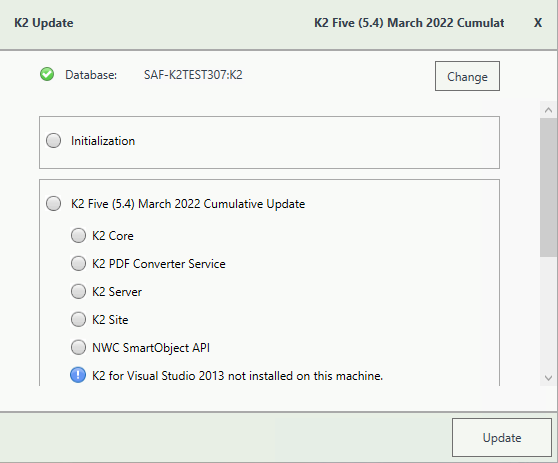
-
- A warning is displayed if a backup of the K2 database is not found. Create a backup before selecting OK. Click OK on the warning window to continue with the update. Click Cancel if you want to create a backup first.
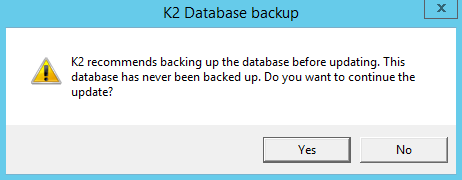
- After creating the backup, you can click Update again on the Install window. If a backup for the K2 database was recently performed, the installer shows you the date and time of the last backup.
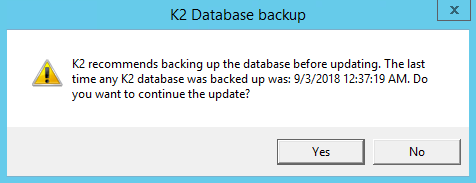
- Click OK to continue with the update.
- Wait for the update to complete, and then click Finish.
- A warning is displayed if a backup of the K2 database is not found. Create a backup before selecting OK. Click OK on the warning window to continue with the update. Click Cancel if you want to create a backup first.
-
- To rollback the K2 Five (5.4) March 2022 Cumulative Update, uninstall K2 from your environment.
- Re-install K2 Five (5.4).
- Re-install the Fix Pack you had installed prior to this rollback.
- Delete the database created when you re-installed.
- Restore the K2 database using the backup made before the update.
You can also restore the K2 database before re-installing K2. When you re-install, you can just point to the restored K2 database.
Considerations for Rollback
If you had K2 4.7 installed before any of the K2 Five versions, and you make use of the client tools that was installed with K2 4.7, you need to start the re-install with K2 4.7 before you can re-install the K2 Five version.
Included in this Update
This cumulative update includes the following fixes:
- Code Fix: Error occurs for identifier field containing new line characters as a reference.
- Code Fix: Error occurs for an Item View with a vertical tab special character.
- Code Fix: Form parameter repeated/replicated in expression.
- Code Fix: The Active Directory Service2 does not return results.
- Code Fix: Unable to open “deployed” version of K2 Workflow.
- Code Fix: Strange behavior experienced after password reset/update or reconfiguration.
- Code Fix: K2 SmartActions stops working or does not action.
- Code Fix: Export to Excel doesn’t handle multiple spaces or special characters correctly.
- Code Fix: K2 Server crashes randomly.
- Code Fix: Rich Text control does not allow second copy and paste.
- Code Fix: Adding the same view twice to a form causes inherited rule errors.
- Code Fix: When deleting a property, the rule does not indicate there is something to be fixed.
- Code Fix: Attachment control not working in K2 Workspace App.
- Code Fix: Attachment controls not working via K2 Workspace App.
- Code Fix: K2 Workspace is not visible after reconfiguration.
- Code Fix: Using OOTB identity versus sync legacy identity does not give the exact same FQN.
- Code Fix: Multiple K2 Workflows stuck in running state.
- Code Fix: An error occurs Executing Azure Active Directory/SharePoint service instance.
- Code Fix: Users are prompted to download K2 Workspace Mobile App.
- Code Fix: Error occurs on send email step from a K2 Workflow.
- Code Fix: Error occurs when using K2 SmartActions.
- Code Fix: K2 Workflow Content URL parameter with spaces is not working correctly.
- Code Fix: Inherited rules go missing on the parent view or form.
- Code Fix: An error occurs when deploying a K2 Workflow.
- Code Fix: Unable to delete values from Picker control dialog field.
- Code Fix: An error occurs when a K2 Workflow loose cached rights.
- Code Fix: Customized K2 Workspace slow performance.
- Code Fix: Attachments are not sent via the K2 Workspace App.
Considerations
There are no known considerations at the time of writing the notes, except for those mentioned for some of the fixes listed above.
Ensure you read the "Important steps before installing the K2 Five (5.4) March 2022 Cumulative Update" listed at the top of this article.


