Topic
Instructions
- Documentation: Adobe Sign Delivery Option
- Configure the Adobe Agreement Template to map the desired fields and data: Adobe Sign for Salesforce User guide
- Specify the desired Template on the Adobe Sign Delivery option in one of the following ways:
1. In your DocGen Package, click the Delivery tab.
2. In the Select Delivery Method or Storage Location pane, expand Electronic Signature and click Adobe Sign.
3. Complete the required fields and select the template from the dropdown list.
Additional Information
Please see the possible additional configurations depending on the above methods:
- Pass a Record Id to an Adobe Agreement (If not using an Adobe Agreement Template)
- Delivery Option Not Showing Up in Lightning Component
- File / Document not attached to the Adobe Sign Agreement - This change on the Adobe Application will need to be adjusted before creating an Adobe Envelope via Drawloop DocGen.
- Adobe Sign from Salesforce Community
Common Configurations
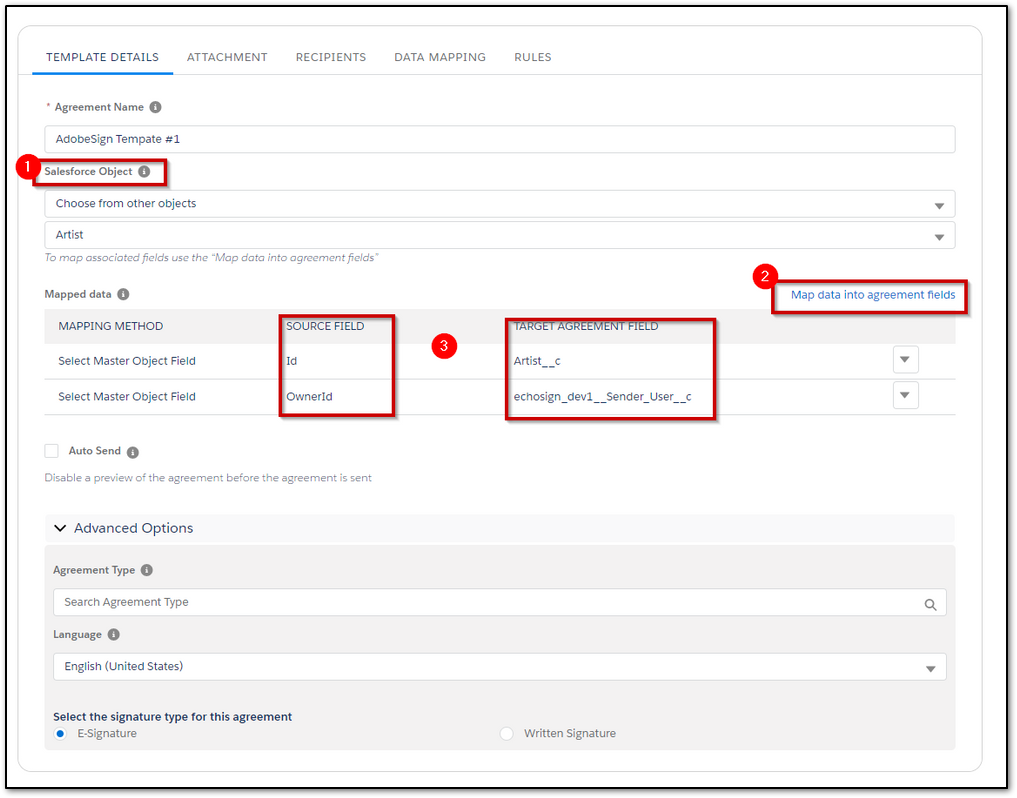
Note: Drawloop DocGen currently does not support runtime variables
a. Selecting a field for the recipient.
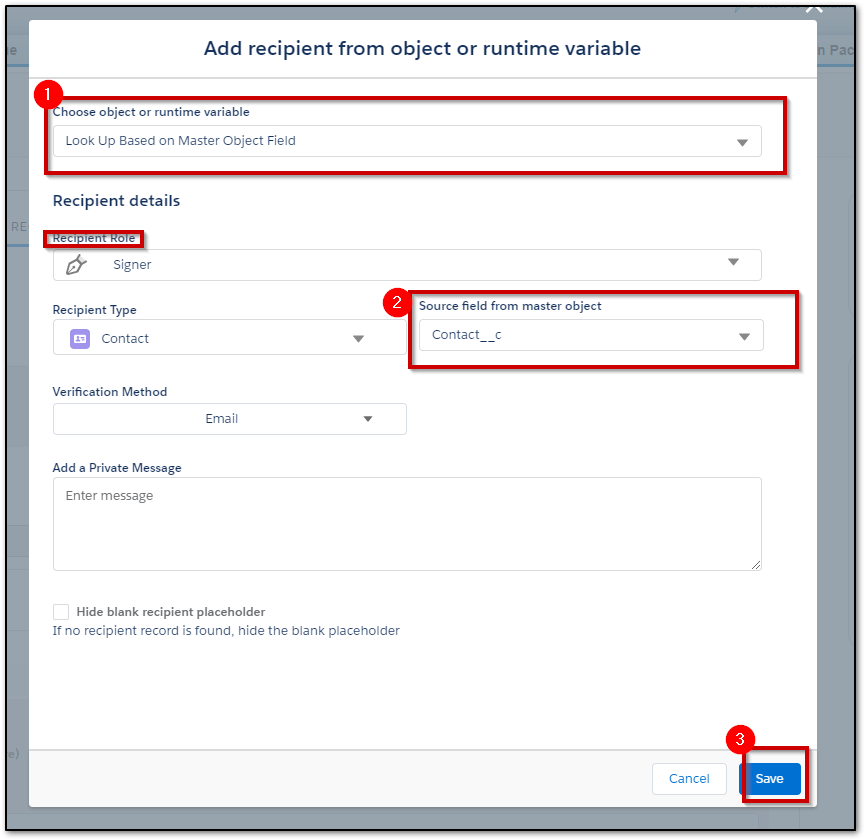
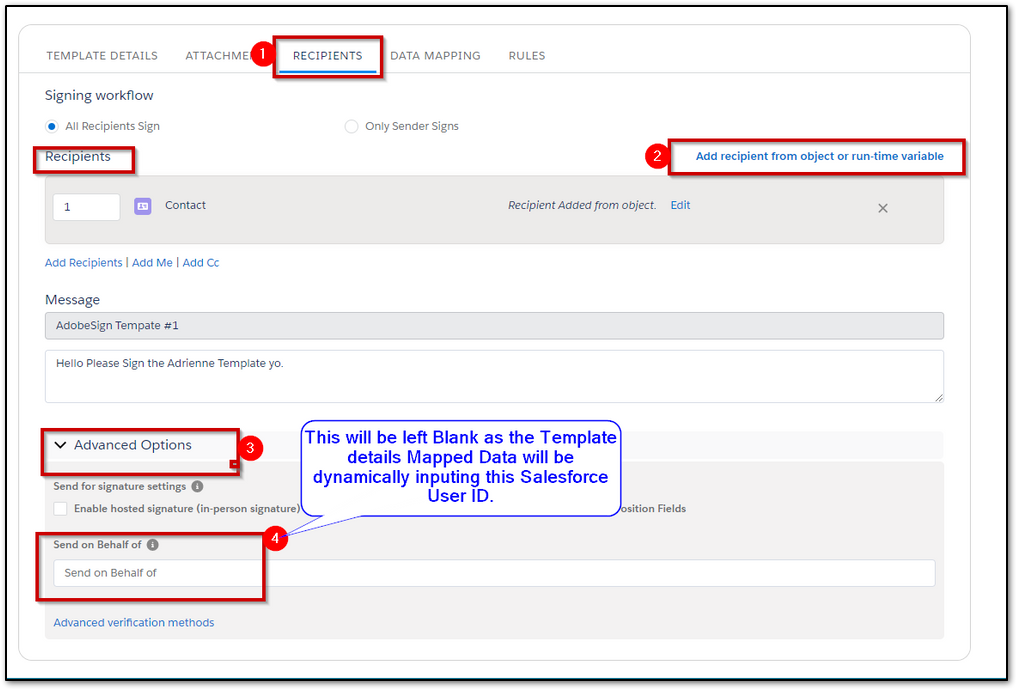

Expected Outcome:
1. The DocGen Package will be Generated
2. The agreement Template will be loaded with the generated file.
3. The ID and SOBO will be mapped to the Adobe Agreement Template and will pull the Record Owner for the SOBO user.



