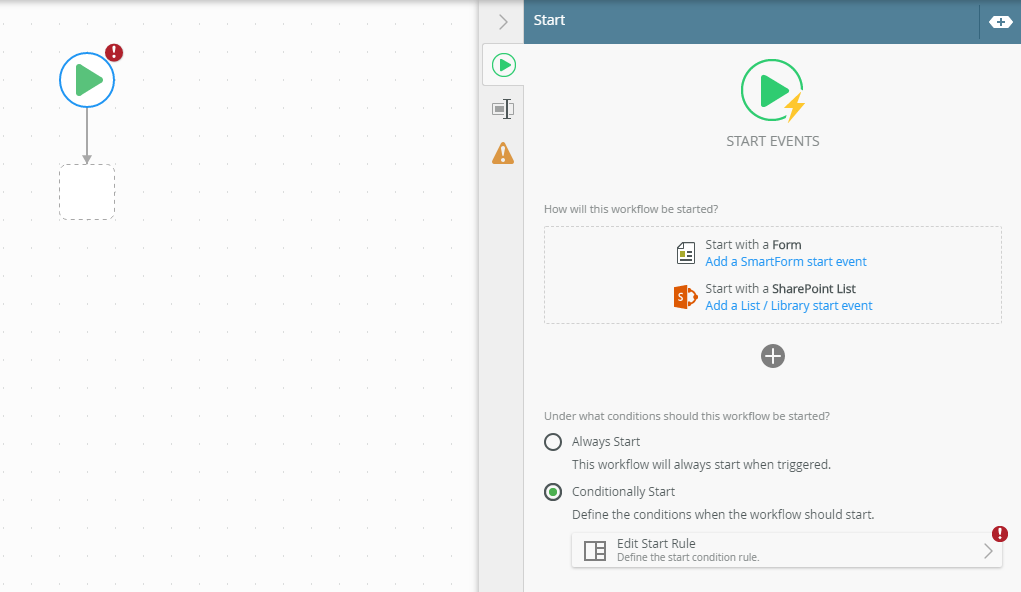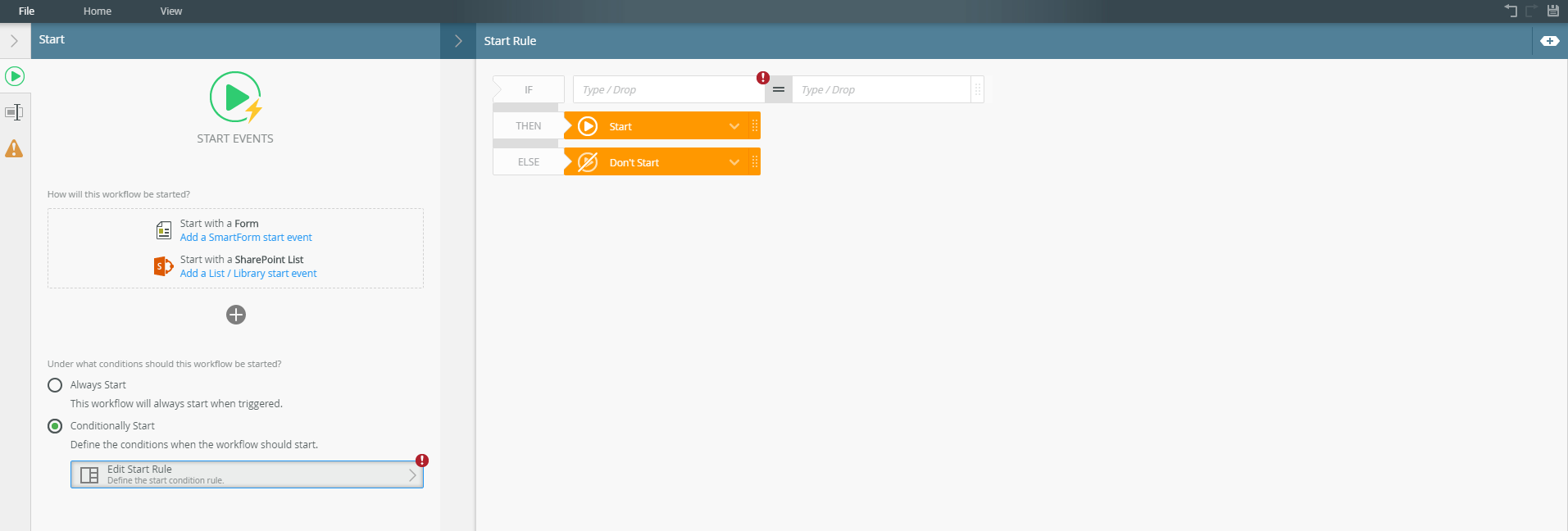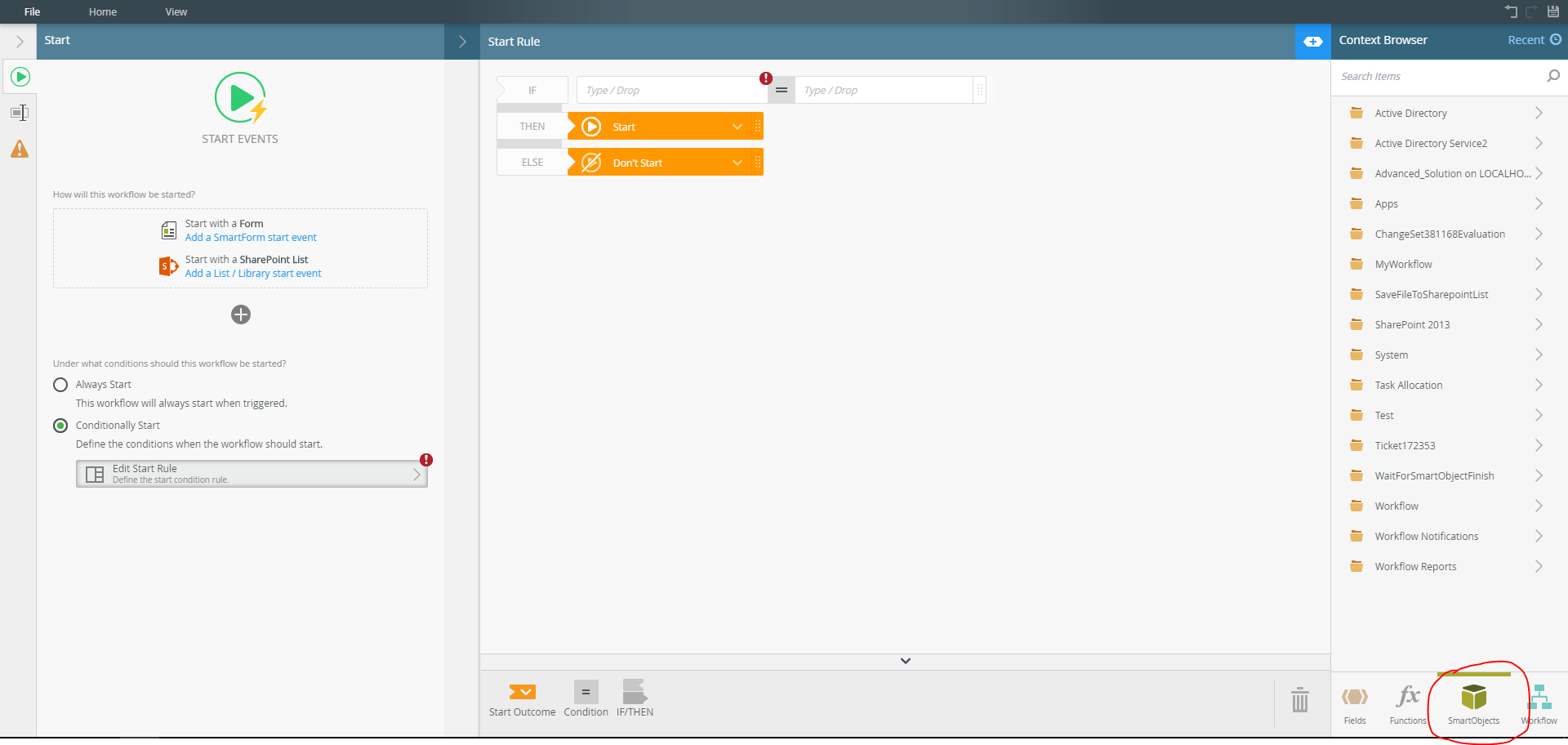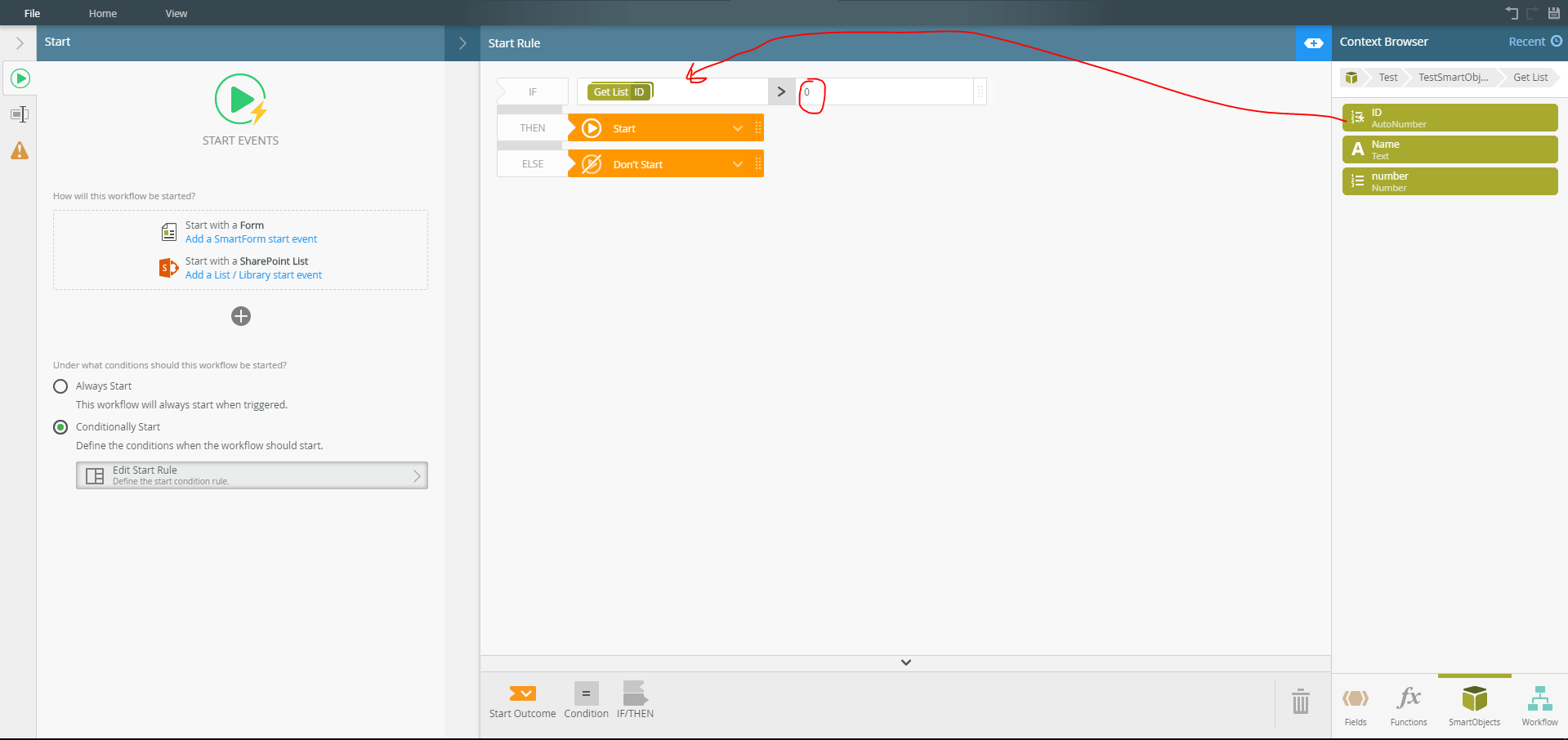Hi Kathija,
Here is where you can configure the start rule and how you can do so ...in your workflow, do the following:
- When you CLICK to highlight the start event icon, make sure to select the "Conditionally start" radio button on the third panel. And then click on "Edit start rule".
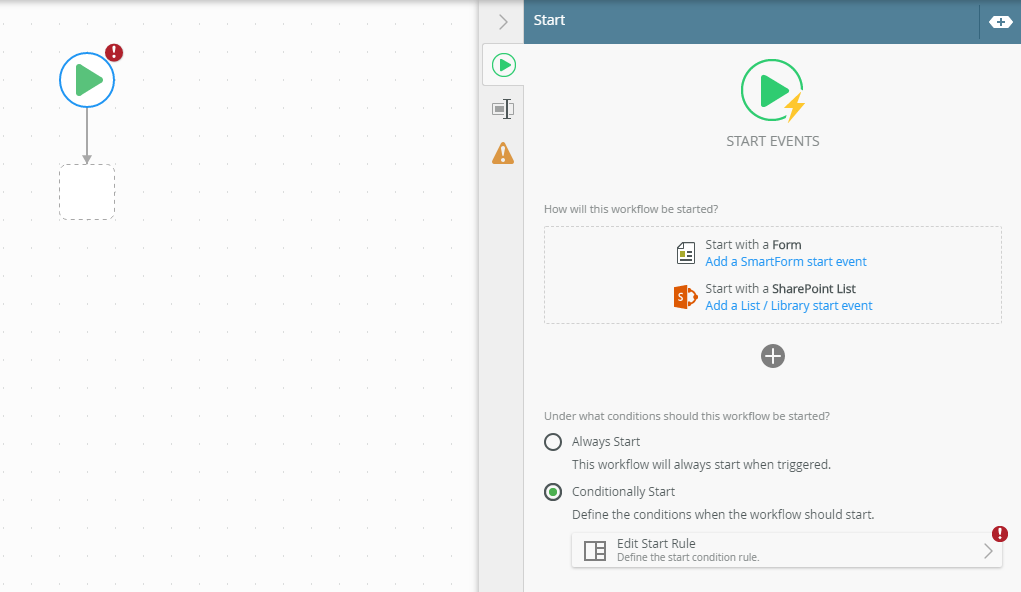
- Upon clicking the "edit start rule" button, the start rule appears from which you can configure the rules as desired. See image below:
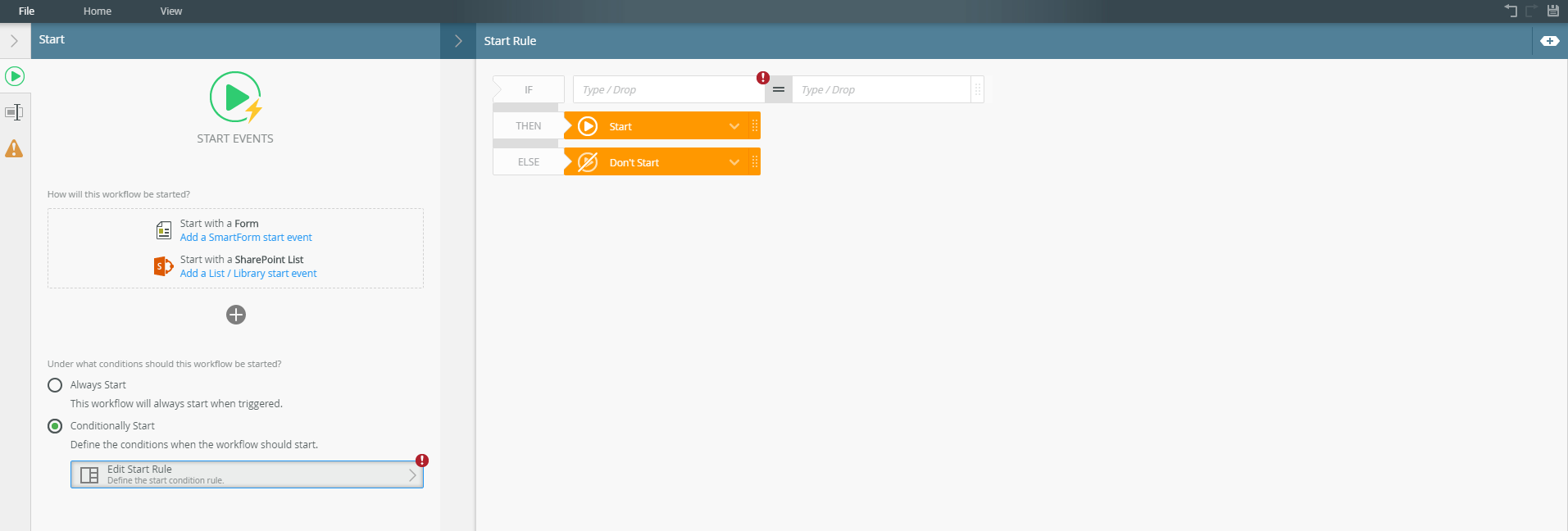
- At this point, you will realise that there is an "if else" condition that the start event depends on. Now since you want to start the workflow based on a SmartObject, open the context browser and CLICK to highlight "SmartObjects" as depicted on the image below.
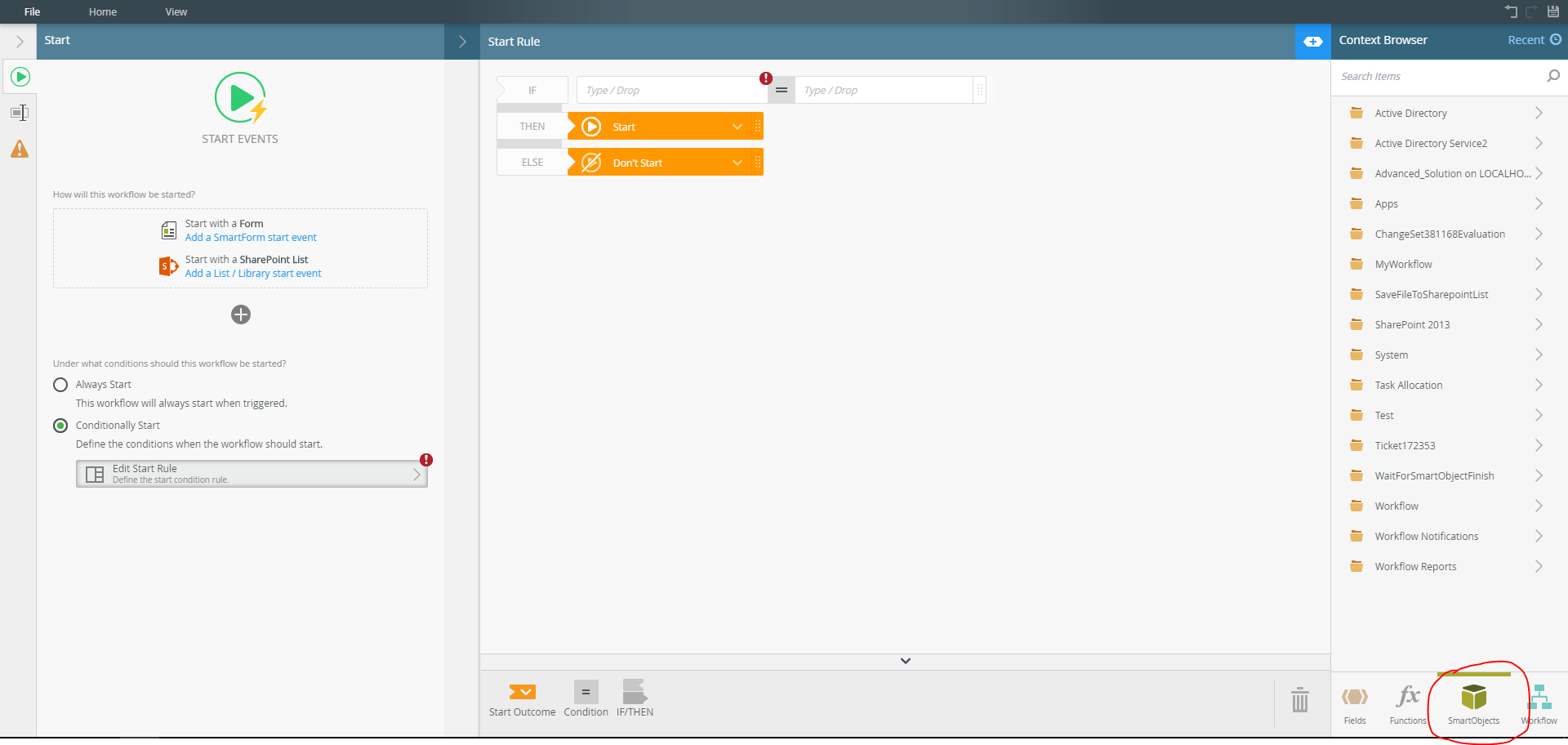
- And the you will need to navigate to the SmartObject that you intend to start your workflow based on. And then choose the "Get List" method by "ID" as depicted on below image:
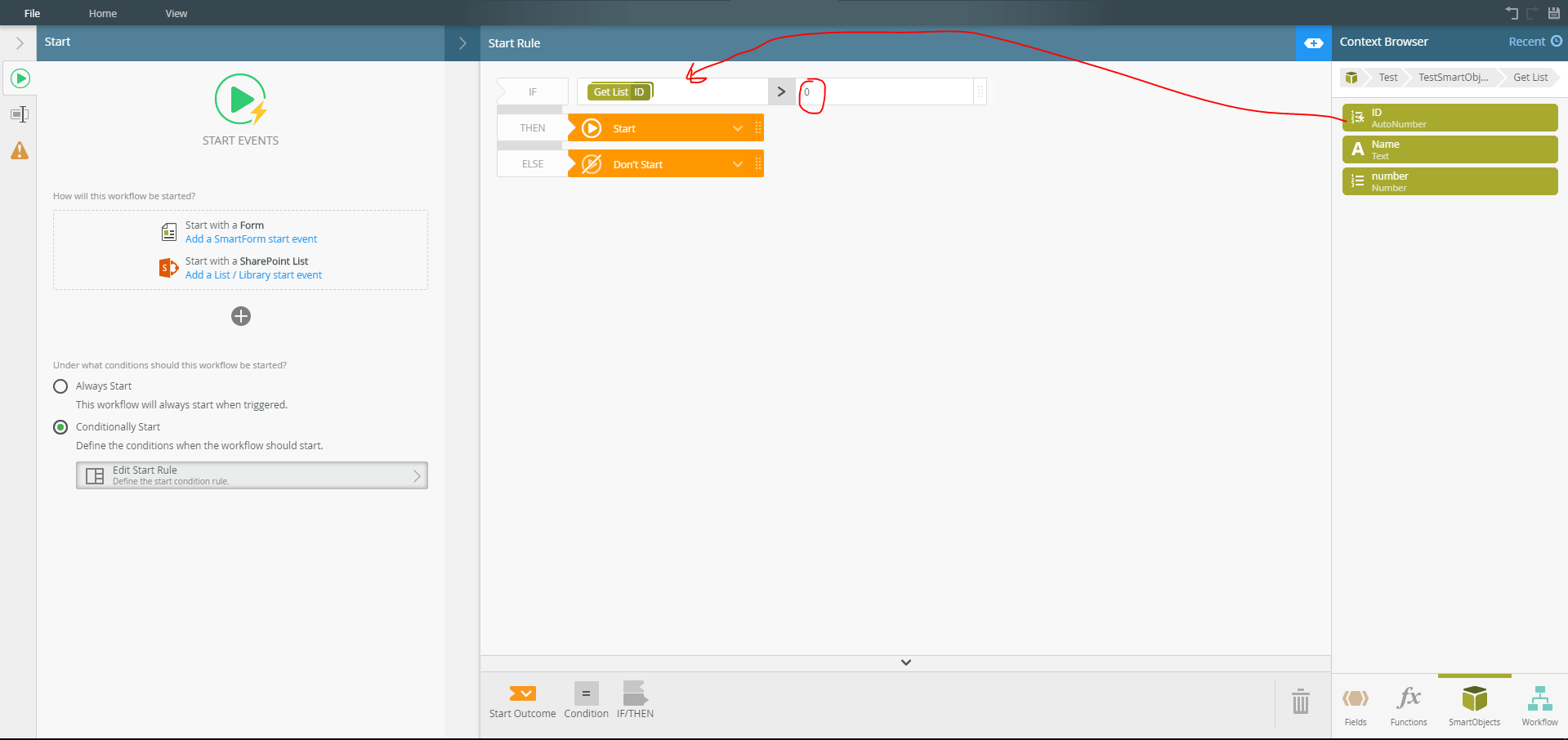
- At this point, you have set the start rule to execute if the list of a SmartObject is greater than 0.
Now, I may not have produced an exact solution to your issue, but this was just to show you where and how you may configure a start rule to start based on a SmartObject count. Hopefully it points you to the right direction.
Please also spend some time on this document about conditional start rule:
https://help.k2.com/onlinehelp/k2five/userguide/5.3/default.htm#K2-Workflow-Designer/Use/Canvas/StartStep/StartRule/Conditional-Start-Rule.htm
Regards,
Katleho