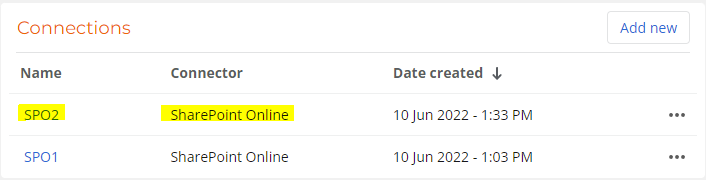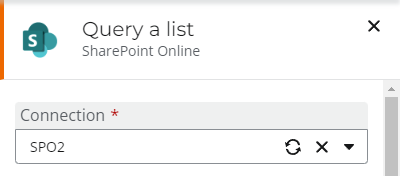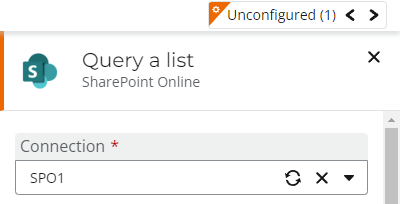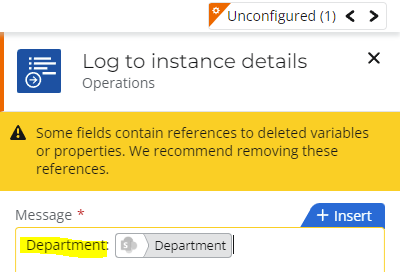How do I force a workflow start event to refresh so that newly added list columns can be used?
I've opened/closed the workflow, opened/closed the start event, clicked the start events connection refresh button, clicked the start events retrieve lists button, changed the start event list & then changed it back... none of these things seem to do anything... am I missing something?
It'd be nice if there was a 'refresh list' button inside the start event options (and any other applicable actions)... with some sort of confirmation that the refresh has occurred...
Thanks.