Intro
Continuing from my previous blog post, found here, in this post I am going to outline how I took that list and used it within my botflow to click on each link one at a time. If you did not read that previous blog I published, the goal for my botflow is to go into each city detail page and gather some information before making a decision. Working on this particular website there were a couple of hurdles to overcome, which have been the inspiration for these blog posts.
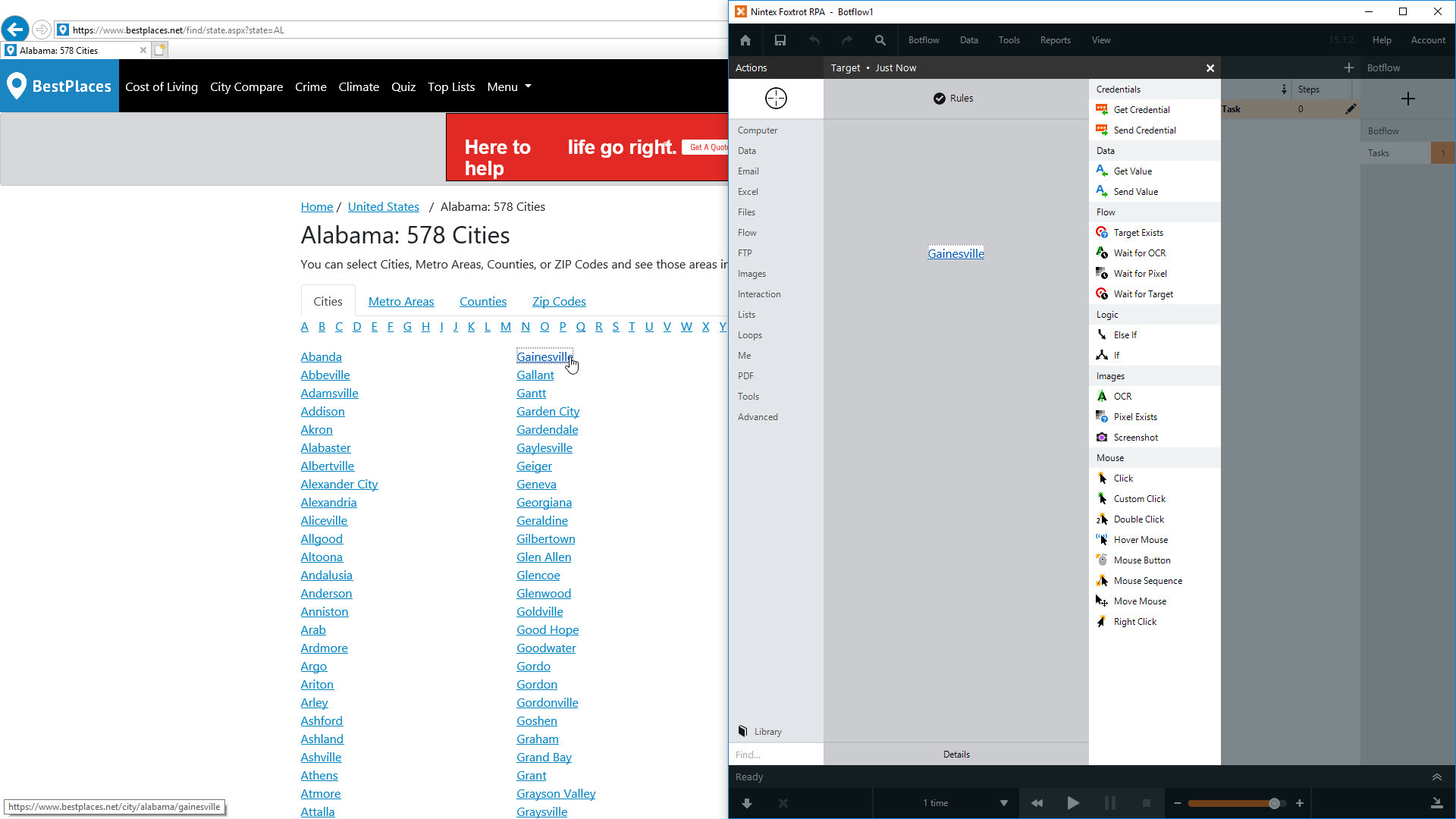
The problem with this website is that nothing is in a proper web table, using <table> tags. Instead, everything is in a <div> format, which seems to be becoming increasingly popular in modern web design. In my last post, I manipulated the text from the webpage within Excel to create a List that I can now Loop through.
This example I will go through is very simple but please keep in mind that this ‘method’ can be applied in other cases as well.
Before the Click
In my case, I am working off a List within Nintex RPA, so the first thing I will setup is a Loop based on that List.
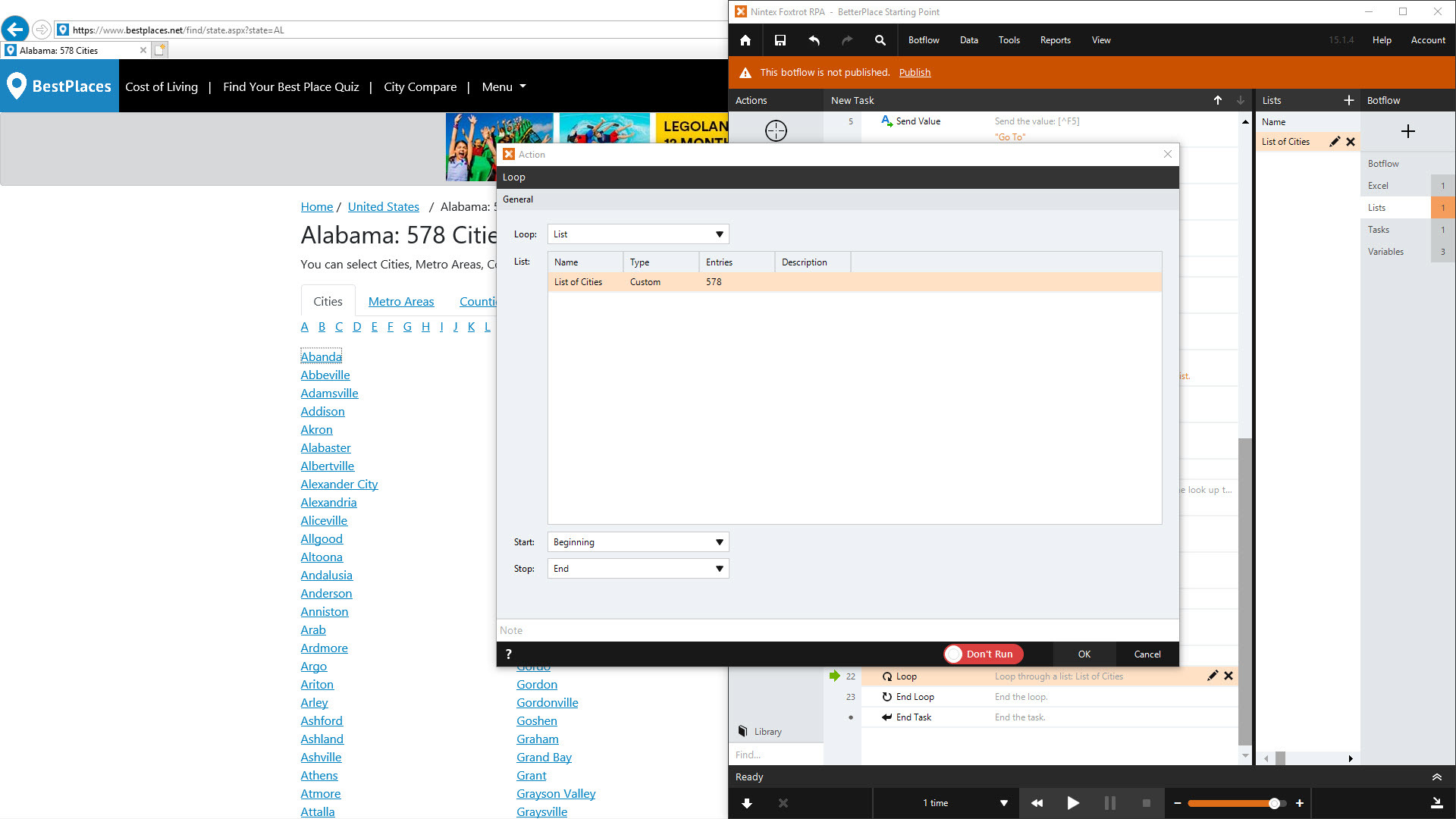
Within this Loop I will create the Click action in question, as well as having any other actions that I need to take place such as Get Value, Send Value, other Clicks, etc…
Setting Up the Click
I need to just Click on the name of the City in order to dig into the details of each. The setup is the same as any other action, just with one small tweak in the Rules before saving it. Drag & drop the bullseye over one of the links, doesn’t matter which and when Nintex RPA reappears, choose ‘Rules’ before anything else.
The key for this will be that ‘Text’ rule. The quick way to identify if this method will work for you is if there is something in that Text Rule field that is a unique identifier for that link. In my case, the link is the actual name of the City.
Now, the trick here is to replace that hard-coded value from whatever you targeted with the dynamic value you want to reference. Since I am working with a list, I use the List token to do this. You could use a data token, a variable or even something like a Date token if you’re interacting with a date picker.
See that whole process here:
As always, any questions or comments please leave a reply :) If you enjoyed, leave a kudos if you like. Thanks,
John.



