Product: Kryon RPA
Product Version: 20.3
Components: Kryon Admin; Kryon Studio
Article Contributors: Richard Holt, Jr.
This is a best practices when moving wizards between environments.
Steps:
Preparation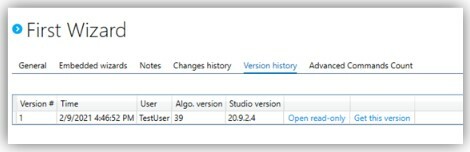
- Test the wizard. Do not only test in the Studio environment, but also in a robot environment. Make sure that you test the wizard in the robot environment that it will be ran in, whether it be attended or unattended.
- Ensure that the wizard that you are exporting is the latest copy. If there are multiple developers, ensure that they are not actively working on it. You can also check the “Version History” page to make sure that the current version is the desired version.
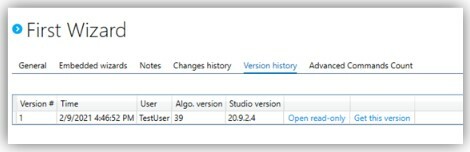
- Ensure that the wizard was recorded on the same resolution and zoom percentage as the robot’s computer.
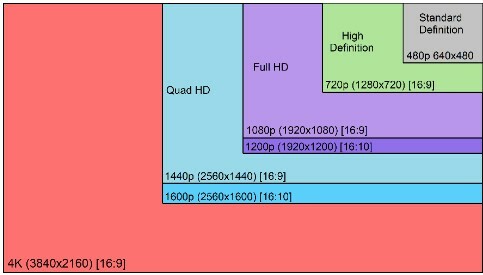
The robot can only see what is in the color range of the recording. If the resolution cannot be set to the resolution of the robot’s computer due to physical limitations, the configuration key, “DisplayResolution” inside of the appSettings.config file can be set.
- Take note of the embedded wizards and global functions that are included in the wizard that is being copied. Although these should be pulled during the export, it is always best practice to ensure they were.
Export
- Ensure the applications that the wizard depends on are installed and available for use in the destination environment.
- Make sure to select the desired wizard/s that are to be exported.
- Save the file in a known location.
- Check the location where the file should have saved and ensure that it saved there and has a size greater than 0KB
Import
- Ensure the file location is available on the destination computer by navigating to it in File Explorer before trying to import.
- Choose whether the wizard needs to be in a special category placement. If not, you can have the import merge with existing contents.
- Choose all the content that you would wish to import. If this is the first time importing the wizard into the destination system, choose everything.
Verify
- Check to make sure that the wizard imports correctly.
- Test the wizard
- Test the wizard with a robot not just Studio
- Ensure the credential vault is updated
- Ensure that all path commands point to a location in the destination’s machine.



