As a new user wanting to access Nintex University, please use the following steps to create your account:
- In your browser, navigate to Nintex University via https://learn.nintex.com.
NOTE: It is important to use the https://learn.nintex.com URL and not any other provided link. For more information on Nintex University's various links, please see this article: Your guide to Nintex University links. - Click the Sign Up tab.
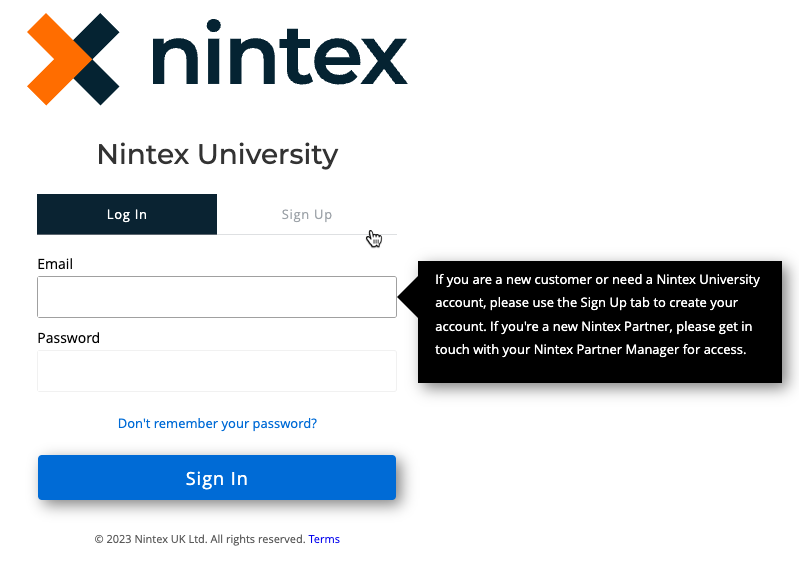
NOTES:
> If you are a new Nintex Partner, please contact your Nintex Partner Manager for access via the Nintex Partner Portal.
> The email username and password combination for Nintex University is NOT the same credentials set for Nintex Automation Cloud or Nintex Process Manager. - Fill in your information and click Sign Up.
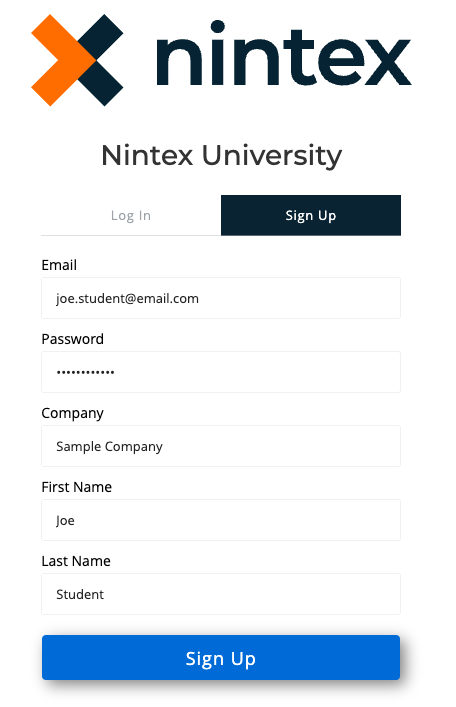
- The screen refreshes, displaying a prompt to check your email to verify your account.
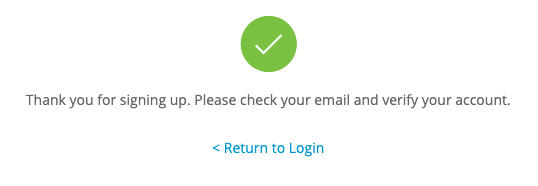
- You will receive an account verification email from our SSO provider. Click the link within the email to complete your account creation. Click the Confirm my account link.
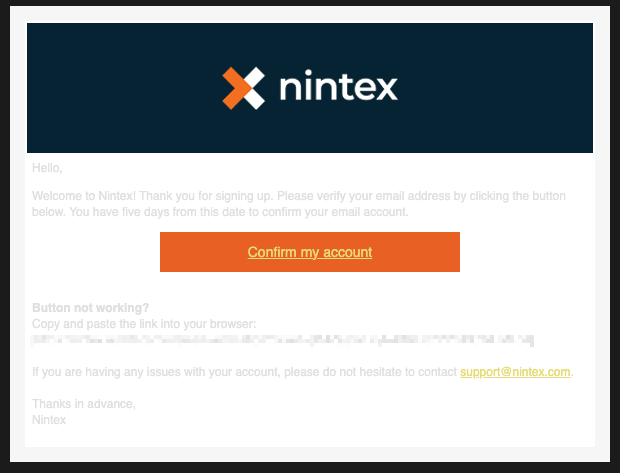
NOTE: You have five days from the date you requested your new account to confirm your account. If you try to access your account without first verifying, you will receive this prompt:
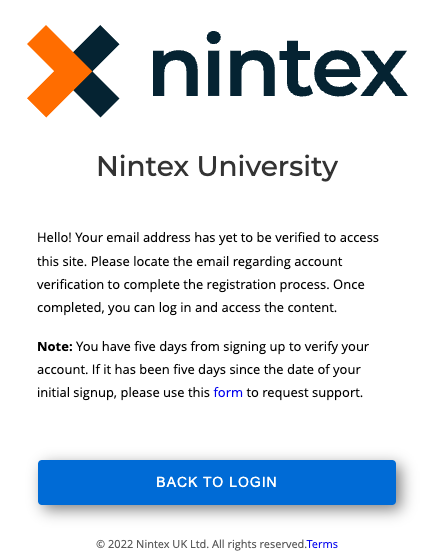
- Once you have confirmed your account, log in to Nintex University using the email and password combination created in Step 3 above.
- You will receive the Nintex Training Terms and Conditions prompt. Click the link to open the Nintex Training Terms and Conditions in a new window. Once you have reviewed the Nintex Training Terms and Conditions, return to the Nintex University window to accept or decline them.
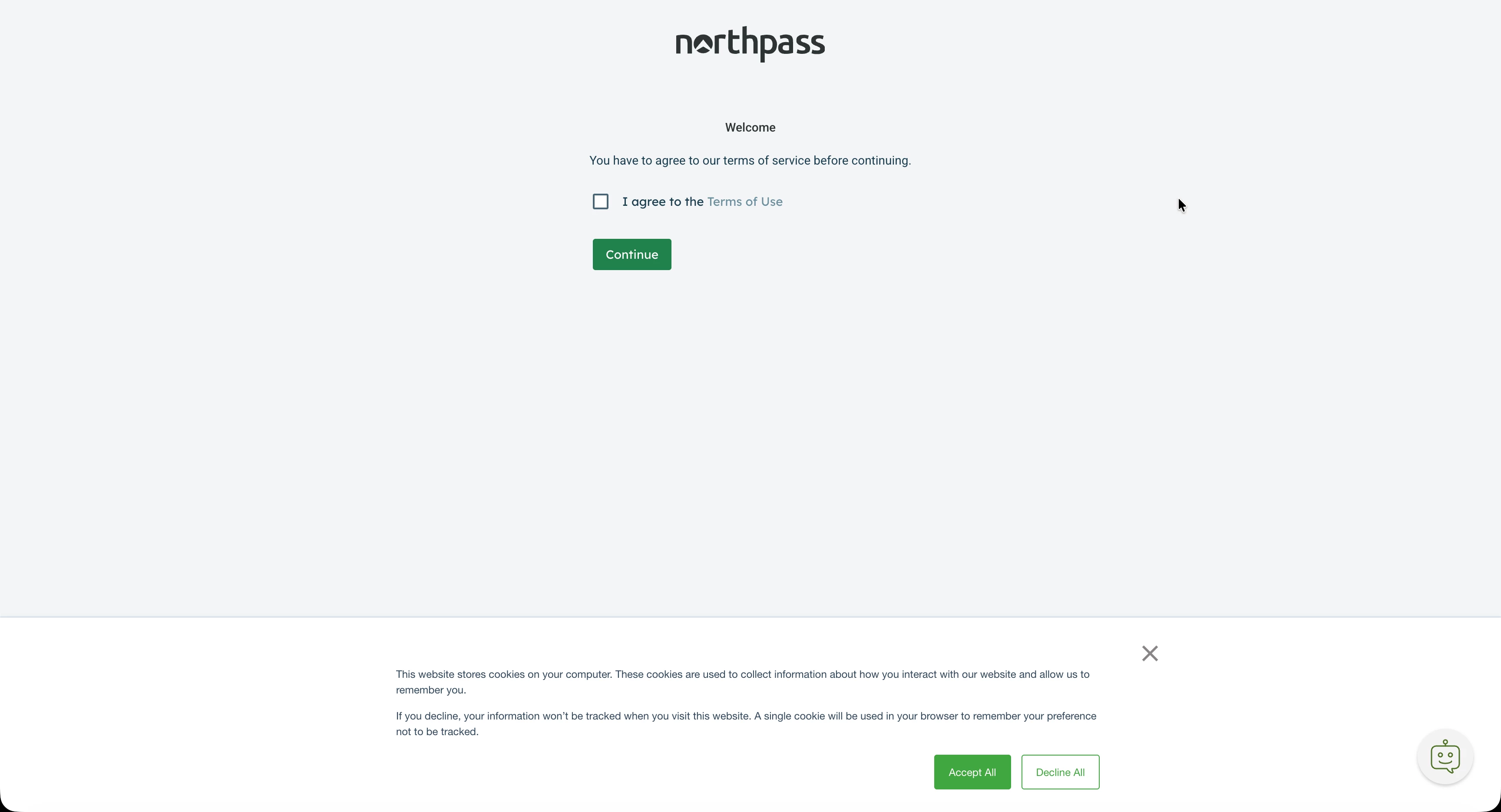
- After accepting the Nintex Training Terms and Conditions, the main dashboard of Nintex University displays.
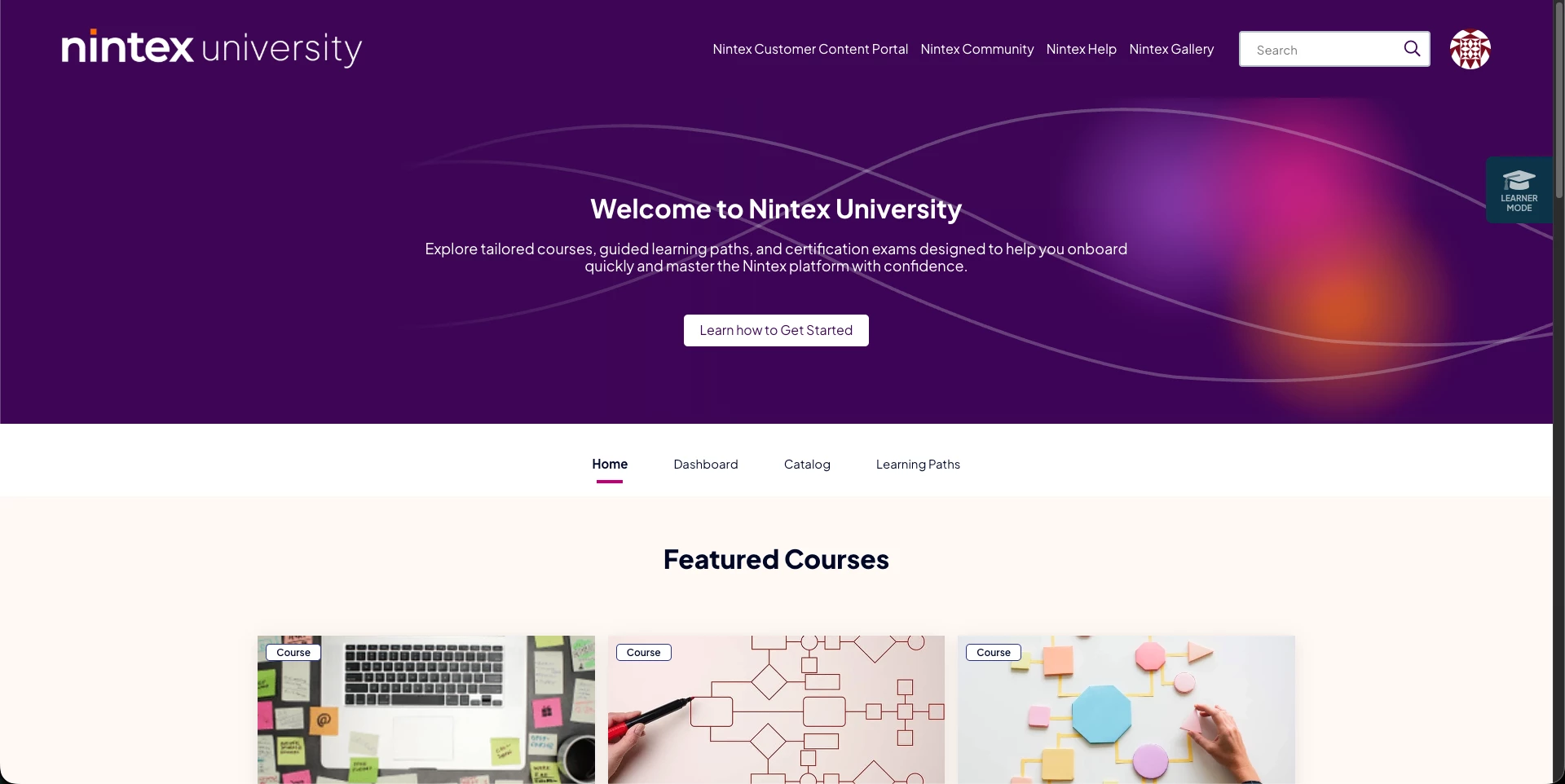
For a walk-through of Nintex University, watch this video:
If you need further assistance, please get in touch with enablement@nintex.com.



