You want to allow users to generate documents like proposals, contracts, or NDAs by clicking a button directly on a form in your app. This is one of the most common and powerful use cases for Nintex DocGen.
In this article, we’ll walk through how to:
- Add a Generate Document button to a form
- Connect it to an action flow
- Configure the Generate Document action
🧠 This scenario assumes:
- You’ve already created a Document Package click here for more information.
- You understand the basics of app building
- Your page includes models and fields already configured
✅ After Setup
You’ll have a working Generate Document button in your form that produces a dynamic document based on your configured document package and tags.
🔶 Step 1: Add a "Generate Document" Button to the Form
- Open an existing app or create a new one using the Page Designer
- In the Forms Designer page, open the Components panel
- Find the Button Set component and drag it onto the form where you want the button to appear
- Select the newly added Button Set
- In the General section, enter a label for the button
💬 Example: "Generate Document"
- Click Save to save your form layout
🔶 Step 2: Create a New Action Flow
- Expand the Interactions panel and click Add
- In the pop-up window, select Add action flow
- Click Create new action flow
- Name the action flow
Example: "Generate Document"
- Click Create
This opens the Action Flow Designer with a flow connected to the button’s click event.
🔶 Step 3: Add and Configure the Generate Document Action
- Under the Click event, click the ➕ icon to add a new action
- In the action type list, choose Document
- Select Generate Document
- Click on the Generate Document action box to configure its settings
In the action’s Settings panel:
| Setting | What to Do |
| Action | Pre-filled with "Generate Document" |
| Behavior | Select Wait and download |
| Package | Choose the document package you created earlier |
🔁 If your document package doesn’t appear, save the page and refresh the browser, then try again.
After selecting a package:
- All associated tags will appear in the list below
- For each tag, assign the corresponding field from your model
✨ Example: If your tag is <<custom_account_number>>, select the field with ID account number from your form. Example merge syntax: {{account_number}}
After assigning values to each tag, click Save.
Configure the button just like any other in Apps—for example, block the UI or display a toast message as needed. Then preview the page and test the button.
✅ Summary
Adding a "Generate Document" button to your form gives your app users the power to instantly create personalized documents based on the data they’ve just entered. With just one action flow and one button, you’ve automated what used to take multiple steps.
Detailed technical content can be found here at Nintex Help.
🧭 Next Step: Explore additional document actions like Download Document and Wait Until Generated for more advanced flows.



