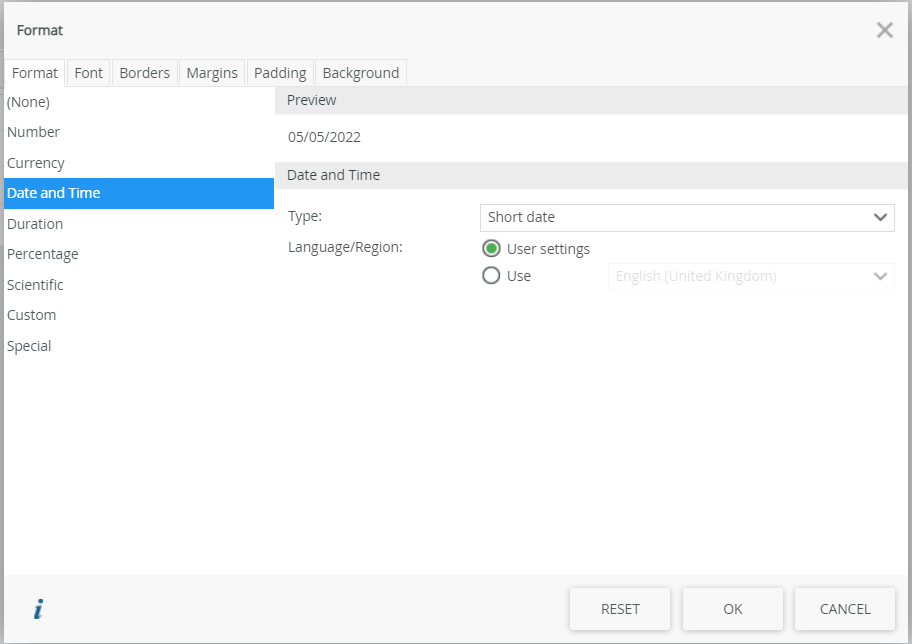Hi There
I have a situation where date is formatted in a mm-dd-yyyy format rather than dd-mm-yyyy.
This is only happening to 1 user in particular. I have checked date time format on the computer it seems to be on dd-mm-yyyy.
Can anyone please advise me on how to resolve this issue?
Thanks