IMPORTANT:
If you perform a reconfigure without reinstalling the fix pack, users will not be able to log into Nintex Automation Designer/Manager/Workspace/Runtime after the reconfigure completes and the below error will occur:
“HTTP Error 500.19 - Internal Server Error”
NOTE: If you have client tools installed, please do a manual IIS Reset after installing the Fix Pack.
| Fix Pack | Release Date | Download Link |
| Fix Pack 01 | 23 October 2024 | Contact Support for this Fix Pack |
| Fix Pack 02 | 30 October 2024 | Contact Support for this Fix Pack |
| Fix Pack 03 | 8 November 2024 | Contact Support for this Fix Pack |
| Fix Pack 04 | 20 November 2024 | Contact Support for this Fix Pack |
| Fix Pack 05 | 12 December 2024 | Contact Support for this Fix Pack |
| Fix Pack 06 | 7 January 2025 | Contact Support for this Fix Pack |
| Fix Pack 07 | 16 January 2025 | Contact Support for this Fix Pack |
| Fix Pack 08 | 28 January 2025 | Contact Support for this Fix Pack |
| Fix Pack 09 | 19 February 2025 | Contact Support for this Fix Pack |
| Fix Pack 10 | 21 February 2025 | Download Fix Pack 10 |
Prerequisites and Dependencies
The Fix Packs are only compatible with Nintex Automation (5.8) products. Because Fix Packs are cumulative, each new Fix Pack contains the updates and fixes that were included with the previous Fix Pack releases. Nintex Automation (5.8) must be installed first after which the latest Fix Pack must be installed. To determine which cumulative update or fix pack has previously been installed in your environment see https://help.k2.com/kb000426.
Note: Upgrades from versions older than K2 Five (5.5) are no longer supported. Only upgrades from K2 Five (5.6) and Nintex Automation (5.7) are supported. If you need to upgrade to Nintex Automation (5.8) from an older version, you must first upgrade to K2 Five (5.6) or Nintex Automation (5.7).
Installing the Fix Pack
To install the Fix Pack, run the Fix Pack installer on every machine in your environment where a Nintex Automation product or component is installed, including desktop machines that have Nintex Automation Studio or Nintex Automation Designer for Visual Studio installed. The same installer is used to update the specific Nintex Automation products and components that are installed on that machine.
- Backup your Nintex Automation database.
- Download the Nintex Automation (5.8) Fix Pack.exe.
- Double click the .exe file and select a location to extract the installation files.
- The Update window opens. Click Change if you need to change the Nintex Automation database. Select the correct information and click Accept. Click Update to start the installation.
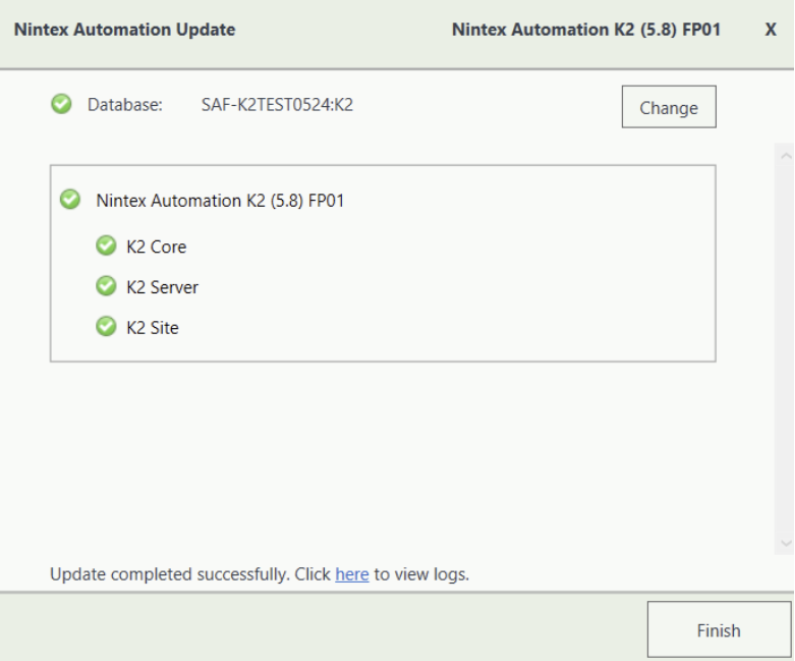
- A warning is displayed if a backup of the Nintex Automation database is not found. Create a backup before selecting OK. Click OK on the warning window to continue with the update. Click Cancel if you want to create a backup first.
- After creating the backup, you can click Update again on the Install window. If a backup for the Nintex Automation database was recently performed, the installer shows you the date and time of the last backup.
- Click OK to continue with the update.
- Wait for the update to complete, and then click Finish.
- If you need to view the installation log file, open it from the link at the bottom of the Update window or you can locate the InstallerTraceldate].log file in the %temp%K2 Setup Log folder.
Rollback Instructions
- To roll back the Nintex Automation (5.8) Fix Packs, uninstall Nintex Automation from your environment.
- Re-install Nintex Automation Five (5.8).
- Re-install the Fix Pack you had installed prior to this rollback.
- Delete the database created when you re-installed it.
- Restore the Nintex Automation database using the backup made before the update.
You can also restore the Nintex Automation database before re-installing Nintex Automation. When you re-install, you can just point to the restored Nintex Automation database.
Fix Pack 1
This fix pack includes the following fixes:
- Code Fix: Error intermittently occurs when opening ViewFlow
- Code Fix: SmartForms stop responding when changing the appSettings useBundledFiles to true
- Code Fix: Right-To-Left and Left-To-Right Formatting issues occur in RulesDesigner
- Code Fix: Rich Text toolbar properties missing translations
- Code Fix: Workflow references do not update as expected
- Code Fix: SmartObject Create Method not working as expected
- Code Fix: Outdated error screen displayed within the Workflow Designer
- Code Fix: K2 Server stops responding
- Code Fix: XSS Scripts Executing in List View
- Code Fix: Worklist Control number of rows not working as expected
- Code Fix: CRM Validation error message does not give detailed information
- Code Fix: Translation Issues in Distributed Installations of K2 Server and K2 Site Components
- Code Fix: Email steps on a Workflow are displayed incorrectly
- Code Fix: Error occurs when upgrading from K2 Five (5.6) to Nintex Automation K2 (5.8)
- Code Fix: Translation feature not working as expected after upgrading
- Code Fix: Inconsistent category naming for Document Set SmartObjects during deployment
Fix Pack 2
This fix pack includes the following fixes:
Fix Pack 3
This fix pack includes the following fixes:
- Code Fix: Autocomplete Control Scroll not working as expected in Mobile Browser
- Code Fix: Pagination fails after clearing List View Filter
- Code Fix: Prevent XSS Property on data label not working as expected
- Code Fix: Workflow does not deploy as expected
- Code Fix: Error occurs when filtering Get User Method with Empty String in AD Service2
- Code Fix: Missing Create Method in Active Directory User SmartObject after upgrading
- Code Fix: Out-of-Office Exception Rule Ignored After Editing Worklist in SmartForms
Fix Pack 4
This fix pack includes the following fixes:
- Code Fix: Missing Properties in SharePoint Update List Item step after Workflow Deployment
- Code Fix: Delete Popup Form does not auto-close after Workflow Instance is deleted
- Code Fix: Removing the K2 for SharePoint App does not work as expected
- Code Fix: A Deserialization Error occurs when retrying a Workflow with a Start Sub-Workflow Step
Fix Pack 5
This fix pack includes the following fixes:
- Code Fix: Sending an email with duplicate attachments does not work as expected
- Code Fix: Changes made to Azure Active Directory do not reflect as expected
- Code Fix: Versioning history for Workflows not working as expected
- Code Fix: Adding Spaces in JavaScript Bypasses Cross Site Scripting (XSS) Protection
- Code Fix: Administrator right error occurs after upgrading
- Code Fix: Workflow schedules are starting twice at scheduled time
- Code Fix: Available Languages field is empty after upgrading
- Code Fix: Translations on Forms and Views not working as expected
- Enhancement: Registering an OData Service does not work as expected
- Code Fix: Infinite Spinner occurs when opening the Configuration Panel in the Workflow Designer
Fix Pack 6
This fix pack includes the following fixes:
Fix Pack 7
This fix pack includes the following fixes:
- Enhancement: Active Directory Broker filtering options added
- Code Fix: File does not upload after Form is idle
- Code Fix: Sync Identity filter returns no results
Fix Pack 8
This fix pack includes the following fixes:
Fix Pack 9
This fix pack includes the following fixes:
- Code Fix: Unable to open Workflows after upgrading
- Code Fix: Long Data Label names cause overlap in Configure Rule Panel
- Code Fix: PDF to URL method not working as expected after upgrade
- Code Fix: HTML not rendering as expected in emails
- Code Fix: Unable to Edit Rules with 'Execute Another Rule' on Subviews After Upgrading
- Code Fix: Workflow gets stuck in deploying state when you deploy it
Fix Pack 10
This fix pack includes the following fixes:
