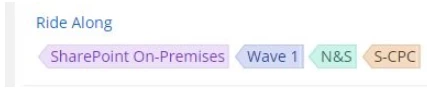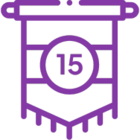Why We Recommend Using Tags
Efficiently managing workflows is essential for smooth operations and a successful workflow automation experience. In Nintex Workflow, tags provide a simple and effective way to organize workflows, especially during migration. By categorizing workflows with relevant tags, you can track, manage, and monitor workflows more easily.
Here’s why using tags is highly recommended:
-
Better Organization and Clarity: Tags allow you to categorize workflows based on key attributes like migration phase, site collection, or list name. This makes it easier to identify workflows associated with specific tasks or projects, improving the organization and clarity of your workflow management system.
-
Simplified Workflow Tracking: With tags like "Batch Number", "Site Collection Name", and "List Name", you can easily track workflows through different phases, environments, or business units. This ensures workflows are not lost or overlooked, making management more streamlined.
-
Improved Searchability: Tags enhance your ability to search and filter workflows within the Nintex Workflow Dashboard. You can quickly locate workflows based on specific tags, speeding up troubleshooting and updates.
-
Facilitates Migration and Transition: Tags help track workflows during migration, ensuring that workflows are correctly reconfigured for the new environment. Even after migration, tagged workflows are easy to identify and manage, reducing manual effort.
How Tags Help Manage Workflows in Nintex Workflow
In Nintex Workflow, workflows can be complex, especially when they are migrated or involve multiple versions. Tags make it easier to manage workflows by providing key information at a glance.
Here’s how tags help manage workflows effectively:
-
Track Migration Progress: By tagging workflows with "Batch Number", you can easily track which workflows belong to specific migration phases. This helps ensure workflows are successfully transitioned through development, testing, and production stages.
-
Maintain Consistency Across Environments: Tags like "Site Collection Name" and "List Name" ensure workflows are associated with the correct environment after migration, reducing errors and misconfigurations.
-
Easier Troubleshooting and Updates: Tags help quickly identify which workflows require updates or troubleshooting. Whether workflows need to be adjusted for a new list or site collection, tags provide valuable context that speeds up the process.
How This Differs from Nintex for O365/Nintex for On-Premises
The introduction of Nintex Workflow brings several enhancements for workflow management compared to older versions of Nintex like Nintex for O365 and Nintex for On-Premises. Here's how the cloud platform differs in terms of workflow management:
-
Centralized Management: Unlike Nintex for O365 and On-Premises, which required separate management interfaces for different environments, Nintex Workflow centralizes workflow management. You can manage workflows from both cloud and on-premises environments in one place, simplifying the process. Tags help keep workflows organized across environments, streamlining migration and management.
-
Scalability: Nintex Workflow is designed to handle larger-scale workflow management. Tags help categorize workflows efficiently, which is especially important as organizations migrate more workflows to the cloud. This is a significant improvement over Nintex for O365 and On-Premises, where workflows were often siloed and harder to manage across different environments.
-
Automatic and Manual Tagging: In Nintex for O365, tags weren’t always consistent or customizable, especially when workflows moved between environments. In Nintex Workflow, workflows can be automatically tagged with key attributes (e.g., "SharePoint On-Premises" for on-premises workflows) or manually tagged with details like "Batch Number", "Site Collection Name", and "List Name". This ensures workflows are consistently categorized, no matter where they come from.
-
Integration with Modern Features: Nintex Workflow integrates with features like the Workflow Dashboard, providing real-time insights into workflow performance. Tags are crucial in helping categorize and visualize workflows in the dashboard, which was more difficult to achieve in older systems where workflows were managed separately.
Best Practices for Using Tags in Nintex Workflow
To get the most out of tags in Nintex Workflow, here are some best practices:
-
Consistency: Apply tags consistently across all workflows, especially when migrating from on-premises to cloud environments. This will help you keep track of your workflows more easily and avoid confusion during migration.
-
Descriptive Tags: Use clear, descriptive tags that provide meaningful context. Tags like "Site Collection Name" and "List Name" make it easy to identify workflows and their associated environments.
-
Testing: Always test after making changes to workflows, especially when adding or updating tags. This ensures that workflows are properly categorized and are working as expected after migration.
For On-Premises Workflows:
Nintex automatically adds the default tag for On-Premises workflows:
-
"SharePoint On-Premises" – This indicates that the workflow is associated with an on-premises environment.
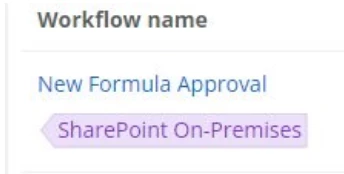
In addition to this, we recommend manually adding the following tags to each workflow:
-
"Batch or Wave Number" – This helps categorize workflows based on the migration phase or release cycle.
-
"Site Collection Name" – Identifies the SharePoint site collection that the workflow will use after migration.
-
"List Name" – Tracks the specific SharePoint list within the site collection that the workflow will interact with.
For Online Workflows:
Unlike On-Premises workflows, Online workflows do not have a default tag added automatically. You will need to manually add the following tags:
-
"Batch or Wave Number" – Used to categorize workflows based on the migration cycle or phase.
-
"Site Collection Name" – Identifies the SharePoint site collection associated with the workflow.
-
"List Name" – Specifies the specific SharePoint list or library the workflow interacts with.