Topic
When inserting a password into an active field, the password is sent to the field but then disappears. The "Not password field" error is shown.
-
With the Credentials Vault option in “Studio/Console” on, you can save credentials related to any application:
-
You can use the Credentials Vault to enter credentials on a login webpage, which is recorded inside Nintex Studio:
2.1. AC - Into the active field type username
2.2. AC - Into the active field type password
Sometimes the above Advanced Commands in a sequence will not work as expected and you will see the following error:
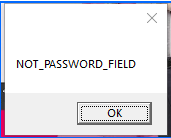
Instructions
Advanced commands steps when this could happen:
1. Record a login webpage as below:
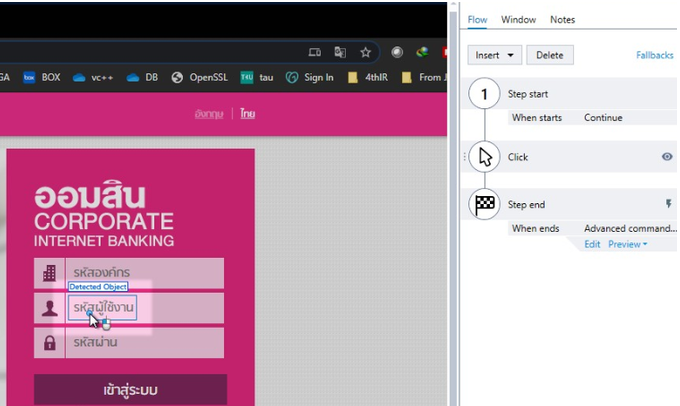
2. Detect object in step1 is set to username field.
3. Both Advanced Commands to insert username and password using Credential Vault were placed in one recorded step:
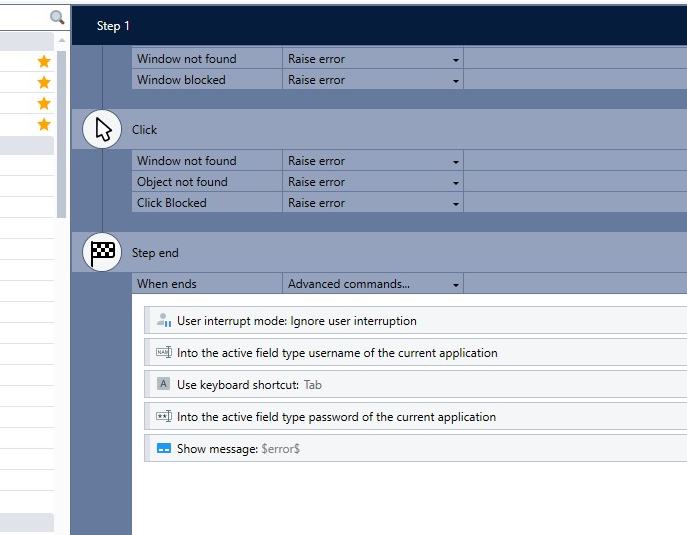
**Do not use both Advanced Commands in one recorded step, as explained in the 3rd section. The error as indicated in the 1st section will occur.
Methods to resolve the issue:
1: Separate the steps to enter credentials.
2: Reposition the Advanced Commands in recorded step with detecting password field in first place.
See sections below for more detail.
Method 1: Separate the steps to enter credentials
1. Enter the username with the detected username field in recorded step as shown in the two images below:
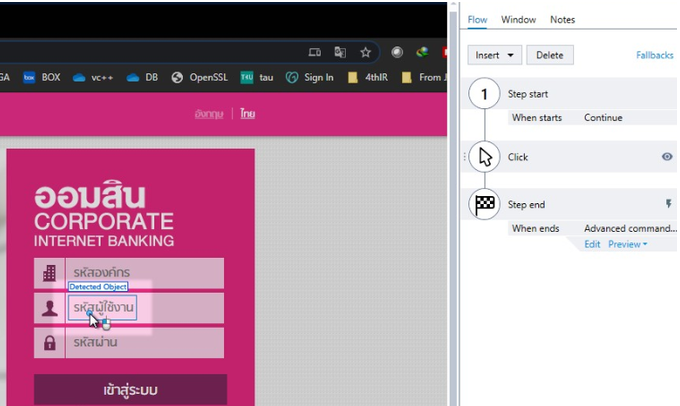
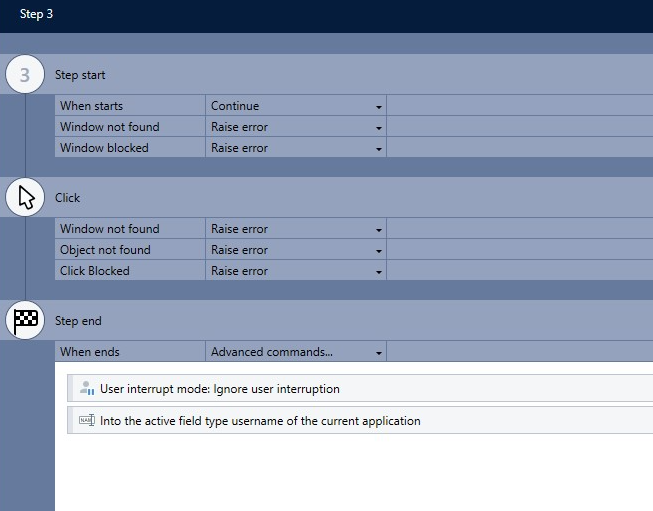
2. Enter the password with the detected password field in the recorded step:
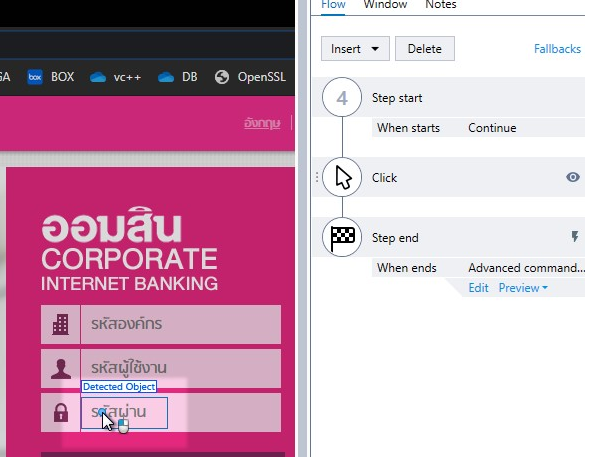

Method 2: Reposition the Advanced Commands in recorded step with detecting password field in first place
If the user insists on using one recorded step, because they prefer not to change multiple processes already created, and are using both Advanced Commands to enter credentials, follow the steps below:
1. Record the login page with password field as detected object:
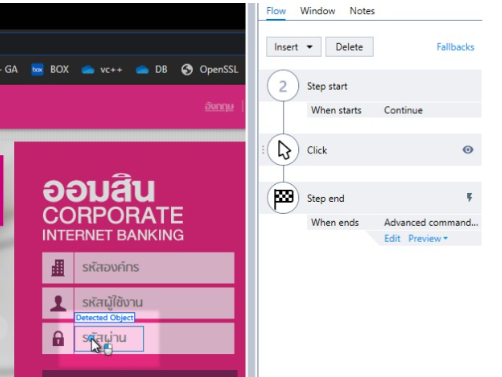
2. Use the “Insert password into active field” Advanced Command.
3. Now use short cut SHIFT+TAB to navigate to the username field.
4. Use the “Insert username into active field” Advanced Command.
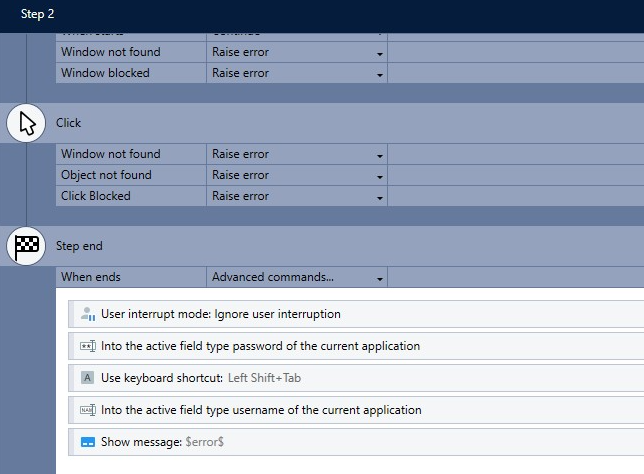
The methods above will solve the problem and there is no need to set the config parameter "IsValidatePasswordField" to "False" in Nintex Admin or config files of clients.
Additional Information
Known workarounds:
The root cause of this issue is due to IMR not able to identify the password field which has HTML styling. (The password and user fields only have a bottom border).
1. Adding a key to the Robot’s appsettings.config file:
In the specific player machine config (appSettings), add the following value :
<add key="IsValidatePasswordField" value="False"/>
*Note: this solution can expose sensitive passwords if applied in text fields.
2. Injecting Java script to the page before inserting the password.
Add the “Run script” Advanced Command and select Java, before inserting the password:
var inputs, index;
inputs = document.getElementsByTagName('input');
for (index = 0; index < inputs.length; ++index)
{
inputs[index].style.borderStyle="solid";
inputs[index].style.borderWidth="1px";
inputs[index].style.borderColor="gray";
}
3. Change a key to the Robot or Studio appsettings.config file:
<add key="ValidatePasswordInDynamicPage" value="true"/>



