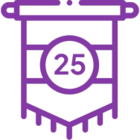SQL Collation Setting Warnings and Errors on Installation
KB002337
PRODUCT
When you upgrade or install K2, the Setup Manager checks the collation setting on your Microsoft SQL Server instance, and if it's not one of the two collations that K2 supports, you see either a warning or an error. If you are upgrading and your SQL instance and K2 database collations are different but both are supported, you get a warning and chance to continue. If you are upgrading and your SQL instance collation is unsupported, you get a warning and chance to continue.
If you are performing a clean installation, you cannot continue when the SQL instance’s collation setting is unsupported. Otherwise, the Setup Manager creates the K2 database with the same collation setting.
K2 supports the following two SQL collations:
- SQL_Latin1_General_CP1_CI_AS
- Latin1_General_CI_AS
Depending on your scenario, use either the Upgrading with an Unsupported or Mismatched Collation steps or the Clean Install with Wrong Collation steps to learn more about SQL collation and K2.
Nintex K2 recommends that your SQL Server and K2 databases collations match. When upgrading to the latest version of K2 errors occur if the collation does not match and the upgrade will fail.
Upgrading with an Unsupported or Mismatched Collation
If you are upgrading your K2 server and the Setup Manager detects that your SQL instance collation is not one of the two supported collations, you get the following warning. You can click Continue to finish the install but you may encounter errors or unexpected behavior when using K2.
Warning: The SQL database {databasename} collation {collation} is not supported but you may continue. For more information go to https://k2.com/help/installer/collationwarning
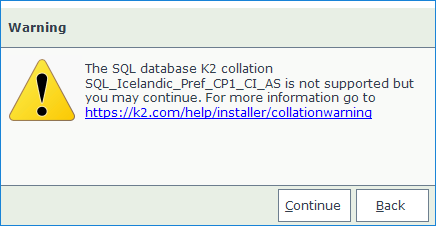
If you are upgrading your K2 server and the Setup Manager detects that your installed K2 database collation is not the same as the SQL instance collation, but both are supported collations, you get this warning. You can click Continue to finish the install but you may encounter errors or unexpected behavior when using K2.
Warning: The {databasename} collation {collation} does not match the SQL server collation {collation}, but you may continue. For more information go to https://k2.com/help/installer/collationwarning
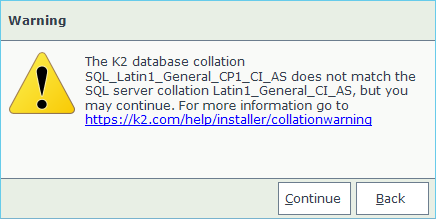
Continuing the upgrade despite a warning
SmartObject data written to the database inherits the SQL instance collation. Mismatched or unsupported SQL instance collation settings can cause errors in the conversion of data between different collations.
Clean Install with Wrong Collation
If you start a clean install and the Setup Manager detects a collation other than one of the two supported collations in your SQL instance, you get this error and you cannot continue your installation.
Error: The SQL database {databasename} collation {collation} is not supported. For more information go to https://k2.com/help/installer/collationerror
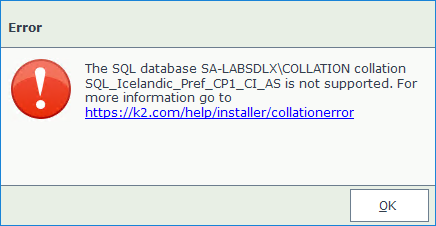
To correct this, create a new SQL instance with one of the K2 supported collations, and then restart the K2 Setup Manager.
Steps to create a new SQL instance with a Supported Collation
Due to the nature of how changing the collation on a SQL instance affects existing data, you must create a new SQL server instance with a supported collation in order to install K2. For instructions on how to install SQL, see the Microsoft article: Install SQL Server.
Set up SQL and when you reach the Server Configuration page, select the Collation tab and then select the same, supported collation, in the drop-down boxes.
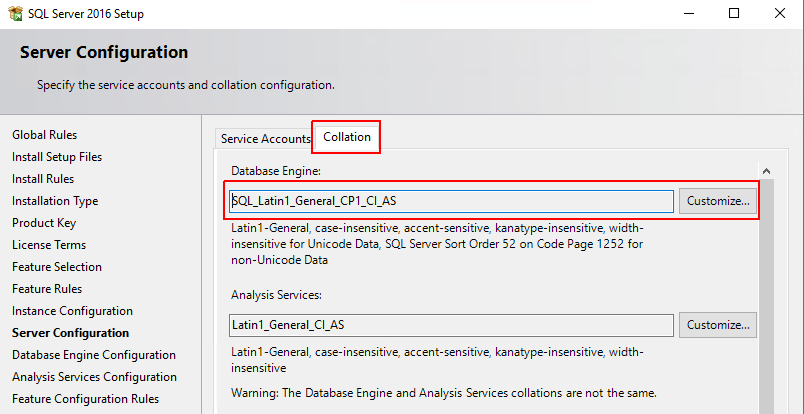
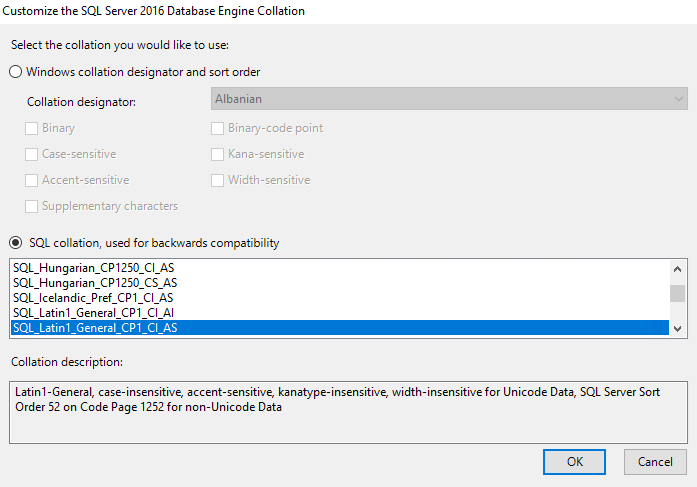
Once the install is complete, restart the K2 Setup Manager and choose the new SQL instance with the supported collation.