Exchange Online Configuration - EWS URL could not be validated
kbt136737
PRODUCTIssue
When using SmartActions, the "Completing a task via email replay" is not working and a message appears: EWS URL could not be validated. Do you want to continue with this URL?
Server stack trace presents the following: at Microsoft.Exchange.WebServices.Autodiscover.AutodiscoverService.InternalGetLegacyUserSettings[TSettings](String emailAddress, List`1 redirectionEmailAddresses, Int32& currentHop)
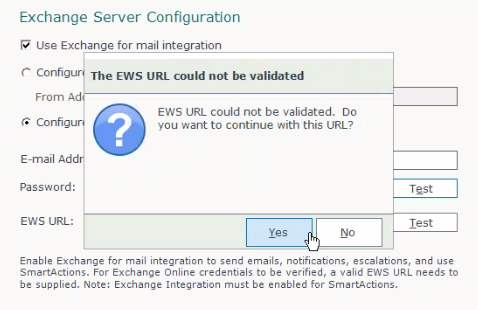
Symptoms
After changing our email address from Exchange Server 2013 to Exchange Online, you will encounter the problem with the Exchange Server Configuration when rerunning the K2 Blackpearl Setup Manager.
After setting the "Configure Exchange Online" input the Email address and Password and EWS URL, the mailbox can be accessed through O365 email web.
Resolution
By performing the following steps the error was corrected and SmartActions were accepted by Exchange Online:
1. Proceed with the installation when K2 Setup Manager prompts that the EWS URL cannot be validated
2. Once done, go to [Program Files]K2 blackpearlHost ServerBin, and open ConnectionStringEditor.exe
3. Select your Exchange connection string, and change Auto discover to False
4. Retest the URL.



