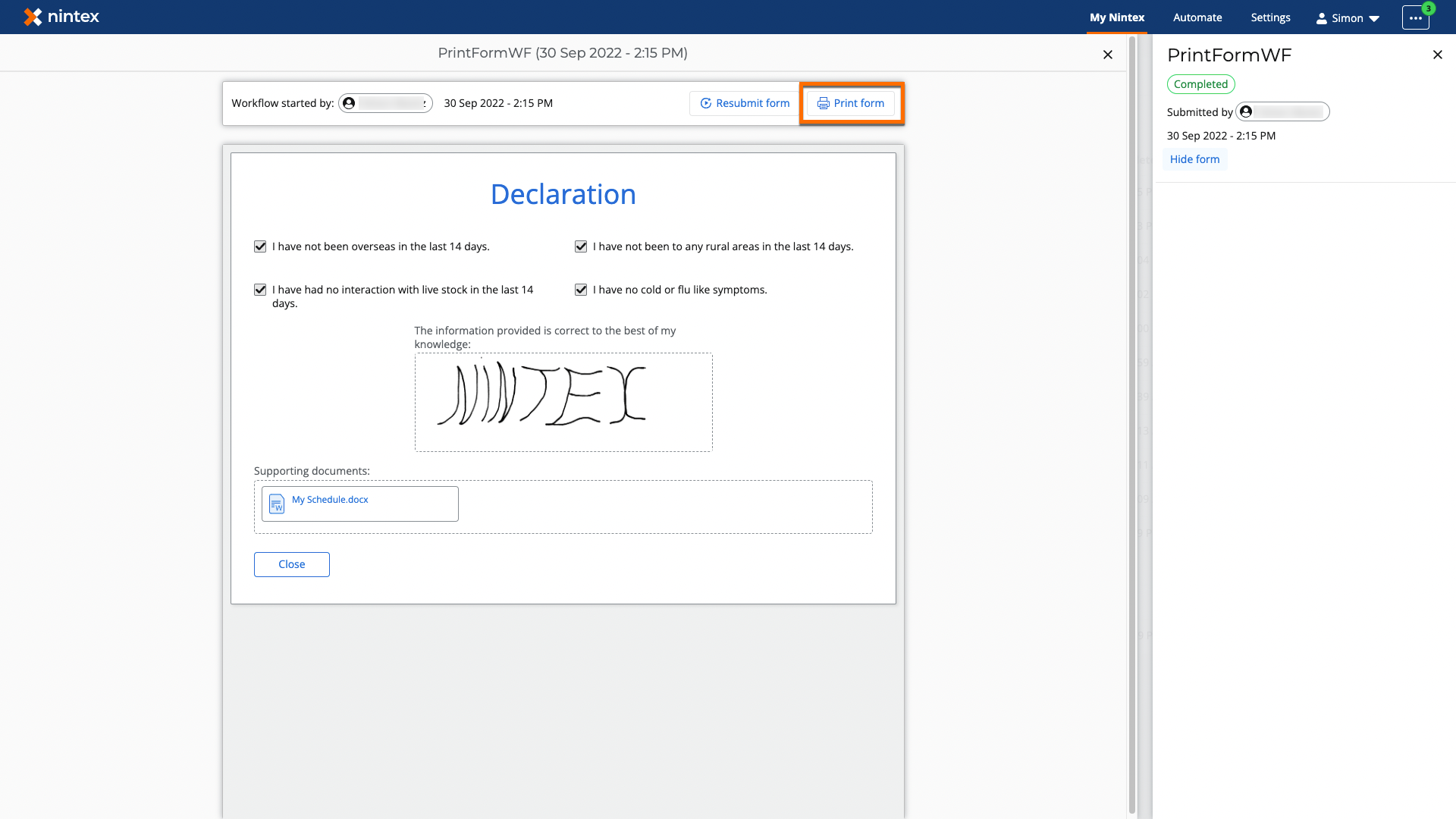Topic
When using the Default success page a print button can be enabled for both Start event forms and Task forms.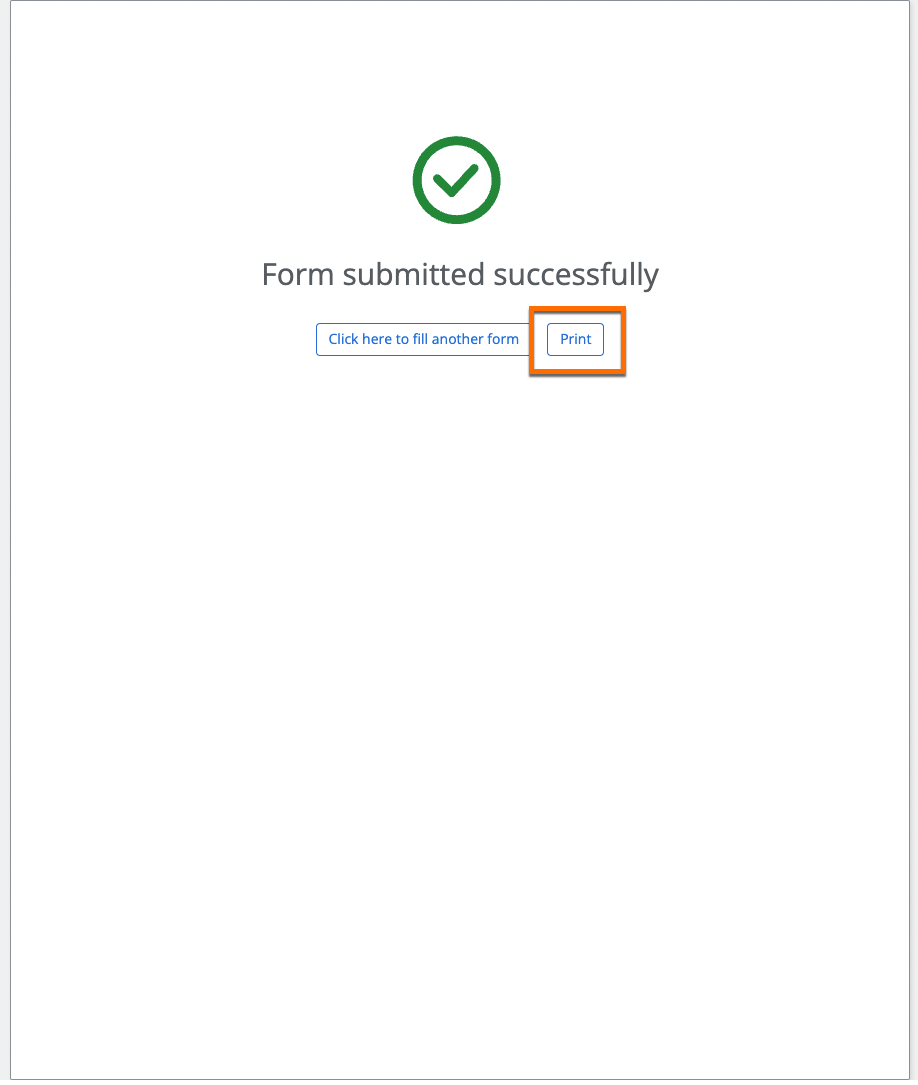
Pressing the print button opens the browsers "printing functionality".
You can print to a PDF file or any other destination you may have configured for printing.
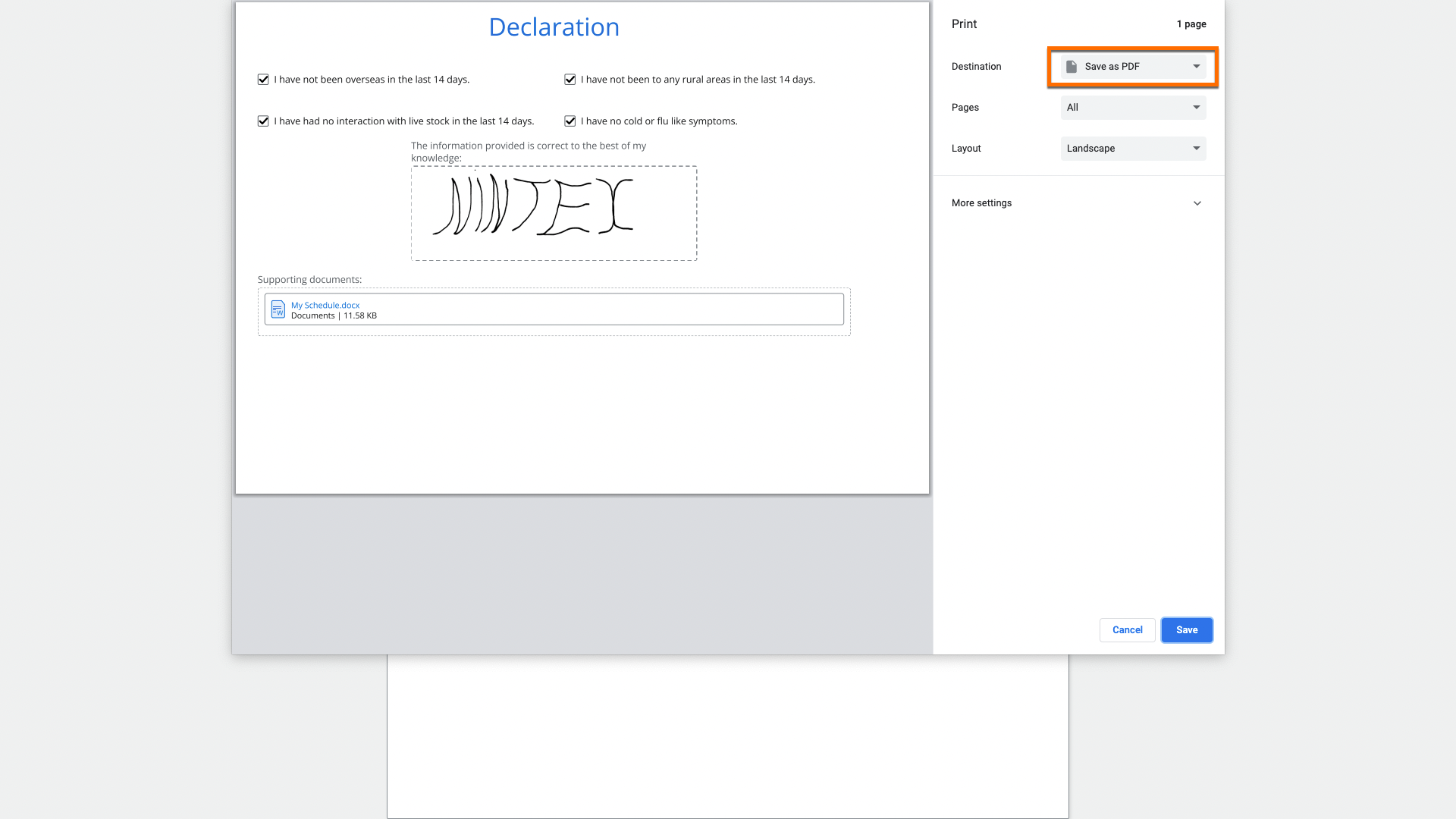
The print functionality is disabled by default. To enable the print functionality click on the action panel on the form from the form designer and toggle the "Show Print Button" to Yes. A custom label can also be configured if required.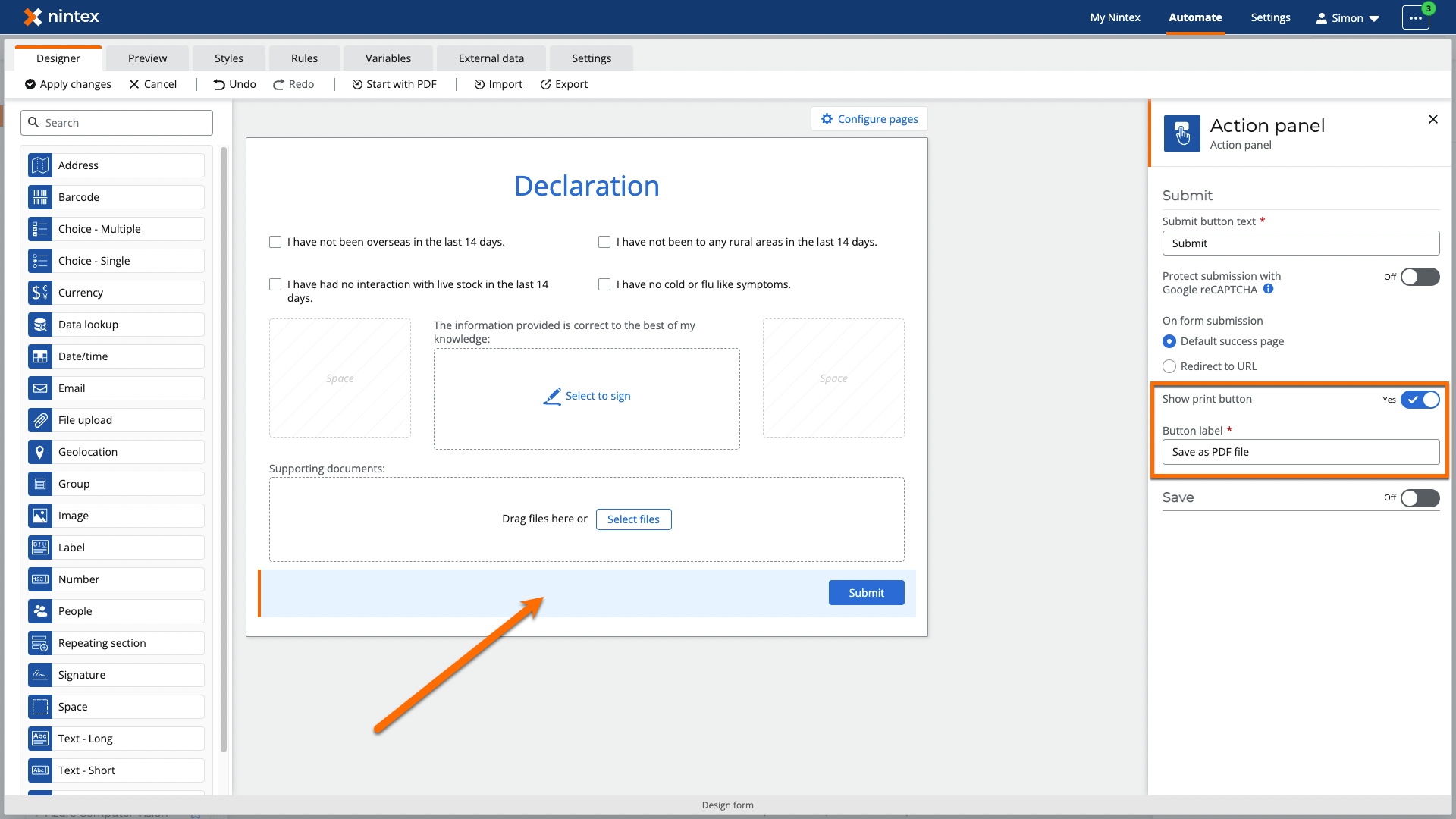
If a form was not printed at the time of submission it can be printed by Navigating to My Nintex from the top menu and selecting Form submissions from the left hand menu. Select the form you want to print. From the form properties panel click the show form link.
Click the Print Form button to print the form.