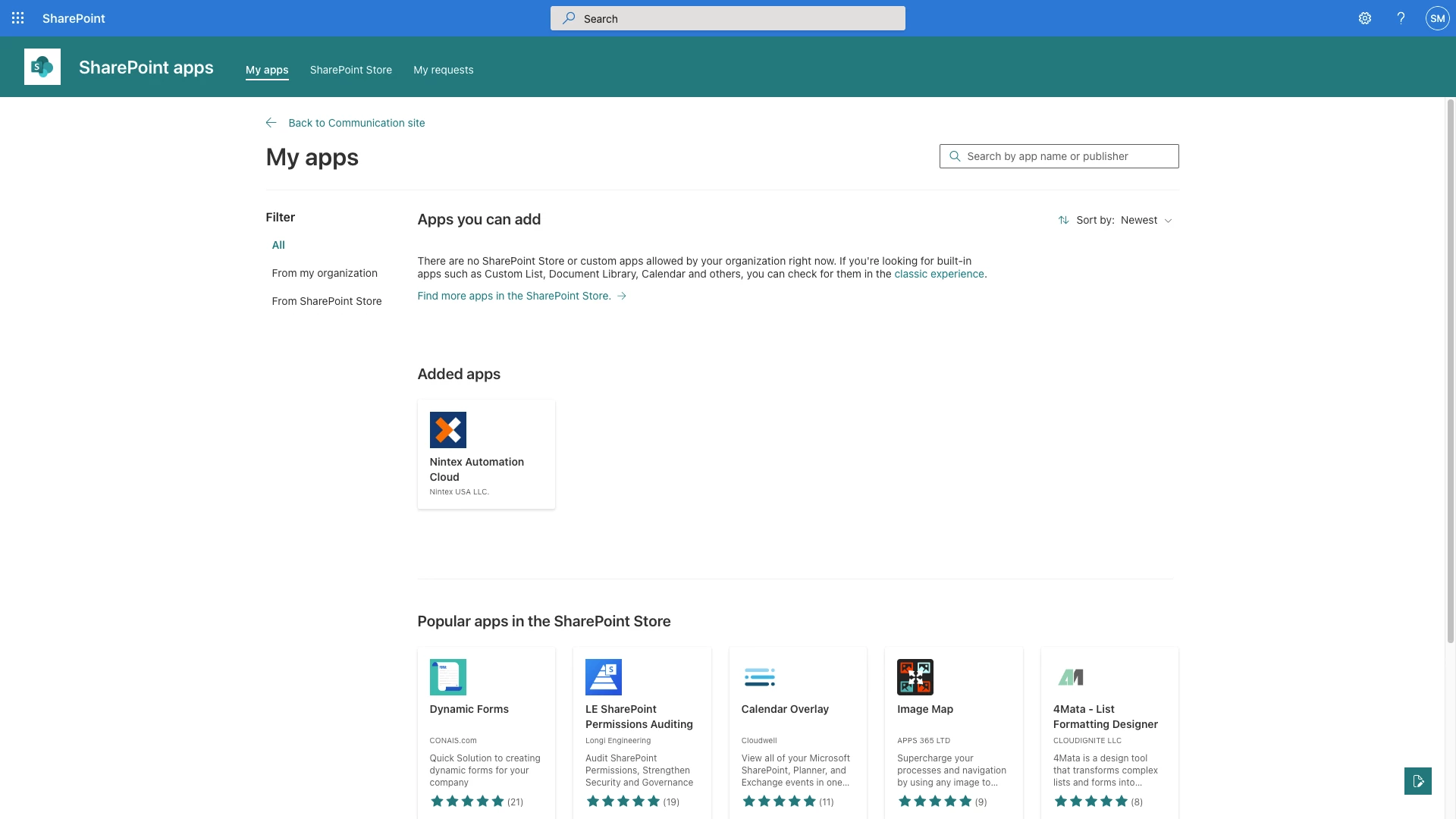Introduction
Microsoft is moving toward using SharePoint Framework apps for SharePoint Online and moving away from the classic app store. Nintex has adapted the Nintex Automation Cloud application to be compatible with the change.
Installation
1. The Nintex Automation Cloud app is installed via SharePoints App Catalog. Click on the SharePoint Store link from the left hand menu.
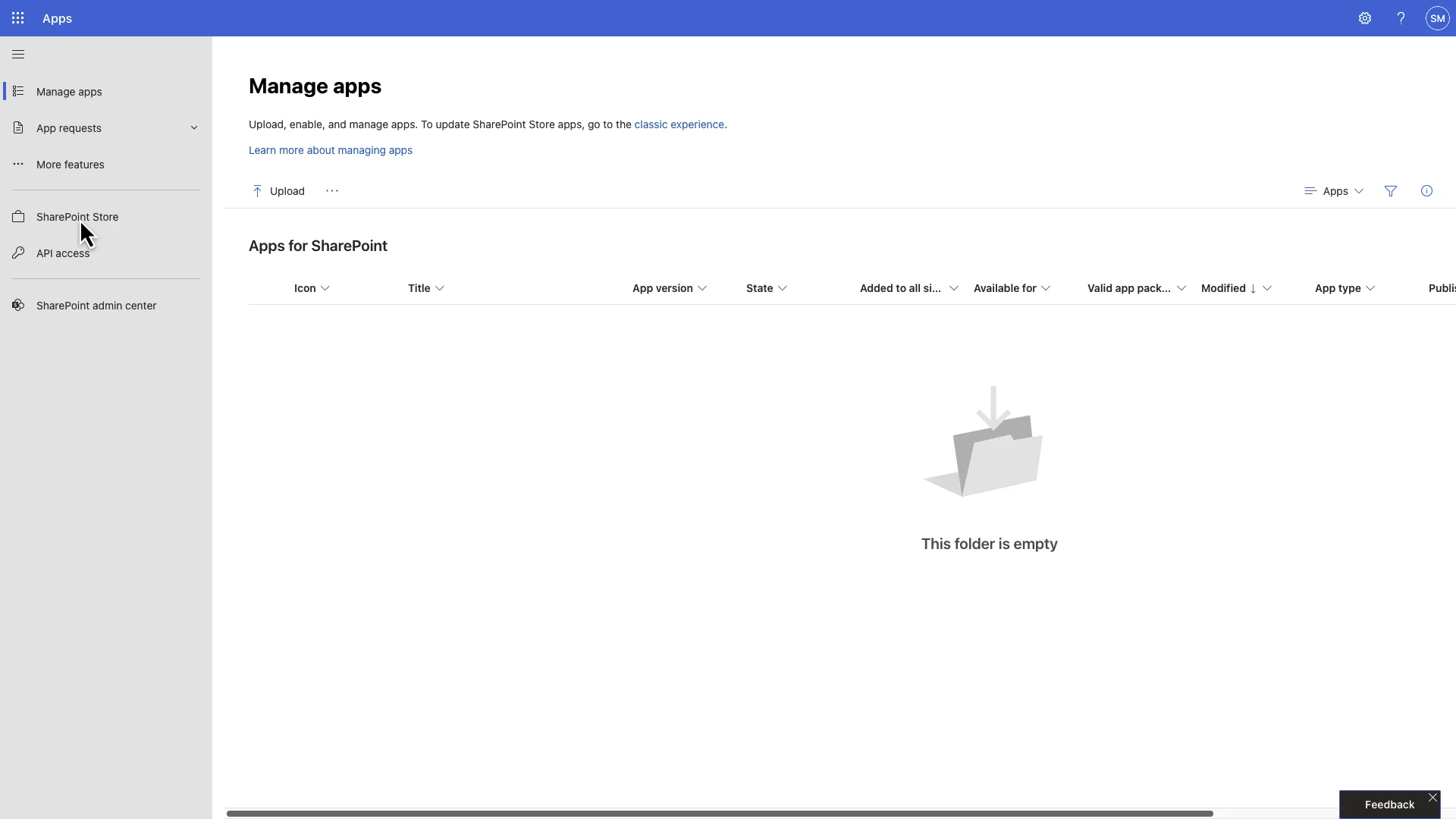
2. Search for "Nintex" using the search box provided and click the Nintex Automation Cloud app.
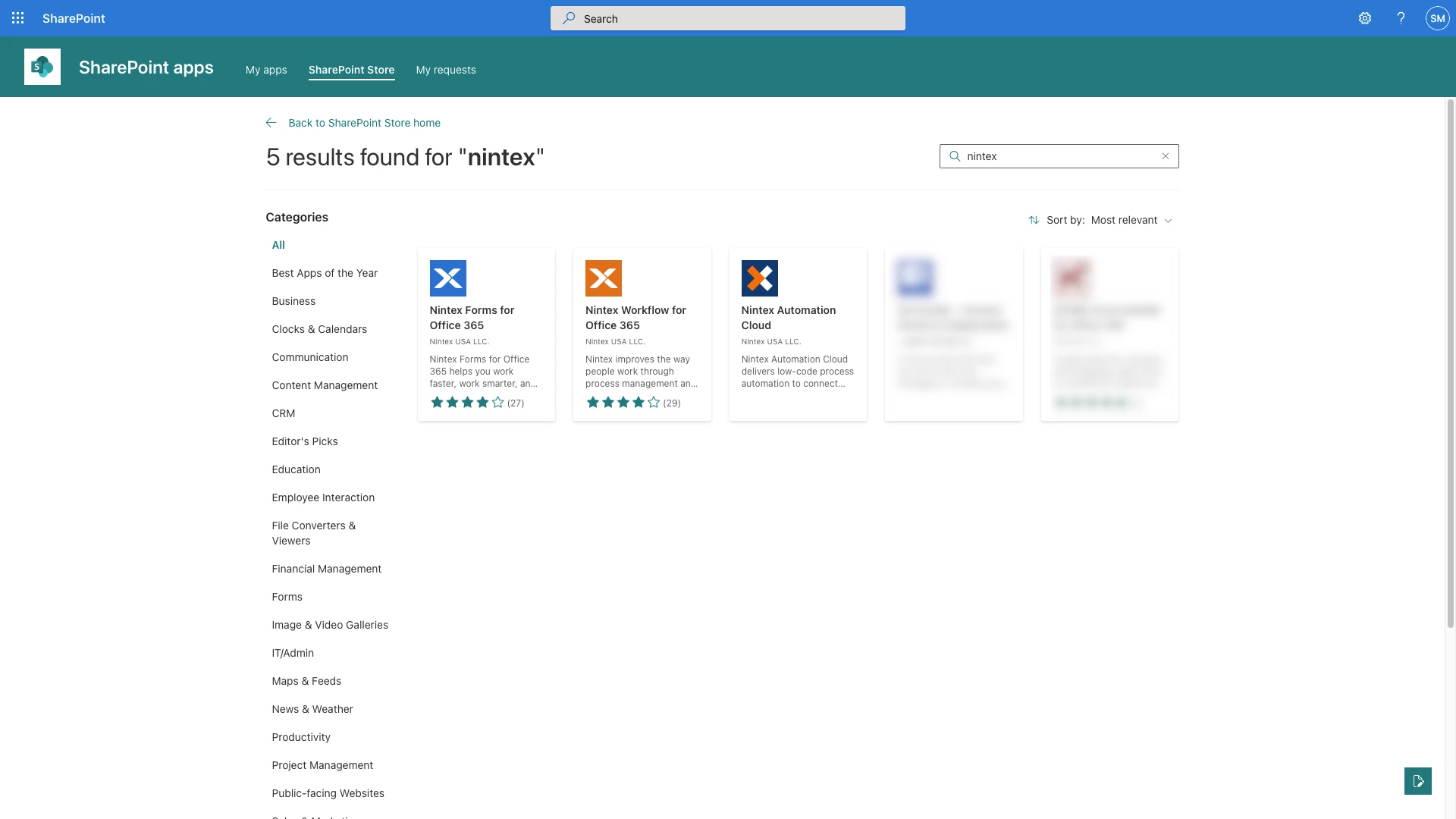
3. Click the "Add to app catalog" button and follow the prompts to add the app.
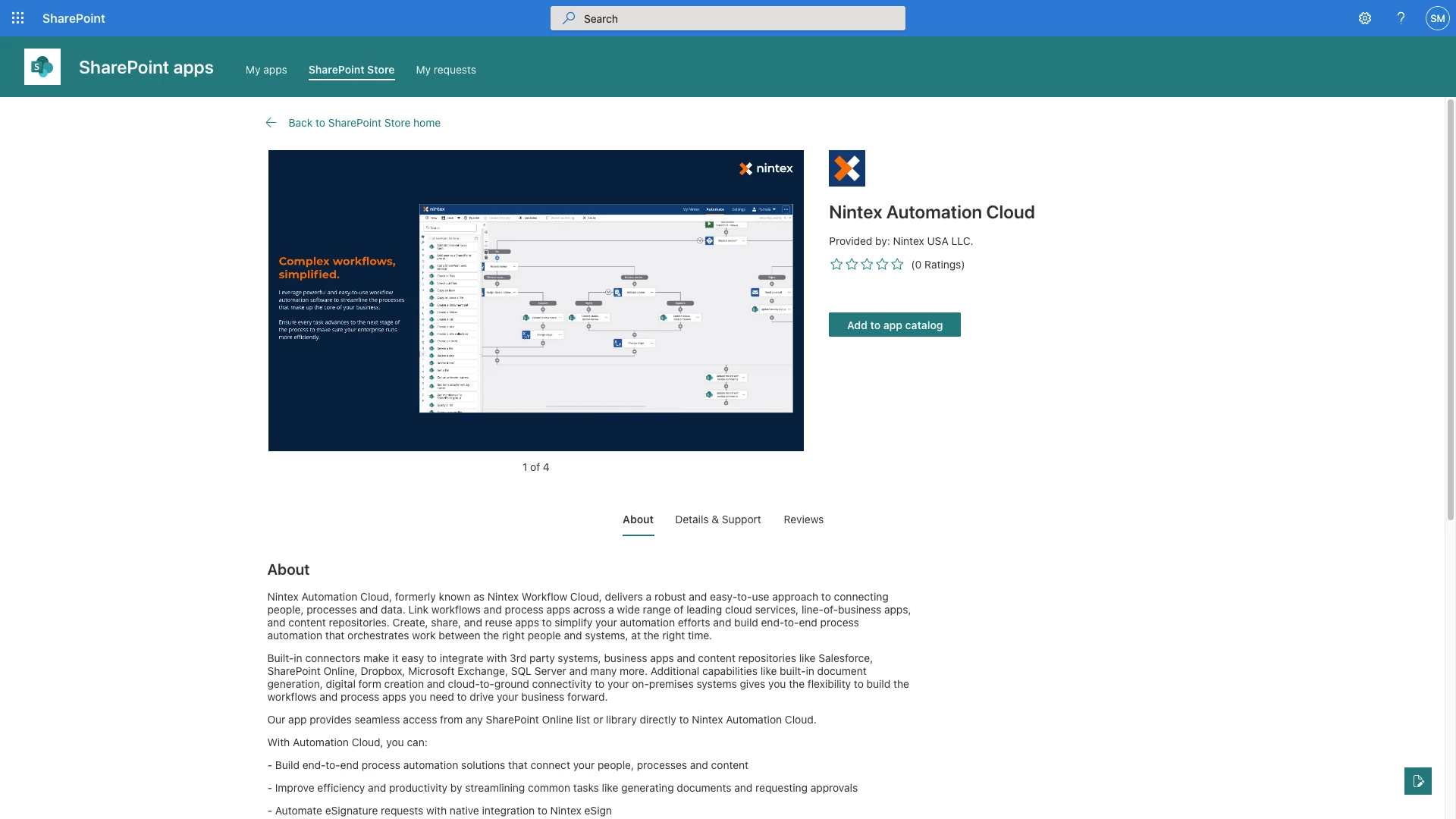
4. For the Nintex application to be fully functional it requires API access and this access needs to be approved. Click the "Go to API Access page" button on the dialog box.
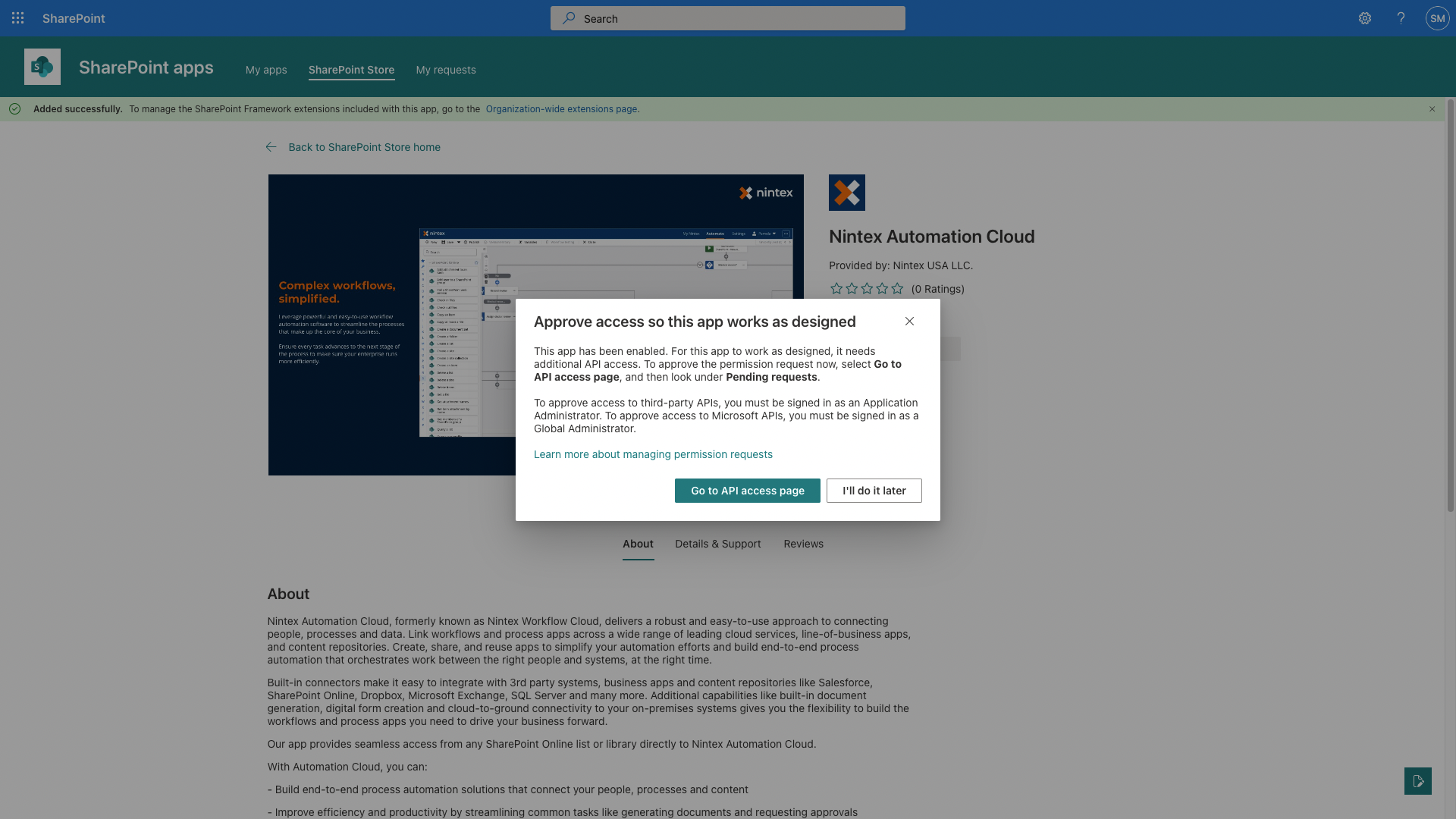
5. The Nintex Automation cloud app requires User dot Read access to the Azure AD secured API’s as a security measure to validate that the user accessing the Nintex app landing page is a valid SharePoint Online user.
Under the "Pending Requests Organization wide" section select the radio button next to Microsoft Graph for the Nintex Automation Cloud Package and then click approve near the top of the screen.
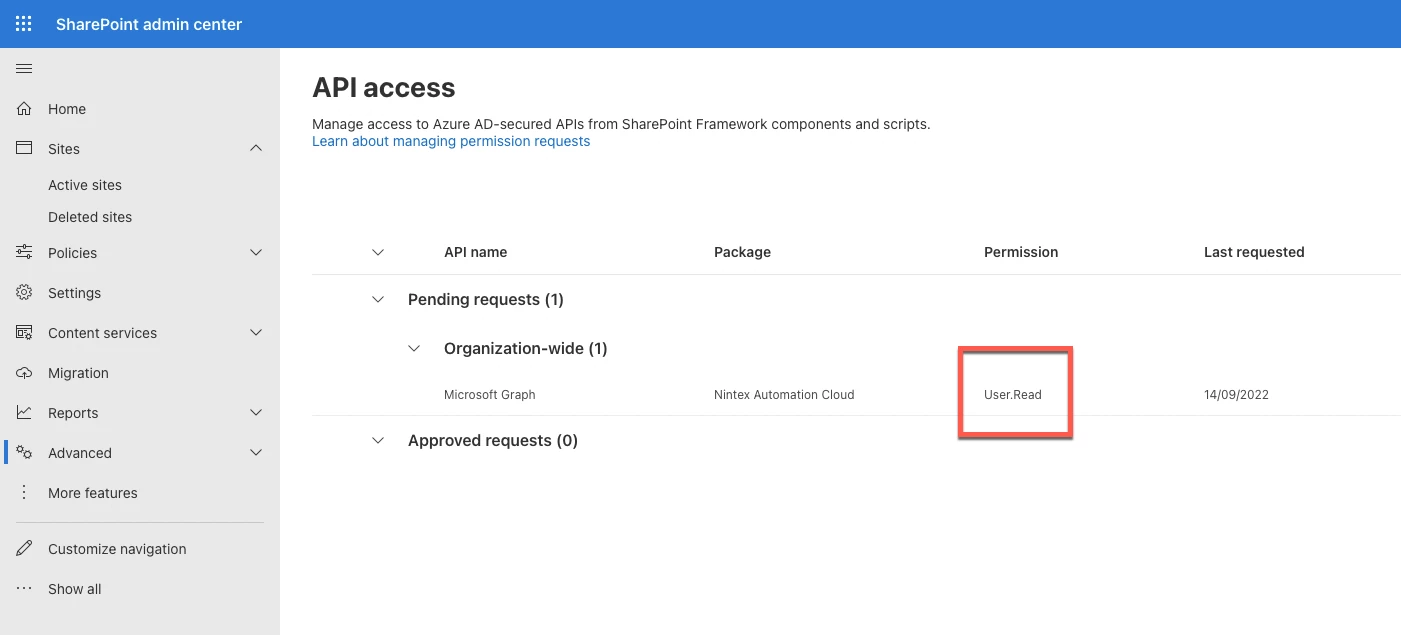
6. Once the above steps are complete you can add the app to your sites by clicking Settings > Add and app and selecting the Nintex Automation Cloud app.