Scenario
This article explains how initiation variables are upgraded in Nintex Workflow Cloud component workflows. Actions used within a Nintex for Office 365 component workflow will upgrade in the same fashion as workflows integrated with SharePoint lists and libraries. See the article, Upgrade Run Component Workflow action, for more detailed information on upgrading workflows that run component workflows.
Before Upgrade
Your component workflow will have defined initiation variables for capturing information from a parent workflow when it executes the Run Component Workflow action.
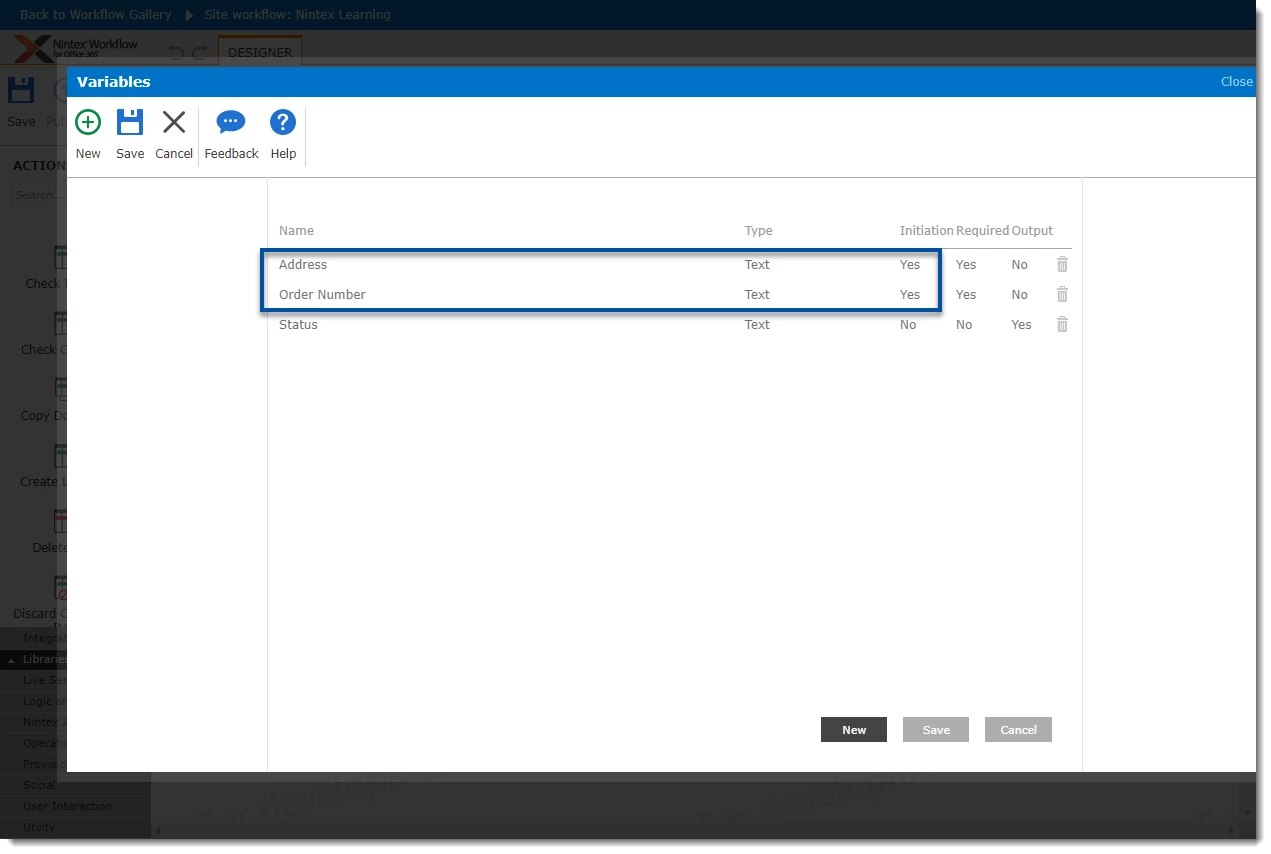
After Upgrade
Initiation variables will be upgraded to Workflow variables in Nintex Workflow Cloud and will need to be recreated as Start event variables.

Differences
- Initiation variables in Nintex Workflow Cloud are now called Start event variables.
Configuration
If your component workflow has initiation variables in Nintex for Office 365 that are populated when a parent workflow runs it using the Run component workflow action, you will need to recreate these variables as Start event variables after the upgrade. From there you have two options. For the first option, you can use the Set a variable value action to pass values to the original Workflow variables, or, for the second option, edit actions so they use the new start event variables and delete the Workflow variables that are no longer used.
Recreate corresponding Start event variables
- Open the Variables pane from the menu at the top of the designer, then select Start event. Create the desired variables to correspond to the variables that were upgraded as Workflow variables. You can name the Start event variables the same as the workflow variables, or prepend a tag indicating they are Start event variables.

Option 1: Use a Set a Variable value action
Use the Set a variable value action to transfer all input values from your start variables over to the corresponding workflow variables that are already used throughout your workflow actions. By doing this, you will not need to delete and add new variables to your actions.
- Open the Operations group of actions from the left side of the page. Then drag the Set a variable value action over to the design canvas to an open spot at the beginning of your workflow.

- Configure each Workflow variable to be set to the value of the corresponding start variable. In this example, the values in the st_address and st_ordernumber Start event variables are passed to the Address and Order Number Workflow variables. From this point, the workflow should not need additional configuration for these variables.
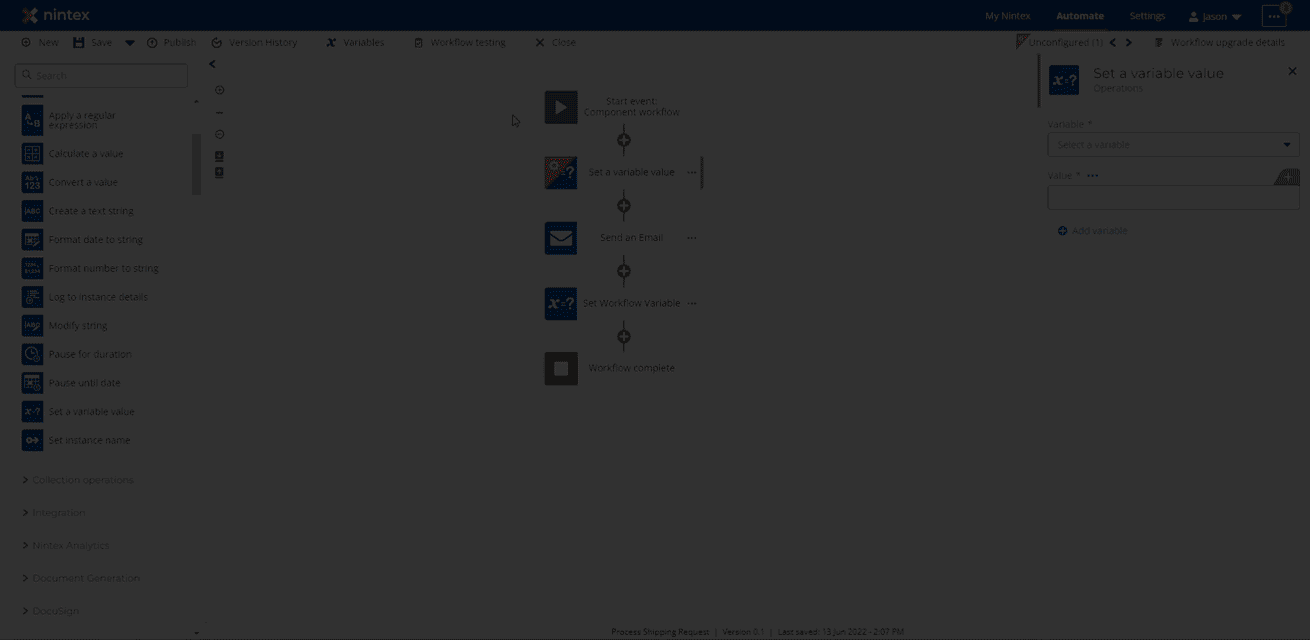
Option 2: Replace variables in actions
For smaller workflows, you could also edit the actions where the upgraded Workflow variables are used and replace them with the new Start event variables. Note, you will not need to use the Set a variable value action in this scenario.
- In this example, the original variables in the body of an email message for the Send an email action are replaced with newly created start variables from the examples above.
- Delete the unused Workflow variables as necessary.




