Topic
How do I upload images to a Nintex Promapp process?
Instructions
- Either create a new process or locate an existing process.
- Click the Edit tab. The process opens in edit mode.
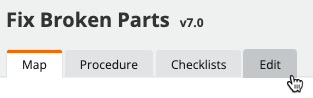
- Locate an activity where you want to insert an image.
- Click the paperclip icon and select Image.
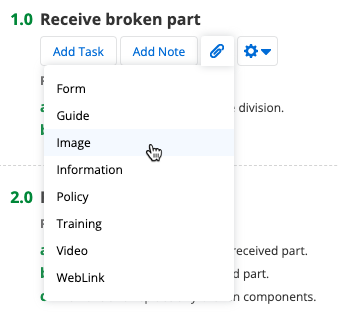
- The Attach / Upload / Link window opens. Click Upload New Document.
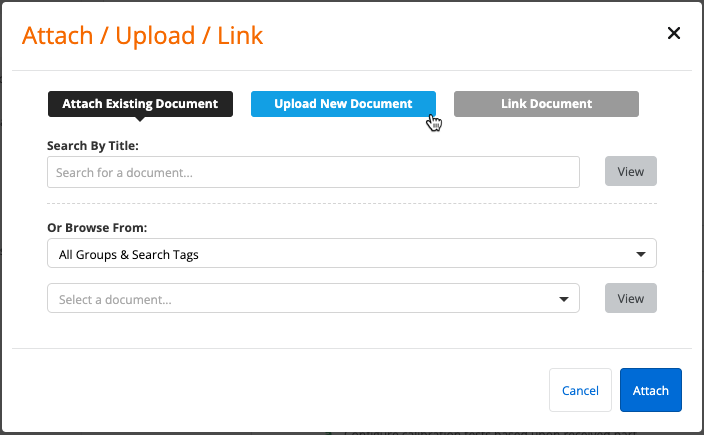
- Ensure that the Process Group drop-down menu is set to the correct process group
- Click Choose File to browse to and select the image to upload.
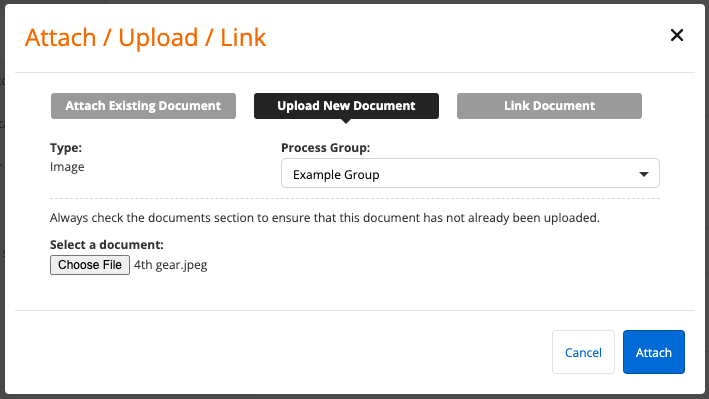
- Click Attach.
- Drag and drop the image within the activity, as needed.
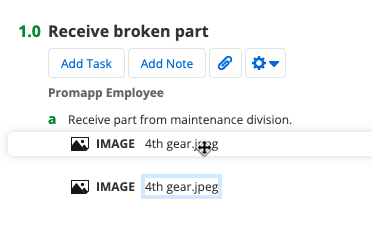
- When you are done editing the process, click Save or Save with Comment.
References

