- Either create a new process or locate an existing process.
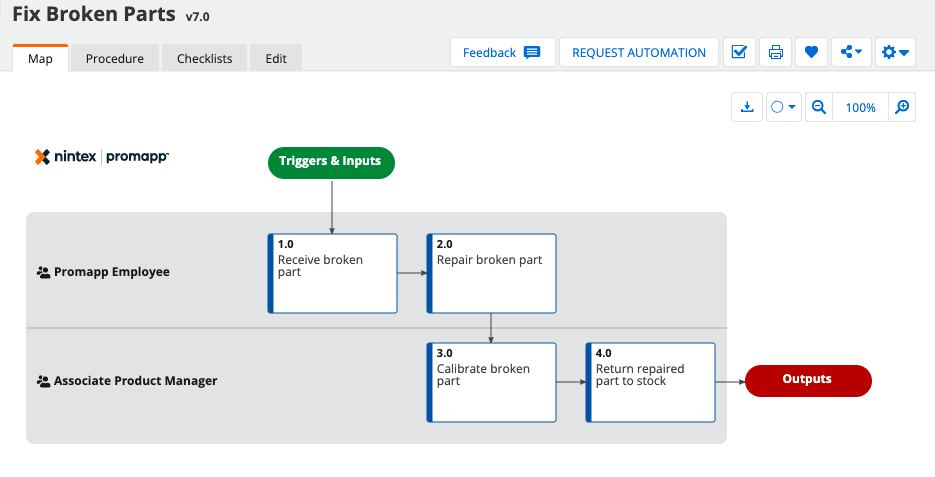
- Click the Edit tab. The process opens in edit mode.
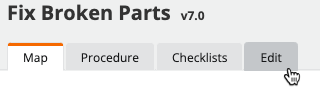
- Click Summary.
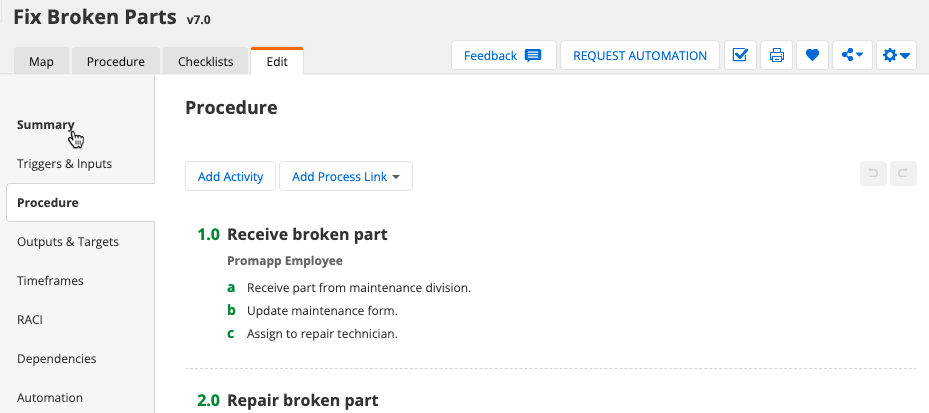
- In the Summary pane, scroll down to locate Search keywords.

- Enter any relevant keywords, and press Enter after each one.

- Click the X next to a keyword to remove it from the selected process.
- When editing the process, click Save or Save with Comment.
Add or remove process search keywords
Enter your E-mail address. We'll send you an e-mail with instructions to reset your password.

