Topic
The Run DocGen Package Apex Action is available for Package version 15.5 and above.
A Sample Flow using DocGen is available from the App Exchange: https://appexchange.salesforce.com/appxListingDetail?listingId=a0N3A00000FtVAaUAN
---------------------------------------------
Nintex Help Documentation: https://help.nintex.com/en-US/docgensf/DocGenPackage/SalesforceFlowProcessBuilder.htm
A Sample Flow using DocGen is available from the App Exchange: https://appexchange.salesforce.com/appxListingDetail?listingId=a0N3A00000FtVAaUAN
- If any of the fields for the Flow need to be dynamic, a Salesforce Flow variable will be required to pass the value to the Run DocGen Action using Flow data actions.
---------------------------------------------
Nintex Help Documentation: https://help.nintex.com/en-US/docgensf/DocGenPackage/SalesforceFlowProcessBuilder.htm
Steps for using the Nintex DocGen Flow Action are the following:
NOTE: Users triggering a Flow are required to have a DocGen License and Permission Set.
1. Create a new Salesforce Flow which includes the following:
- Configure desired variables and Flow design.
- Configure Run DocGen Package Action and Screens Interaction Components as desired.
----------------------------------------------
DocGen Screen and Action:
1. Preview DocGen Screen Component
1b. Supported Screen Delivery Options.
2. Run DocGen Package Apex Action (Apex Action requires the purchase of Automated Outbound Messaging from Nintex)
With these Actions the following options are configurable.
- Delivery Option ID
- DocGen Package ID
- Record ID
- Attach ID
- Contact ID
Instructions
Screen and Action Configuration:
1. Configure ‘Preview DocGen’ Screen Component
This allows a User to download and preview the generated documents. (This counts as a manual run experience.)a. Drag a Screen Interaction to the Flow canvas.
b. Select the Preview DocGen Component
c. Configure Preview DocGen Component
- API Name – PreviewDocGen
- DocGen Package ID – Static Id or Dynamic Variable
- Record ID – {!recordId} or (!Get Records action variable)
- Attach IDs – Configure a Text Collection(s) Variable If Attach Ids is required.
- Contact ID – Static or Dynamic: Set the value or variable If a Contact Id is required.
- Delivery Option ID – No Id required for PDF preview.
- In Package Version 16.0 + additional Delivery Options have been Supported. (See list below)
- Save the Screen Component – Done
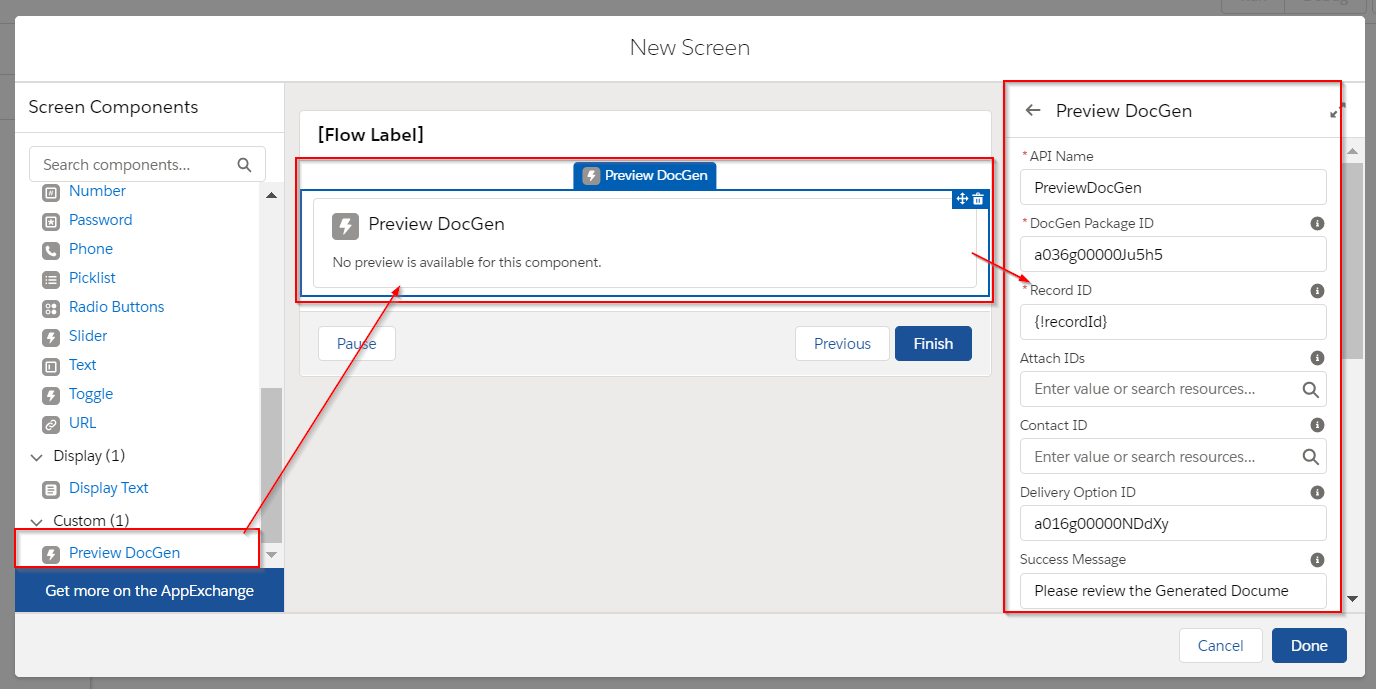
1b. Supported Screen Delivery Options.
Added support for the following delivery options in the preview component, which should mirror what is supported with the processDDP component, and is any delivery option that does not require user interaction| Delivery Option | AutoSend and other options |
| Download | All |
| Attach | All except "Content - User Selected" |
| Salesforce Email | AutoSend Only |
| SMTP | AutoSend only |
| Adobe Sign / Nintex Sign | AutoSend AND no Embedded Signing |
| DocuSign | AutoSend AND no (Signing Preview and Edit OR Embedded Signing) |
| OneSpan Sign | AutoSend AND no Embedded Signing |
| Sertifi | AutoSend AND no Embedded Signing |
| SignNow | AutoSend only |
| DocGen Queue | All except Content - User Selected |
| Content Delivery | Not Allowed |
| Start Nintex Workflow | AutoSend only |
2. Configure ‘Run DocGen Package’ Apex Action
This Action will execute the specified DocGen Package and Delivery Option for the specified record. The Action is used when no user interface is required. (This counts as an automated document generation.)**(Apex Action requires the purchase of Automated Outbound Messaging from Nintex)
a. Drag an Action to the Flow canvas.
b. Search and Select Run DocGen Package action.
c. Configure Run DocGen Package Apex Action
- Label – Run DocGen Action
- API Name – Run_DocGen_Action
- Delivery Option ID – Static Id or Dynamic variable
- DocGen Package ID – Static Id or Dynamic variable
- Record ID – {!recordId} or (!Get Records action variable)
- Attach ID – Toggle to Include: Configure a Text Collection(s) Variable If Attach Ids is required.
- Contact ID – Static or Dynamic: Toggle to Include and set the value or variable If a Contact Id is required.
- Save the Screen Component – Done
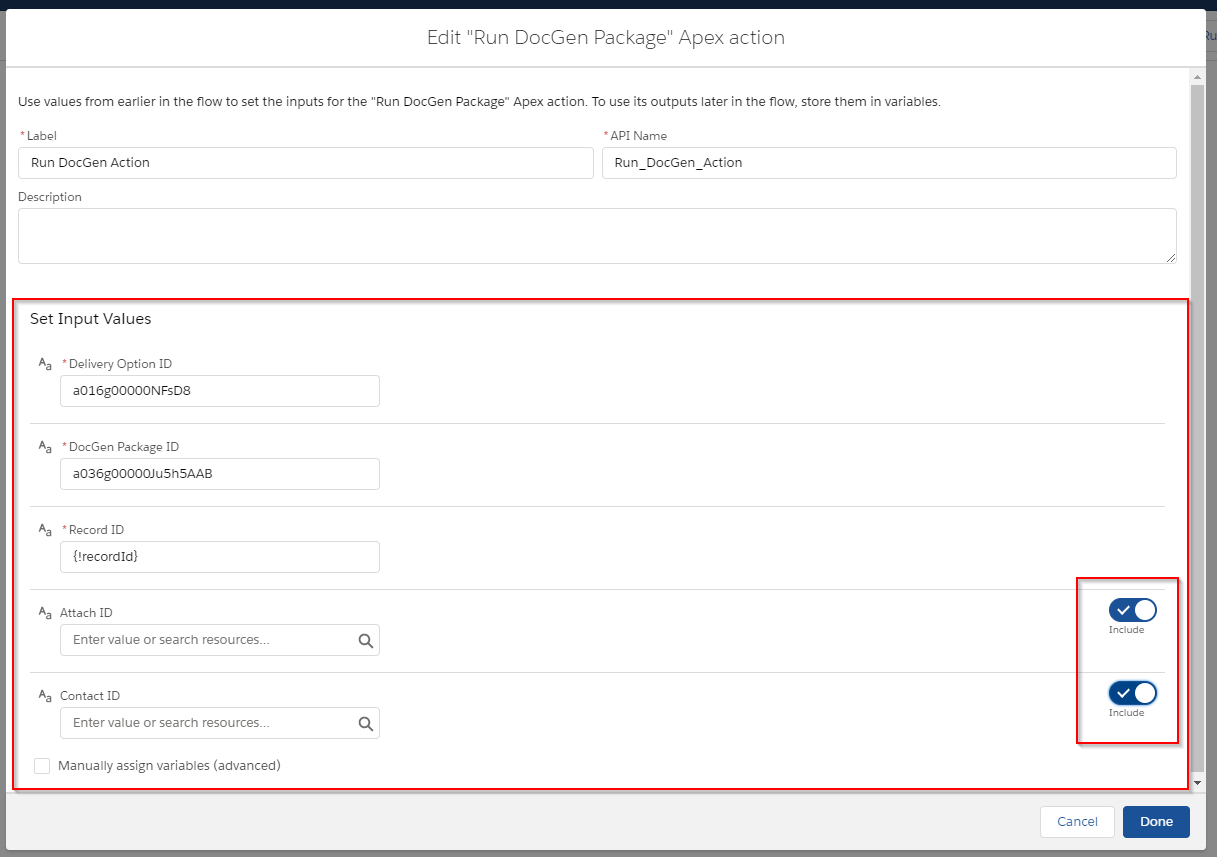
Help Documentation: https://help.nintex.com/en-US/docgensf/DocGenPackage/SalesforceFlowProcessBuilder.htm



