K2 4.7 December 2019 Cumulative Update Fix Packs
KB003428
PRODUCT
The K2 4.7 April 2022 Cumulative Update Fix Packs contain fixes for issues reported in K2 4.7 products. K2 recommends that you test these Fix Packs before you deploy to a production environment.
Want to see what Fix Pack level you have installed? Check out KB001893: How to determine the installed K2 software version, Cumulative Updates, and Fix Packs
| Fix Pack | Release Date | Download Link |
|---|---|---|
| Fix Pack 1 | 30 June 2022 | Contact Support for this Fix Pack |
| Fix Pack 2 | 1 September 2022 | Contact Support for this Fix Pack |
| Fix Pack 3 | 23 September 2022 | Download Fix Pack 03 |
Prerequisites and Dependencies
The Fix Packs are only compatible with K2 4.7 products (e.g. K2 blackpearl 4.7, smartforms 4.7 and K2 for SharePoint 4.7). Because Fix Packs are cumulative, each new Fix Pack contains the updates and fixes that were included with the previous Fix Pack releases.
K2 4.7 April 2022 Cumulative Update must be installed first after which the latest Fix Pack must be installed. To determine which cumulative update or fix pack has previously been installed in your environment see https://help.k2.com/kb000426.
To install the Fix Pack, run the Fix Pack installer on every machine in your environment where a K2 product or component is installed, including desktop machines that have K2 Studio or K2 Designer for Visual Studio installed. The same installer is used to update the specific K2 products and components that are installed on that machine.
- Backup your K2 database.
- Download the K2 4.7 April 2022 Cumulative Update FP.exe.
- Double click the .exe file and select a location to extract the installation files.
- The Update window opens. Click Change if you need to change the K2 database. Select the correct information and click Accept . Click Update to start the installation.
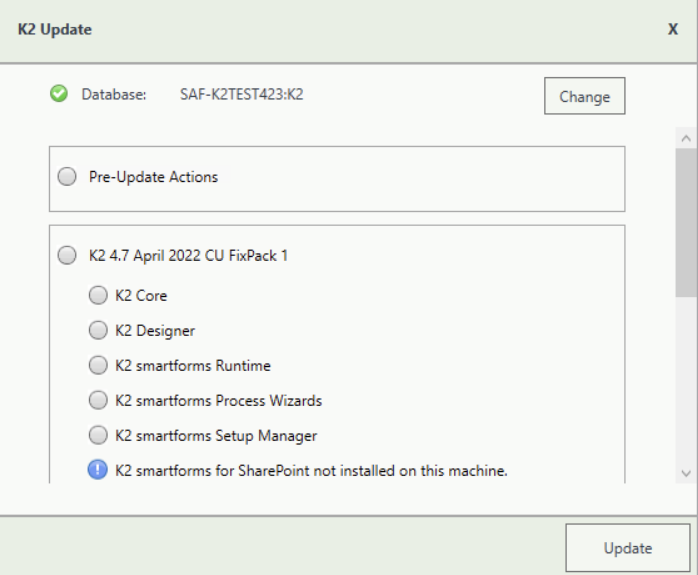
- A warning is displayed if a backup of the K2 database is not found. Create a backup before selecting OK . Click OK on the warning window to continue with the update. Click Cancel if you want to create a backup first.
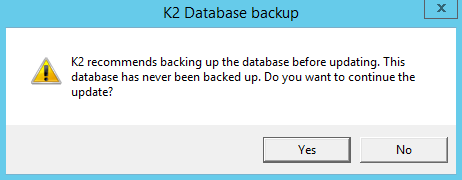
- After creating the backup, you can click Update again on the Install window. If a backup for the K2 database was recently performed, the installer shows you the date and time of the last backup.
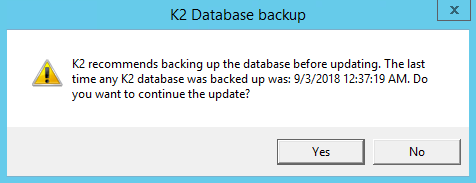
- Click OK to continue with the update.
- Wait for the update to complete, and then click Finish.
- If you need to view the installation log file, open it from the link at the bottom of the Update window or you can locate the InstallerTrace[date].log file in the %temp%K2 Setup Log folder.
-
- To rollback the K2 4.7 April 2022 Cumulative Update Fix Pack, uninstall K2 from your environment.
- Re-install K2 4.7.
- Re-install the K2 4.7 April 2022 Cumulative Update.
- Re-install the Fix Pack you had installed prior to this rollback.
- Delete the database created when you re-installed.
- Restore the K2 database using the backup made before the update.
You can also restore the K2 database before re-installing K2. When you re-install, you can just point to the restored K2 database.
Fix Pack 1
This fix pack includes the following fixes:Fix Pack 2
This fix pack includes the following fixes:
Fix Pack 3
This fix pack includes the following fixes:



