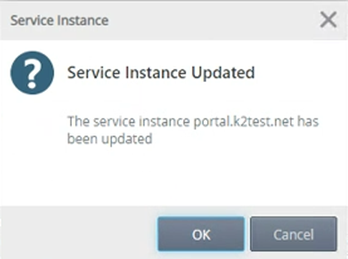Issue Description
When you attempt to upload a document to K2 for SharePoint, an error occurs in K2 Workflow.
Error Message:
The following error occurs: “The requested item ‘MediaServiceImageTags’ cannot be found in the collection.”
Resolution
The fix is available in:
- K2 Five (5.4) March 2022 Cumulative Update Fix Pack 07.
- K2 Five (5.5) March 2022 Cumulative Update Fix Pack 09.
- Ensure you have the correct K2 version and/or Cumulative update installed. See KB001893 to see what Fix Pack level you have installed.
- Download the latest Fix Pack using the links in the table above for the version you require.
- Install the Fix Pack to apply the fix.
- It is recommended to clear browser cache and refresh the page.
Considerations
Step 1:
Navigate to the K2 Management Site. Expand the ‘Integration’ option and click on ‘Service Instances’.
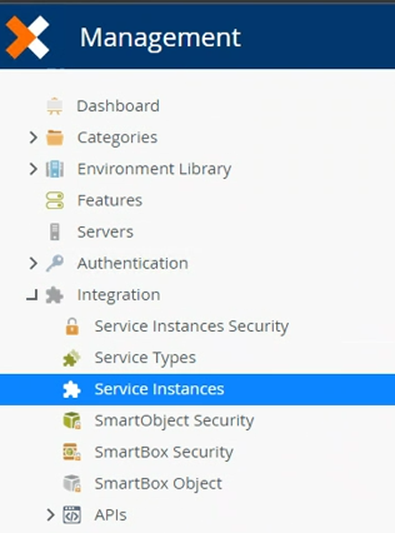
Step 2:
Select your service instance and click ‘Edit’.
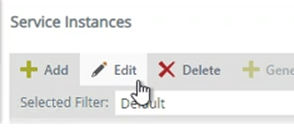
Step 3:
On the ‘Configure Service Instance’ popup, scroll down to the ‘Excluded Fields’ setting.
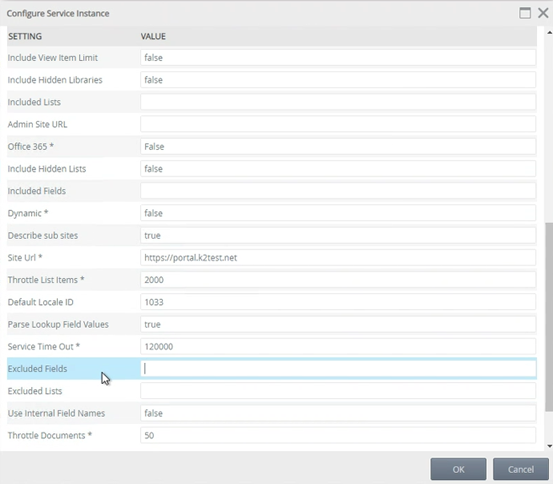
Step 4:
Copy and paste the following XML into the ‘Excluded Fields’ textbox and click OK.
<properties><property name="InternalName" value="MediaServiceImageTags"/><property name="InternalName" value="MediaServiceImageTags_Value"/></properties>
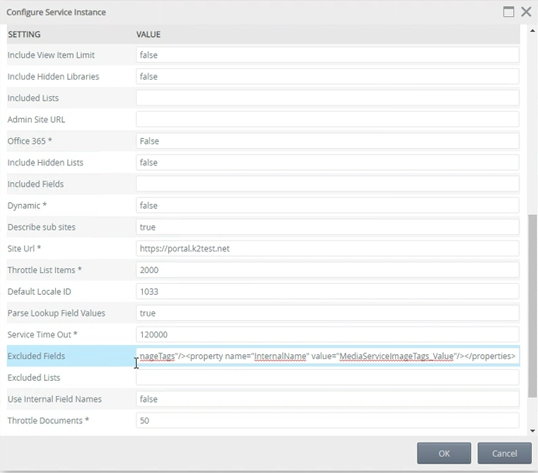
Step 5:
The Service Instance may take a couple of minutes to update. Click OK once it is complete.