Topic
There are many reasons why a user can receive the "Target Not Found" error, most times the resolution is in the rules. Make sure to look at the details of what RPA is actually looking for in the action.
Instructions
When you target an item, RPA will pull all the elements it needs to complete the action. These elements can be manipulated to help RPA target the item the way you need it to.
There are options in the Action Builder pane as well as additional target focused "Rules" in the Build pane.
This is the Action Builder pane with the Build pane over it.
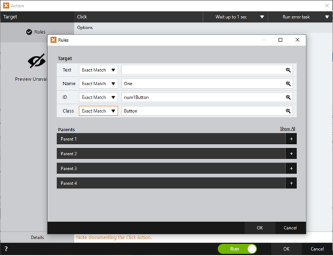
The options and rules will change depending on the target you are working with. For example, when working with a web page, one option is to have RPA find an Exact, Left, Best or Right Match of the URL Address. It can also be a partial match or ignore it altogether.
**If using a partial match (Left, Best, Right, Partial) we recommend lowering the length of the URL to a number between 12 and 15 because the URL may change but the beginning of it usually stays the same.
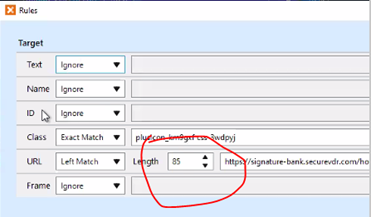
Make sure you look at what RPA is looking for in each of the options that is not ignored on the Rules page.
An example:
A Wait for Target action was used to go to the next action if it saw the phrase “ Verification Complete.”
- It seemed like RPA would not wait for the phrase to appear, instead it skipped the action.
- What really happened was in the parent section of the rules, that rule was set for the Best Match of a box that contained "Verification in Process Verification Complete Verification Failed," because the website listed all three options for that box. RPA saw “Verification Complete” and moved to the next action.

Because we needed the phrase in the middle to make the action work correctly, we needed to target something else, in this case a pixel that showed up as a check mark when the Verification was Complete.
Related Links
This article has extra detail about Rules:
This link is the Nintex RPA Help Documentation for Action Builder. It explains the options and rules in more detail.


