How to determine the installed K2 software version, Updates, and Fix Packs for K2 Platform and K2 Cloud
KB003537
PRODUCTKB001421: K2 Product Releases and Build Numbers
KB000426: All K2 components must be the same release version
You may need to verify which version of K2 Platform or K2 Cloud is installed on a particular machine your K2 environment, or which Updates and Fix Packs have been applied in your K2 environment. This article describes how to determine which Updates or Fix Packs have been installed in a K2 Platform or K2 Cloud environment, and how to determine the version of K2 Platform or K2 Cloud installed.
For information on build numbers, versions, updates, Cumulative Updates, and release dates, please refer to the KB article KB001421: K2 Product Releases and Build Numbers. That article also contains links to the release notes for each release.
| Approach | K2 Version |
|---|---|
| Using the About Dialog |
|
| Using the autodiscover/autodiscover endpoint |
|
| Using the autodiscover/updates endpoint |
|
Using the About Dialog to determine what version/update a K2 Platform environment is using
Use the About Dialog in K2 Designer to determine the current version of K2 Platform in your environment. You can also view and copy a list of previously installed versions and fix packs, and download the list as a CSV file. See the About Dialog topic for more information on how to use the feature.
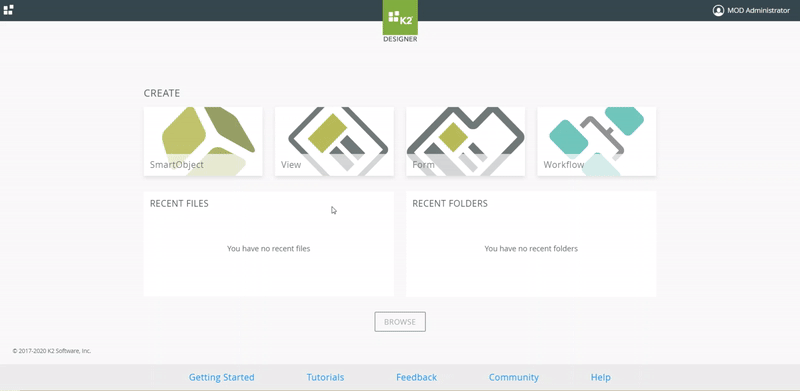
Using the autodiscover/autodiscover endpoint to determine what version/update a K2 Platform or K2 Cloud environment is using
K2 Platform and K2 Cloud environments are updated by K2's Cloud Operations team, and your K2 administrator should receive communications from the operations team that describes when an environment will be updated. If necessary, there are two ways in which you can determine which version/update of K2 Platform or K2 Cloud is applied to your K2 Platform or K2 Cloud environment: you can log a support ticket with K2, or you can query your environment's values as follows:
- Using a web browser, browse to the following URL for your K2 Platform or K2 Cloud environment (Note: you will need to replace the value of [environmentname] with the appropriate value of your K2 Cloud environment)
https://[environmentname]/autodiscover/autodiscover - In the resulting XML that is returned, locate the item ServerVersion and make note of the Value (the value will likely be something like 5.1003.1000.0) . This is the Build Number for the Version/Update of K2 that is installed in your K2 Platform or K2 Cloud environment.
- Using the KB article KB001421: K2 Product Releases and Build Numbers, compare the build number you obtained in step 2 to the build number listed in the table, This should allow you to determine the version or update of K2 Platform or K2 Cloud that is installed in your environment.
Using the autodiscover/updates endpoint to determine what Fix Packs have been applied to a K2 Platform or K2 Cloud environment
K2 Platform and K2 Cloud environments are frequently updated with Fix Packs, applied by K2's Cloud Operations team. If necessary, you can determine which Fix Packs have been applied to your K2 Platform or K2 Cloud environment as follows:
- Using a web browser, browse to the following URL for your K2 Platform or K2 Cloud environment (Note: you will need to replace the value of [environmentname] with the appropriate value of your K2 Cloud environment)
https://[environmentname]/autodiscover/updates - In the resulting XML that is returned, review the various ServerUpdate entries returned. These will list (in descending order) the Fix Packs that have been applied to the environment, along with the date on which the update was applied.
- You can use the What's New page in the K2 Cloud User Guide to determine what has been fixed or enhanced in the Fix packs applied to your environment.
https://[environmentname]/autodiscover/updates?top=10



