You've asked, and we listened!
Introducing Mobile Task for Office 365
What’s new
Task participants can now view and respond to workflow tasks via the Nintex Mobile app.
What's all the big hype about:
In this digital transformation era that we are living in, time is of the essence, so why waste another minute of it, if you don’t have to? Workers need access to information, enterprise business applications and process that they heavily lean on to function on a daily basis.
From the Manager who has 15 direct reports, to the VP who has 2 departments that they are in charge of overseeing, to the Safety Operations Manager who has to approve 50 safety inspections at a given time, guess what, this new feature was created just for you!
Task assignees will now have full accessibility to all their tasks and can action from any device including the newly updated Nintex mobile app.
In order for tasks to be visible in the mobile app the following configuration must be applied to relevant Nintex Task forms for all task based actions, any existing outstanding tasks prior to this release will not show in the app.
Nintex Workflow Configuration:
1. In Office 365, open the Nintex Workflow designer and click on Create Workflow:
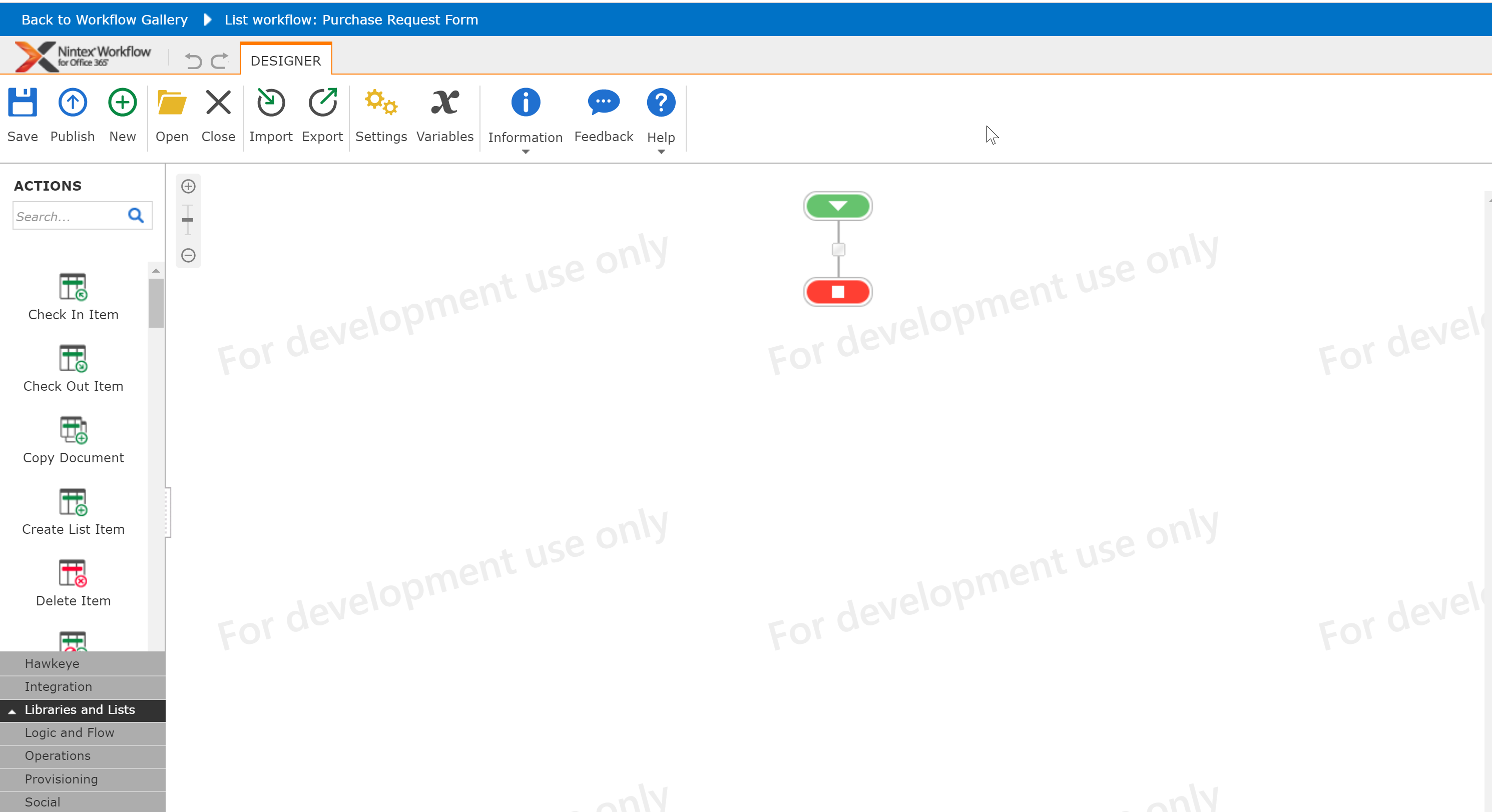
2. Search for the workflow action "Assign Task" and drag it onto the design canvas. Double click on the action or select the 3 ellipses (…) and select configure:
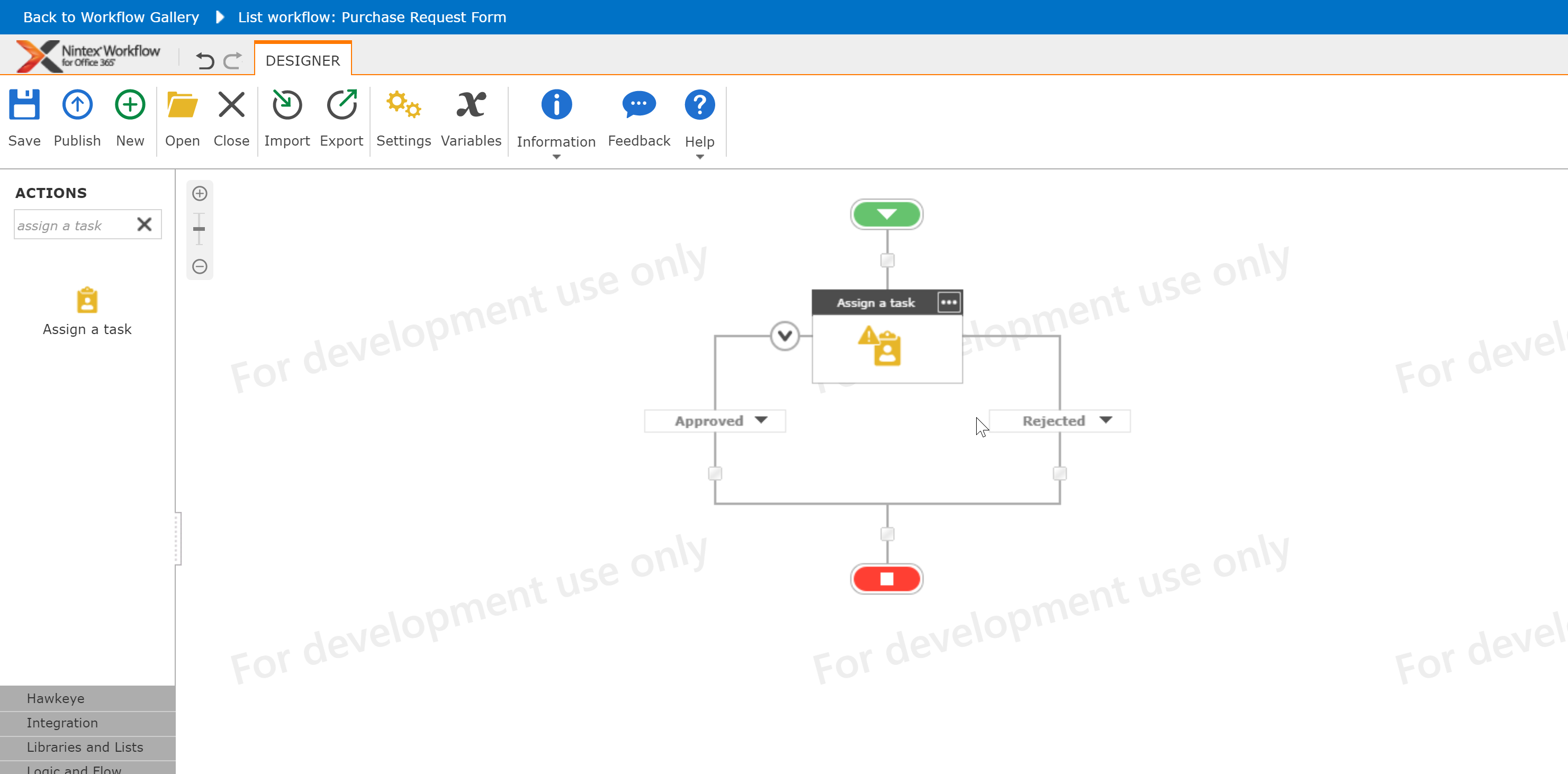
3. Of course, fill in the required and relevant information, however for this exercise, we will focus on the task form, so select "Edit Task Form":
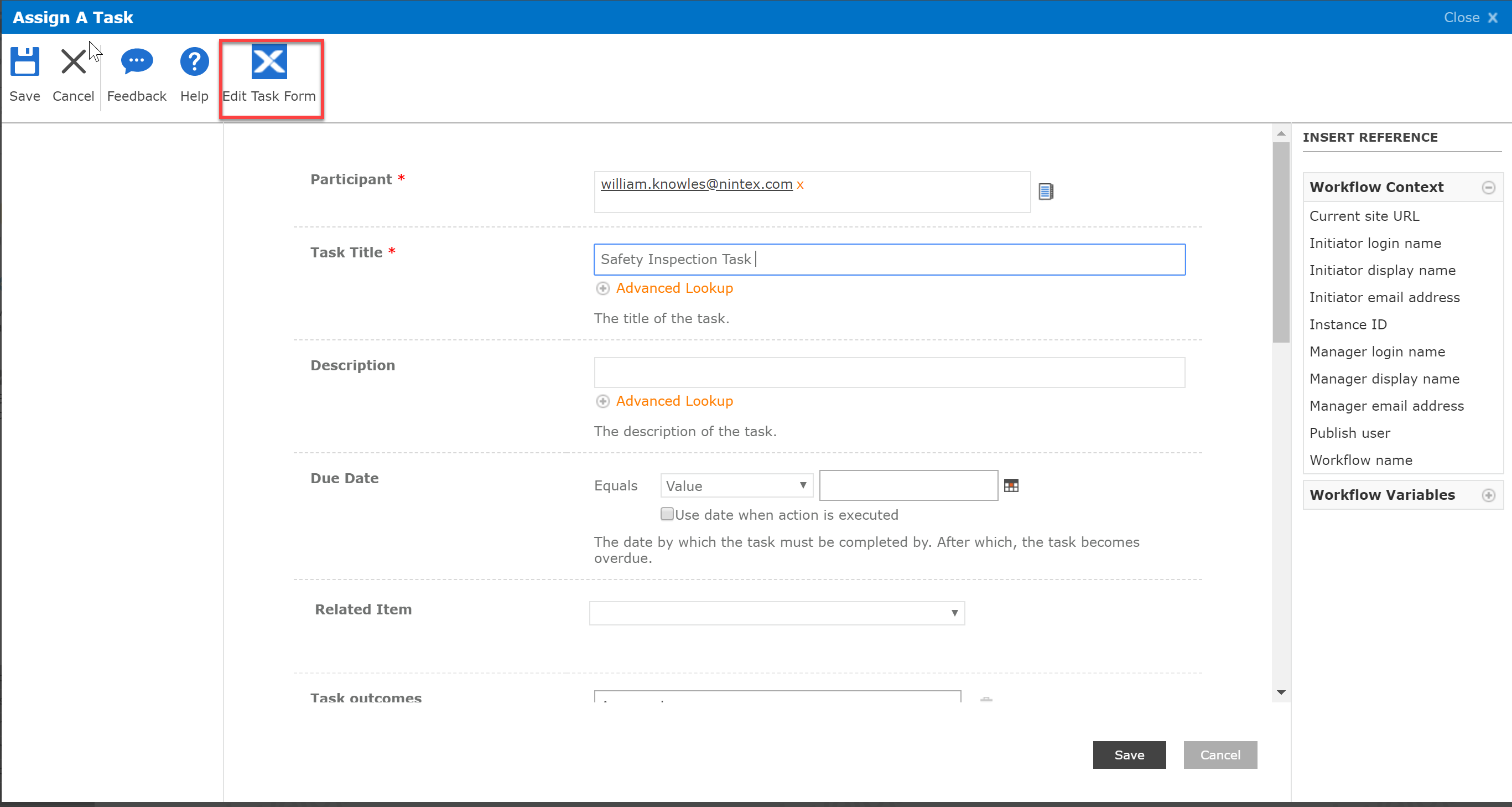
4. Select the Forms Designer you wish to use:
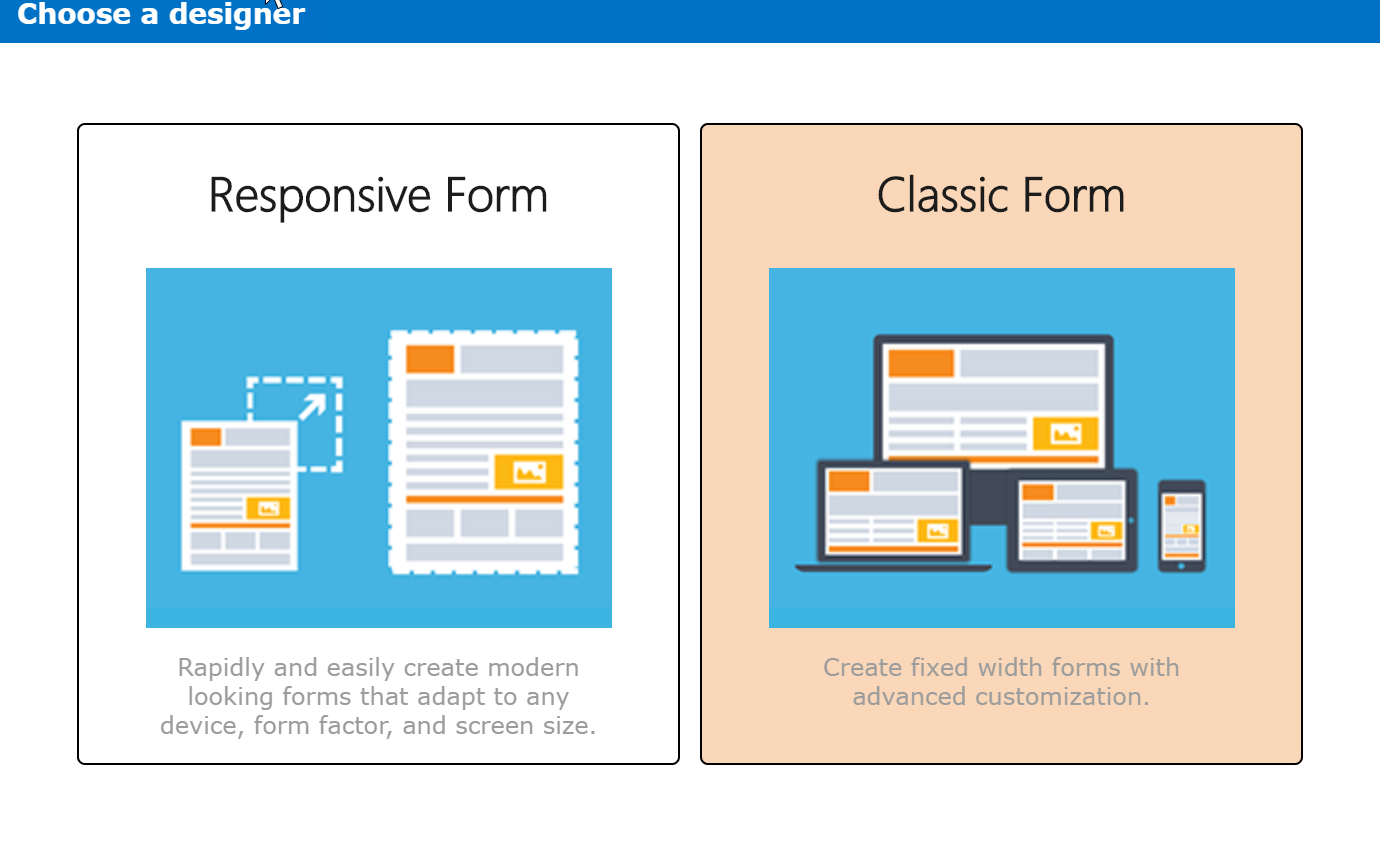
Important Note: For Responsive forms, enable the new Publish to Nintex Mobile setting (available in Form Settings). Once finished configuring and designing, hit the save radio button.
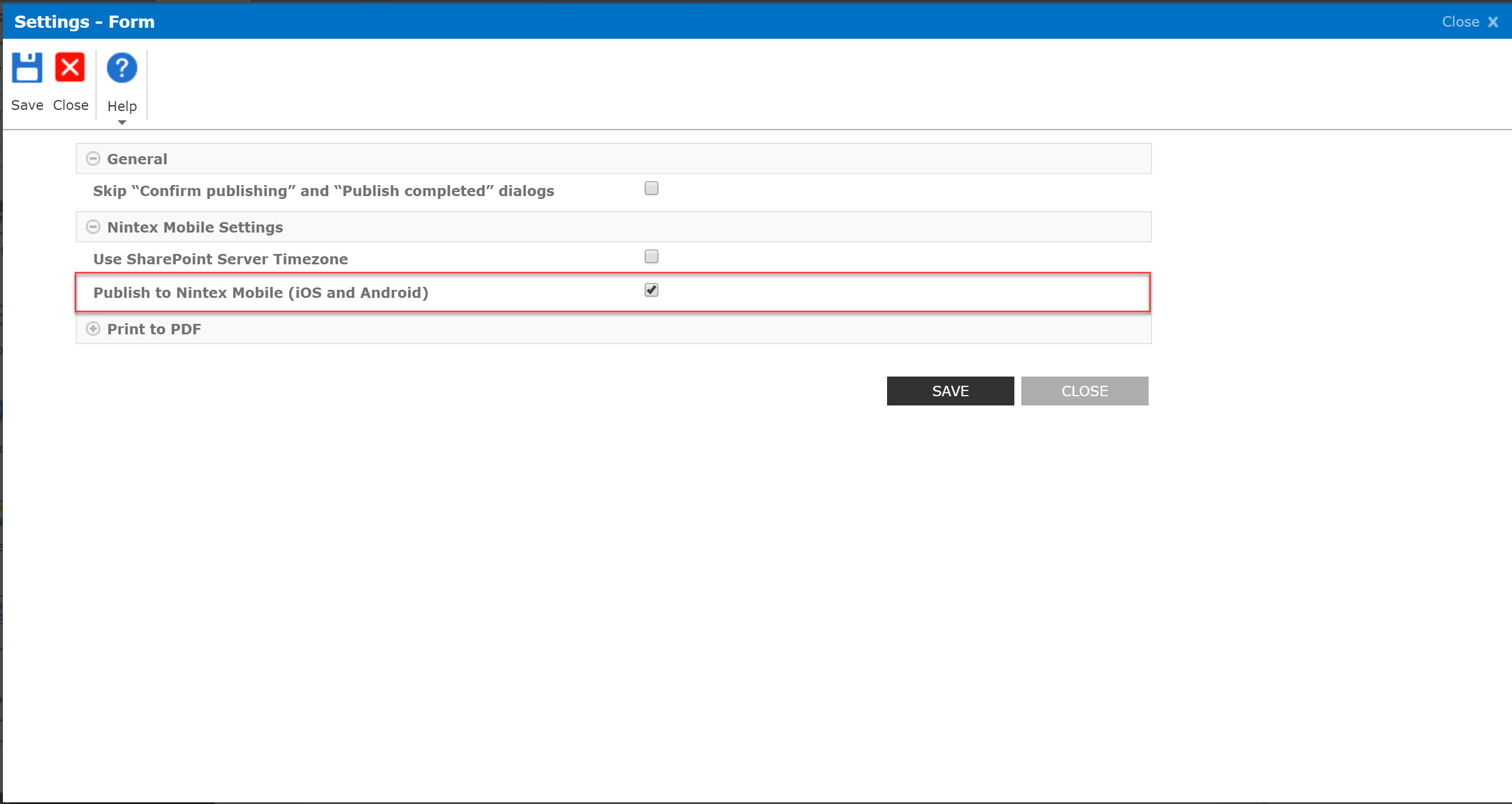
Important note: For Classic forms, add a Nintex mobile layout. Once finished configuring and designing, hit the save radio button.
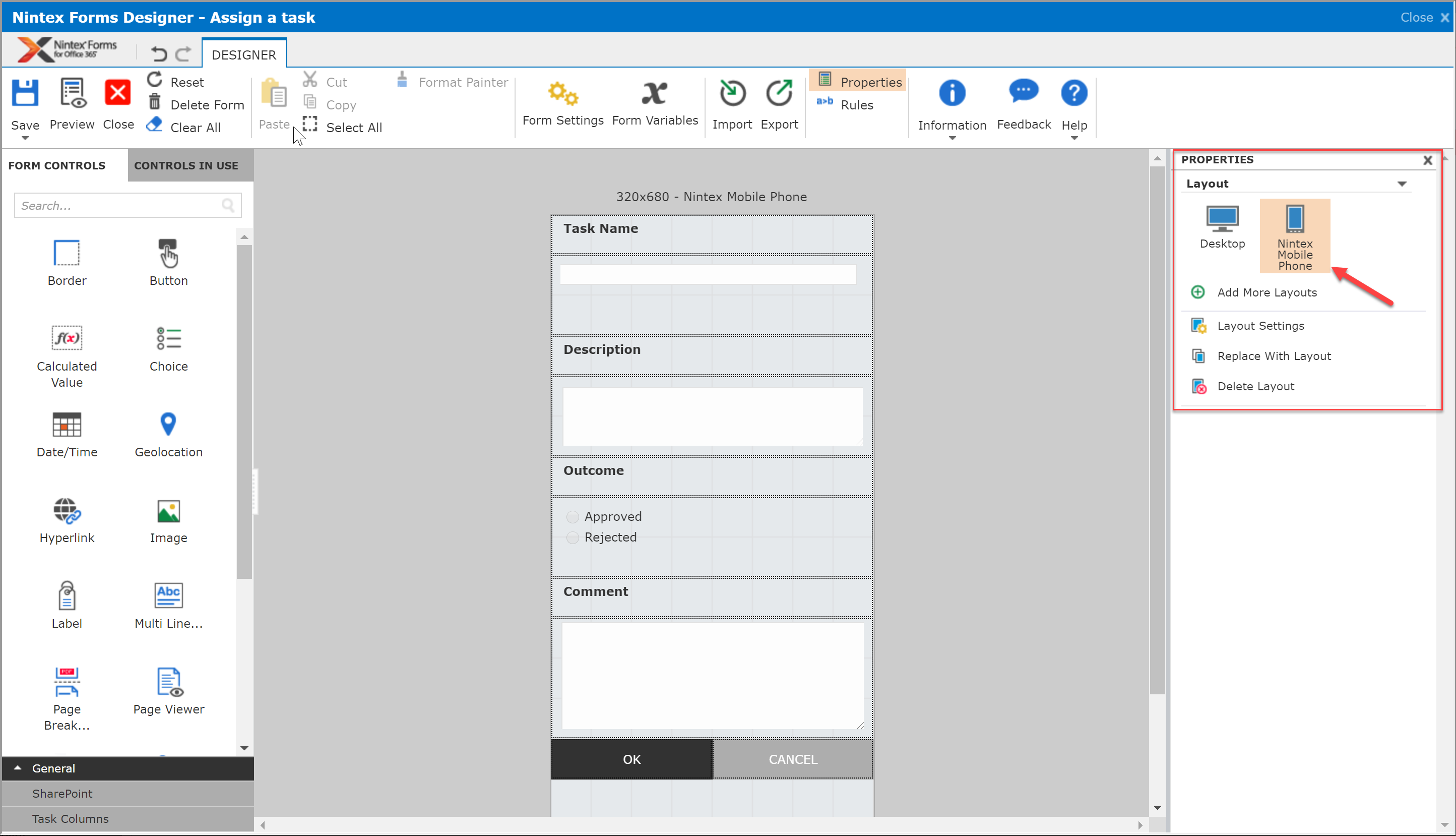
5. Select the Publish workflow radio button, and a greeting should appear that your workflow was published successfully:
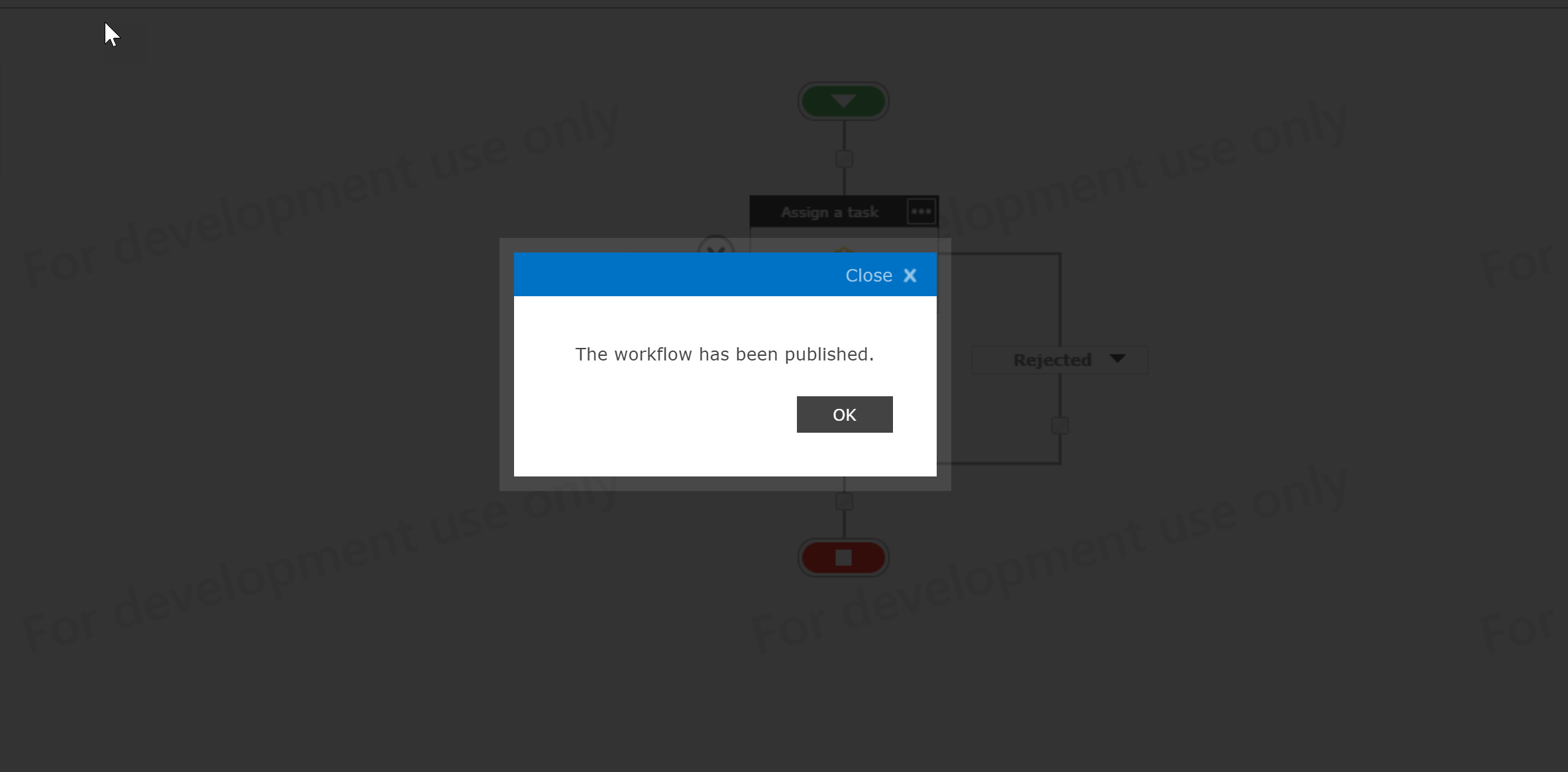
Nintex Mobile Configuration
New to Nintex Mobile, no problem, please visit this helpful blog to get started:
Important note: To receive Workflow Tasks, you will also need to upgrade to the latest version of the Nintex Mobile app.
Access Workflow Task via Nintex Mobile:
When you open the app click Tasks which takes you to the screen attached where you can action directly via the meatball menu. You can also click on the task to view all relevant details and action accordingly.
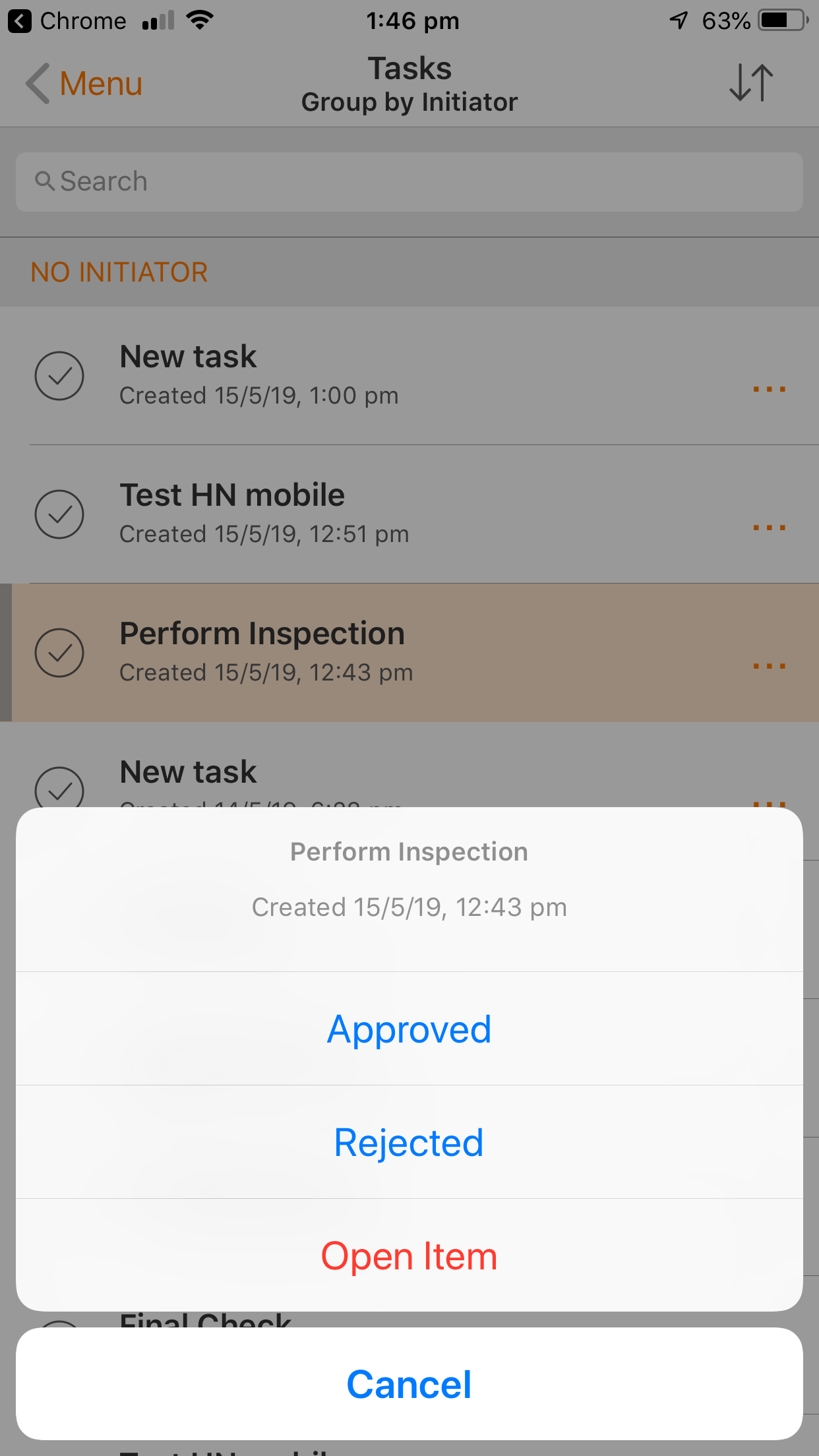
This is just one of many widely requested features that we incorporated into the product, as a result of your feedback on https://nintex.uservoice.com/. Please keep them coming, and I can ensure you, we will review them to help drive our robust product roadmap.
I hope that this blog was useful. If you have any questions, please connect with me:
Twitter: Wknowles22
LinkedIn: https://www.linkedin.com/in/willknow/
Email: william.knowles@nintex.com
Cheers,
Will




