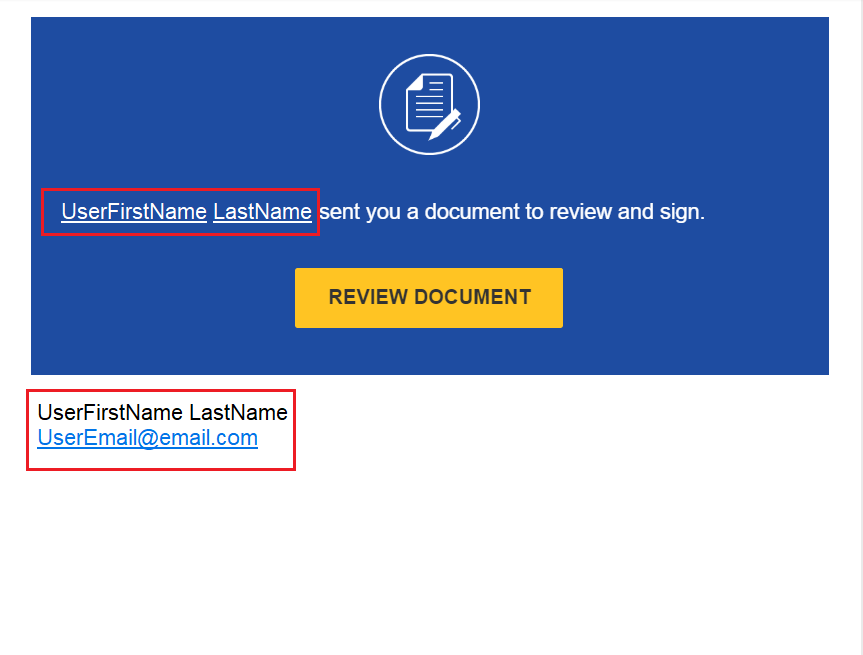Question
What other configurations do I need to set up to work with the Nintex Drawloop DocGen App?
Answer
DocuSign Configuration Update:
When upgrading the DocuSign eSignature for Salesforce (dsfs) to version 7.0 + OR Installed DocuSign's New DocuSign Apps Launcher (dfsle) the integration with Drawloop DocGen has changed.
To support the changes of DocuSign eSignature for Salesforce (dsfs) - we have created the Integration option below, “Send On Behalf Of”.
**This is supported in Drawloop versions 15.1.2 and above. Upgrading Drawloop may be required in your environment
Send On Behalf Of (SOBO):
This configuration is storing an authorization connection to a specified DocuSign account. When a DocGen Package is run, the Full Name and Email associated with the running User's DocuSign API Username on their User Profile page will be referenced in the DocuSign Envelope.
Note: DocuSign Apps Launcher (dfsle) application does not contain this field - see Step 3 > Option 2
Step 1: Navigate to the Drawloop DocGen Admin Tab > Configuration > Third Party Integrations > Create or Edit a DocuSign Integration:
Documentation: Third Party Integrations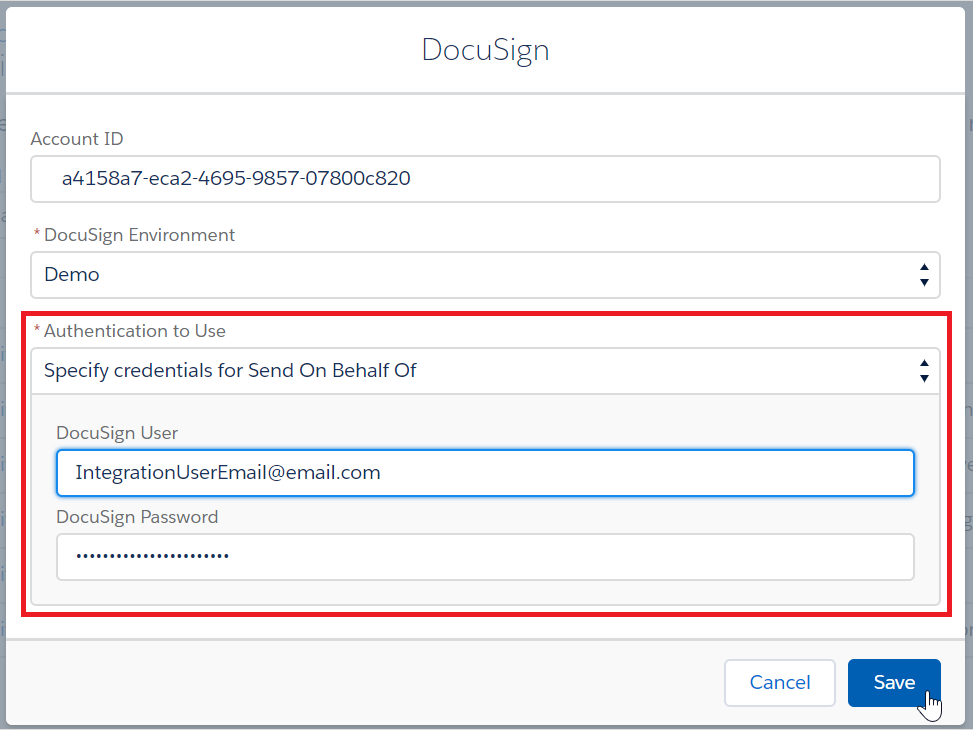
Step 2:
- The Account ID may populate if an account is connected to salesforce, otherwise obtain the API Account ID from the DocuSign admin page.
- Select the type of DocuSign environment associated with the account. (Live or Demo)
- Select the Authentication to use. In this instance, we are selecting Specify credentials for Send On Behalf Of. (This will be the Authorization connection to the DocuSign account.)
- Enter the Docusign Username and Password of the DocuSign User you wish to authorize the connection as.
- When Running a Document Package this authorization will allow access to the associated DocuSign account.
The DocuSign eSignature for Salesforce App version 7.0 and higher (dsfs)

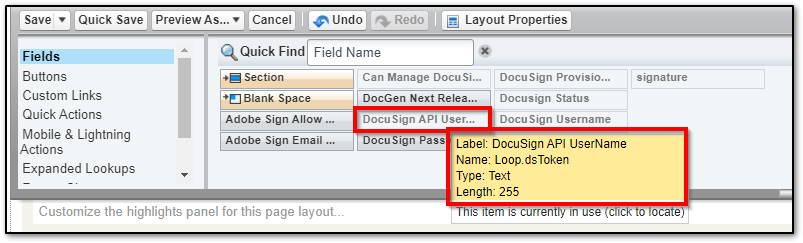
Step 4: Email outcome>