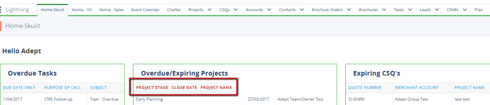I have created 3 skuid pages each containing a table and then put them all together on one skuid page using a responsive grid. This has then been put in a lightning page to be used as the new home page for the sales team.
One of the 3 tables has reformatted the headings to appear in Red and the headings wrap around if the page is shrunk so they are not over their columns.
The 3 pages are:
Tasks - working fine
Expiring CSQ’s - working fine
Overdue Projects - Red Headings
The really weird thing is when you preview the skuid page it looks fine. When you look at it in Salesforce the headings change.
Can you please tell me why the overdue projects table headings are different?
i have checked all the settings a and apart from the model data they are all the same.
Question
Table headings showing up as red
 +2
+2Enter your E-mail address. We'll send you an e-mail with instructions to reset your password.