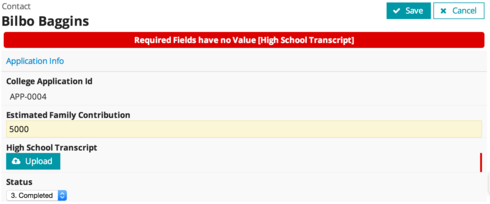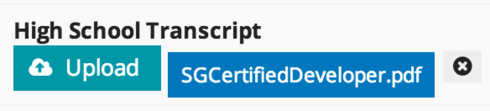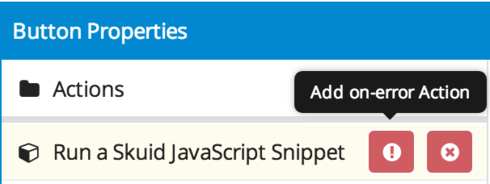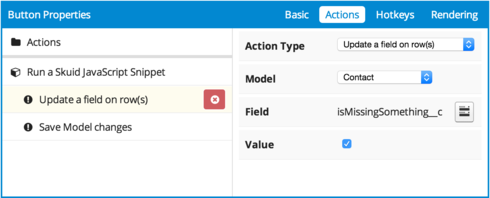I’m working on a couple of prototypes where file uploads are required. Basic criteria include:
- A user creates a record and adds files on to it. A reviewer reviews the record and attached files.
- Scenario 1: Require at least one uploaded file for the record but limit to 3 files max
- Scenario 2: Require 3 uploads to complete the process.
Constraints:
I would like the solution to be:
- Fairly intuitive interface for the user to add the files (eg 3 areas/buttons/fields where the user can attach the file so it is clear they have done what they need to for the application).
- Intuitive interface (and not a LOT of clicks) for the reviewers of the files received to view the files.
- Able to determine if the user has met the requirements (flag a status on the record if not all records are uploaded or send an email to user letting them know they have not met requirements).
Is there anything better for a solution? Thanks in advance for your advice!