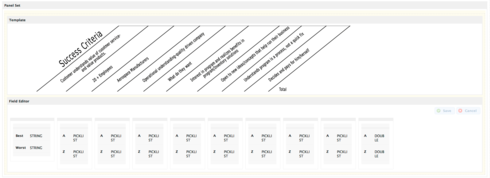I am working with the Template and Field Editor components and I need them to line up because the Template is an image of a table and the Field Editor has pick list options for the answers. I need the two components to stay the same size regardless of screen size. Right now they are both dynamic and depending on your screen the questions and answers stop lining up. Any help would be greatly appreciated.
Question
Fixed width image as table header
 +10
+10Enter your E-mail address. We'll send you an e-mail with instructions to reset your password.