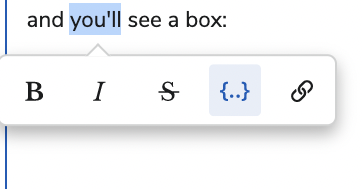Is there any way to replace field label to dynamic label while exporting.
For Example,
var modelE = skuid.model.getModel(‘Event’);
Model.exportData({
fileName: ’ Report-’ +rowE.Name,
doNotAppendRowIdColumn: true,
fields:
[
model.getField(‘Account__r.Name’),
]
});
In above case, how do we replace the label with dynamic label to " Company Name" in header while exporting ?