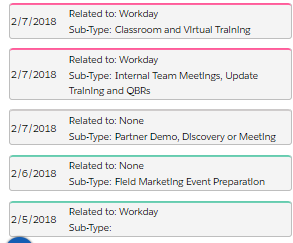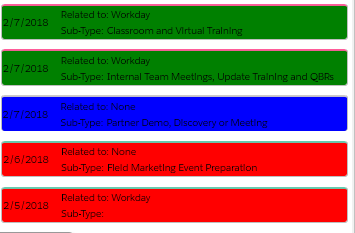I have a UI Only field that is being used to set the background color for my calendar component and I’d like to do the same for the deck component.
Adding a style to the deck component is not working. Has anyone dynamically colored their deck component based off of a field falue?
Question
Dynamic Background Color for Deck component cards
 +8
+8This topic has been closed for replies.
Enter your E-mail address. We'll send you an e-mail with instructions to reset your password.