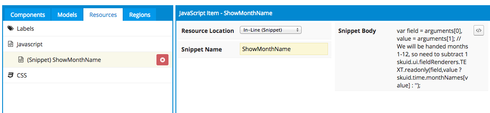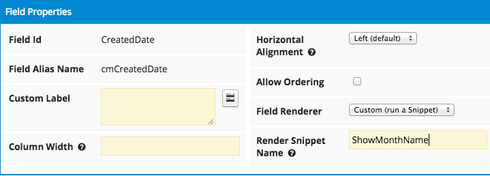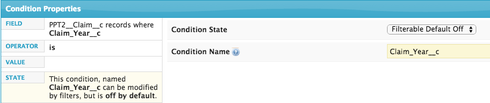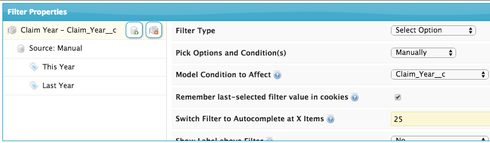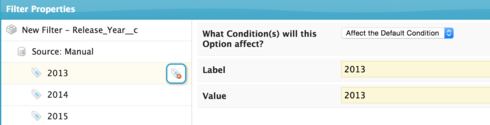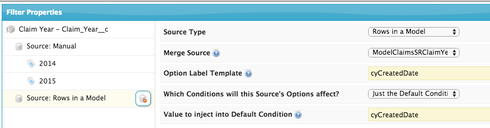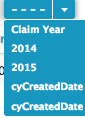I have a table that i’m trying to display the name of the month instead of the number. I have:
I found this that should work to add the name, but i can’t get it to work:
var d = new Date();
var CreatedDate = new Array();
CreatedDate[0] = "January";
CreatedDate[1] = "February";
CreatedDate[2] = "March";
CreatedDate[3] = "April";
CreatedDate[4] = "May";
CreatedDate[5] = "June";
CreatedDate[6] = "July";
CreatedDate[7] = "August";
CreatedDate[8] = "September";
CreatedDate[9] = "October";
CreatedDate[10] = "November";
CreatedDate[11] = "December";
var n = CreatedDate[d.getMonth()];
Any idea on what I'm doing wrong?
Thanks in advance for any help!
Kris