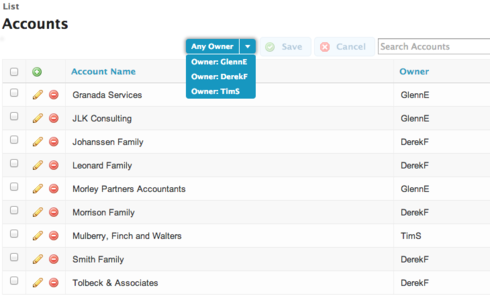I want to filter my table of accounts using a picklist based on the distinct set of owners of those accounts. i.e. the query for the table’s model is “select name from Account” and returns 50 accounts, and the query I want behind the filter is “select distinct Owner Allias from Account”. Is this possible? I’m pretty sure SOQL doesn’t do distinct, so I tried using a model with an aggregate (“select Owner Alias, count(Id) from Account group by Owner Alias”), but couldn’t make it work. I just got blank entries in the filter picklist. Thanks.
Enter your E-mail address. We'll send you an e-mail with instructions to reset your password.