Topic
When running a botflow or targeting to create an action, user receives this error:
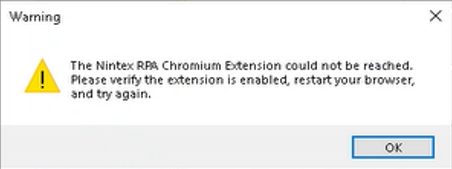
Instructions
Pull up Task Manager and check to see if the Nintex RPA Chromium Channel app is running. Is it in the list as shown below?
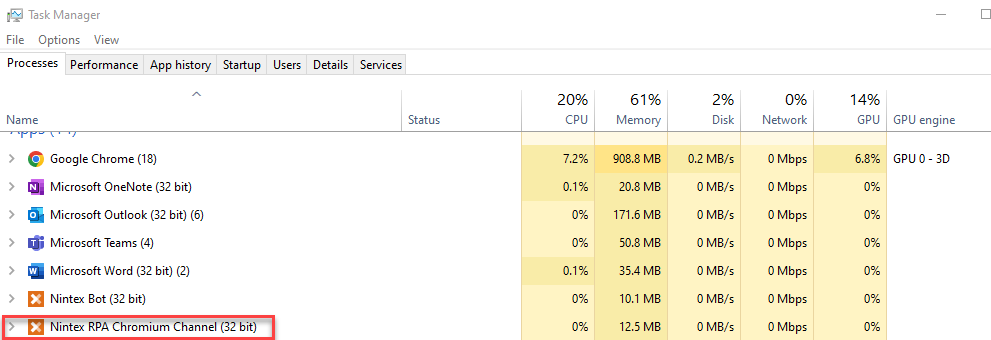
If the Nintex RPA Chromium Channel in the list:
- Close browser.
- Go to the icon tray on the bottom right of machine and click on the Chrome or Edge icon (depending on browser used).
- Click Exit. This stops the browser application from running in the background.
- Then check the Task Manager again to see if the Nintex RPA Chromium Channel is still running. If yes, end that task.
- Then open the browser again and watch the Task Manager to see if the Nintex RPA Chromium Channel starts up again.
These steps will effectively reboot the browser app. Try to run the botflow again and see if it runs successfully.
_______________________________________
If the Nintex RPA Chromium Channel is not in the list, then the extension is not connecting and it could be blocked by something.
- Has anything changed in your environment? Have you had a Microsoft update?
- When the icon tray on the bottom right of screen is clicked, is the Chrome or Edge icon showing?
- Is JavaScript turned on for browser? Was inadvertently turned off?
- This may already be done, but have your IT Team check the NativeMessagingHost folder in the registry to make sure that the default value is C:\Program Files (x86)\Nintex\RPA\NintexRPAChromiumChannel_Manifest.json?
If these steps do not help, please reach out to Support@nintex.com and the RPA LE Team will start troubleshooting. Please mention the steps performed in this article so that we do not ask you to perform them again.
Additional Information
Help document for this issue:
https://help.nintex.com/en-US/rpa/Troubleshooting/GoogleChromeExtensionFix.htm



