Topic
When running a botflow you may see a message on the bottom left of the Bot that says Chrome is not Ready. Or Edge is not Ready. This usually follows the execution of the Open Chrome or Open Edge action.
Another message you may receive is “The Nintex RPA Chromium Extension could not be reached. Please verify the extension is enabled, restart your browser and try again."
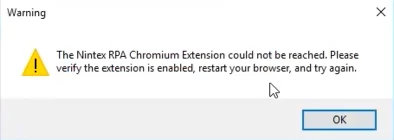
Instructions
Check to see if the Nintex RPA Chromium Channel is running in the Task Manager.
If not:
- Check to see if the Nintex Chrome Extension is installed and make sure it is the latest one, that it is enabled, and then restart your browser.
If this doesn’t resolve your issue:
- Go to your Registry Editor (This will need Administrator permissions).
- Navigate to: Computer\HKEY_LOCAL_MACHINE\SOFTWARE\Google\Chrome\NativeMessagingHosts\
- Open the "nintexrpa" folder.
- If this folder does not exist, create one by right-clicking on the NativeMessagingHosts folder and selecting New>>Key. **nintexrpa must be in lowercase letters with no space. Then add the value "C:\Program Files (x86)\Nintex\RPA\NintexRPAChromiumChannel_Manifest.json"
- If the "nintexrpa" folder is there, double-check to make sure that the value is "C:\Program Files (x86)\Nintex\RPA\NintexRPAChromiumChannel_Manifest.json"
- Next, make sure the browser is closed and re-launch it from the Bot.
If you are still having issues, please open a case by emailing Support@Nintex.com and let us know that you tried the above.



