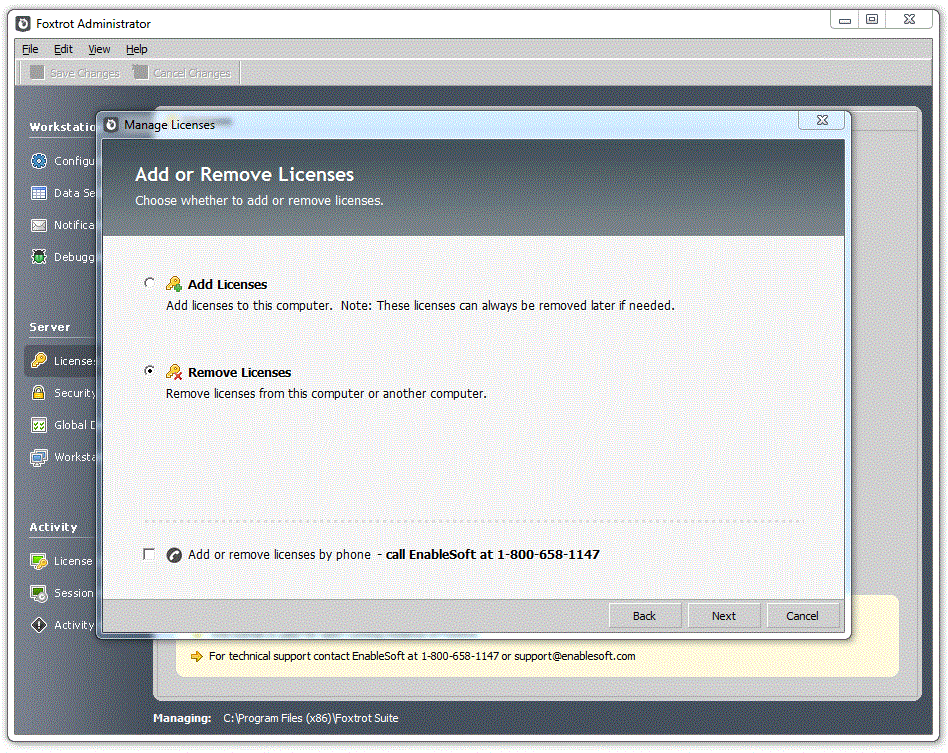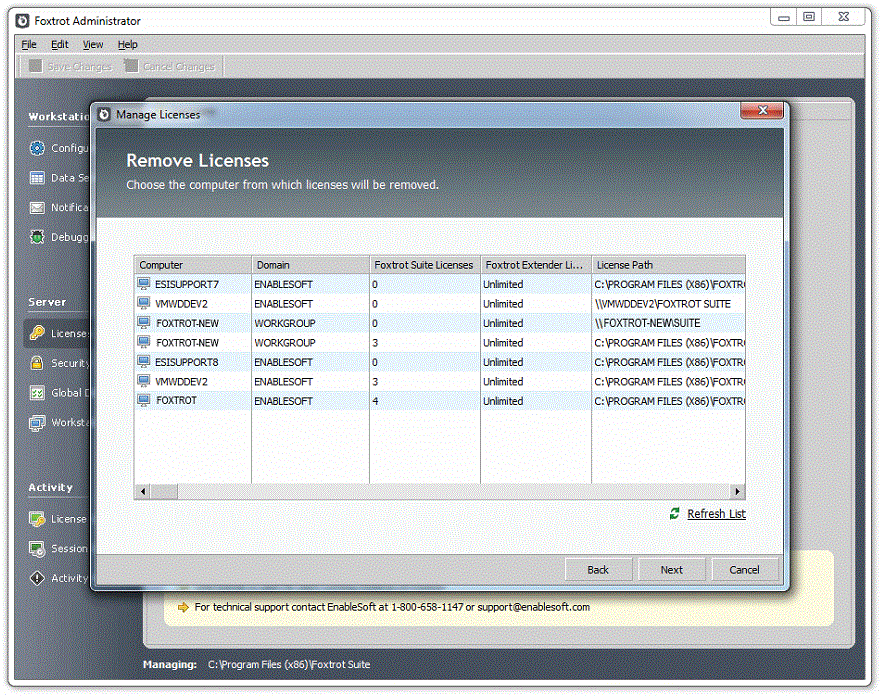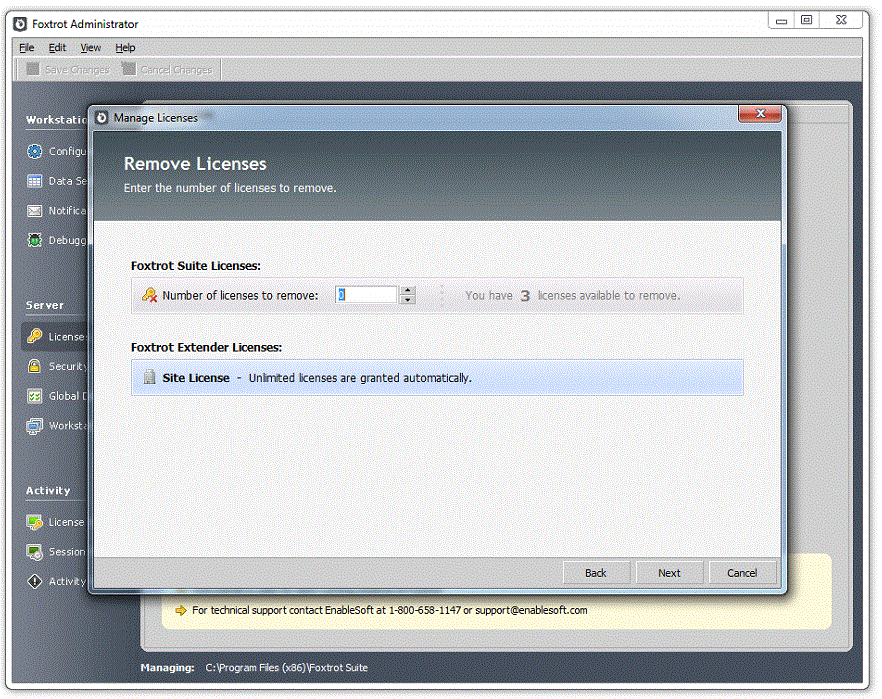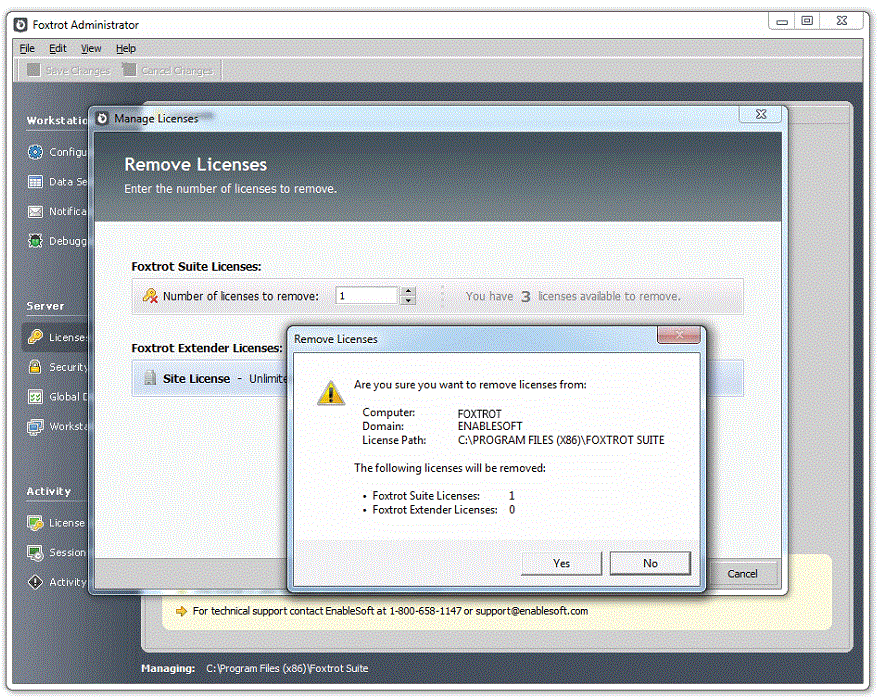Topic
Moving your existing Foxtrot Suite licenses from the current host to a new managing machine. Reasons for this may include:
- Switching from a standalone to concurrent license model (or vice versa)
- The current license host is outdated or retired
Instructions
Begin by Removing Licenses
- Begin by locating the Managing Machine. If you are unsure on the managing machine, follow these steps:
- Open Foxtrot Administrator
- Select the License tab
- Locate the Machine Name
- Hint: The full License Path is also visible at the very bottom of the screen

- Select Manage Licenses... button from the Licenses tab
- You will be asked to confirm your product key, click Next
- Choose the option to Remove Licenses
- Locate the License Path (this is the same as the path labeled License Path under the Configure tab)
- Choose the number of licenses to be removed
- Click Next
- You will be prompted to confirm your change. Click Yes to the confirmation
- Close the Deactivate License screen
- Close the Manage License screen
- Confirm the change on the License tab
Your licenses have now been removed from the current host machine, and are available to add to a new location. To add these licenses, please review the Foxtrot Deployment Guide, and choose the license model you wish to use.