Topic
This article related to the cases when service/client throws a Could not load file or assembly error:
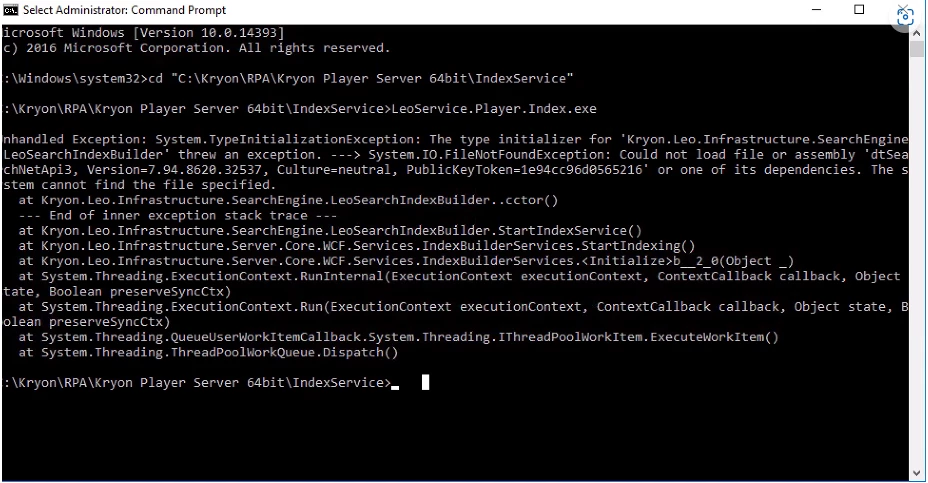
Instructions
IMPORTANT: Be very careful when updating the registry keys and if possible create a machine's backup before performing changes
- Enable Fusion logs by adding the following values to HKEY_LOCAL_MACHINE\SOFTWARE\Microsoft\Fusion in the registry:
DWORD ForceLog set value to 1
DWORD LogFailures set value to 1
DWORD LogResourceBinds set value to 1
DWORD EnableLog set value to 1
String LogPath set value to folder for logs (e.g. C:\FusionLog\)
- Make sure you include the backslash after the folder name and that the Folder exists.
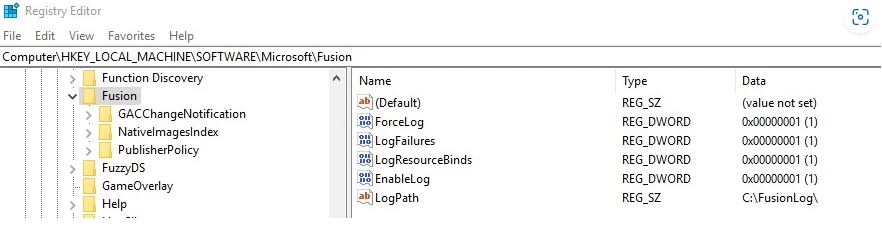
- Alternatively, use the following commands:
md C:\FusionLog
REG ADD HKLM\Software\Microsoft\Fusion /v ForceLog /t REG_DWORD /d 1 /f
REG ADD HKLM\Software\Microsoft\Fusion /v LogFailures /t REG_DWORD /d 1 /f
REG ADD HKLM\Software\Microsoft\Fusion /v LogResourceBinds /t REG_DWORD /d 1 /f
REG ADD HKLM\Software\Microsoft\Fusion /v EnableLog /t REG_DWORD /d 1 /f
REG ADD HKLM\Software\Microsoft\Fusion /v LogPath /t REG_SZ /d "C:\FusionLog\\" /f
- Start the service/client
- Check the Fusion logs folder and look for the name of the DLL that causes the issue.
If possible, use Notepad++ or a similar editor to search in files. The key phrase is “The operation failed”.
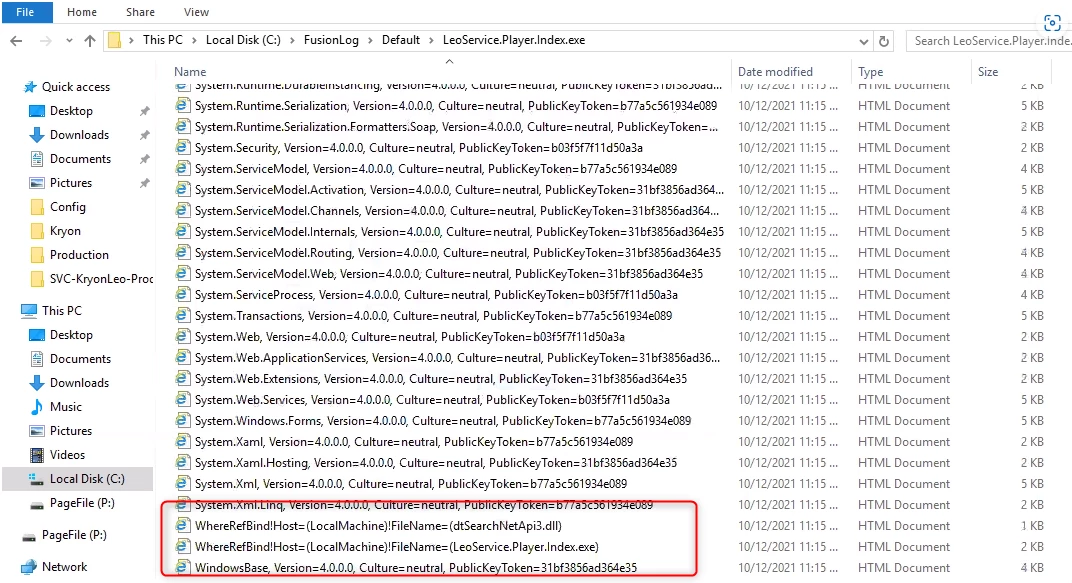
- Open the log in the web browser
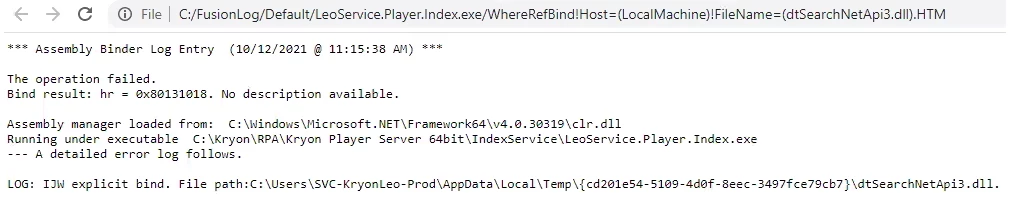
- Check the temp folder the log points to

- If the file is corrupted (zero size) the problem is found
- Delete the file
- Run the service/client and check if it not stopping
**Don't forget to turn off fusion logging after troubleshooting
