Topic
Product Versions 21.4 and above.
When installing Robot client using the WIX installer or EXE package from https://public.kryon.io site, the installation failed with following screenshot.
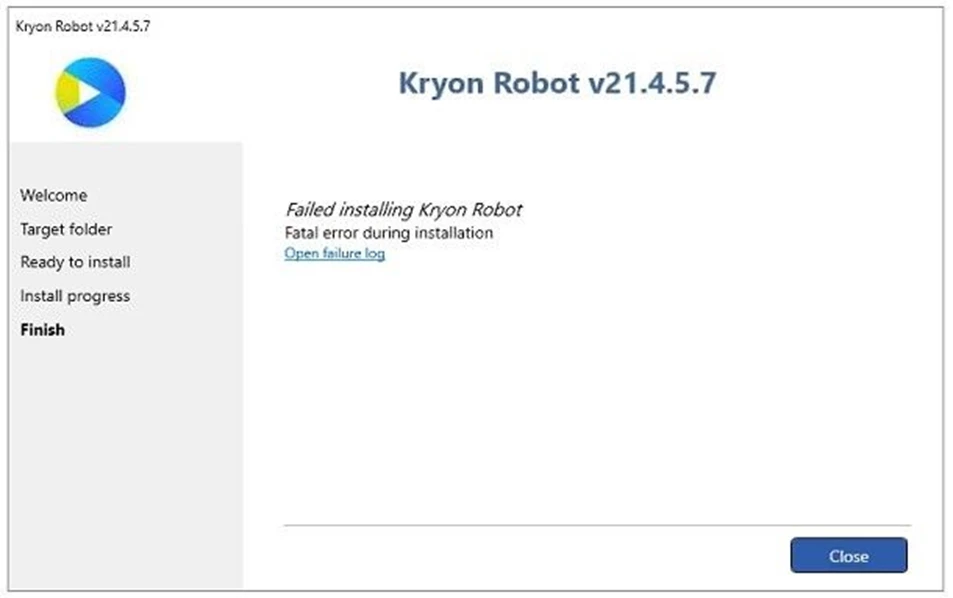
Cause:
- Registry key has quotes (“ “) in its path.
- Windows Defender Firewall service disabled.
- Kryon updater registry includes wrong value for Key “Path” from previous installation.
Instructions
1st Cause and Resolution: Registry key has quotes (“ “) in its path
To resolve the issue, do the following.
- Open registry editor.
- Go to Computer\HKEY_LOCAL_MACHINE\SOFTWARE\Kryon\Kryon Updater.
- Under Path, remove the ““ from the value C:\Program Files\Kryon Updater.
- Save and close registry editor.
- Try the Robot installation again.
2nd Cause and Resolution: Windows Defender Firewall service disabled
1- Enable Windows Defender Firewall service.
As per installation logs, the firewall is disabled:
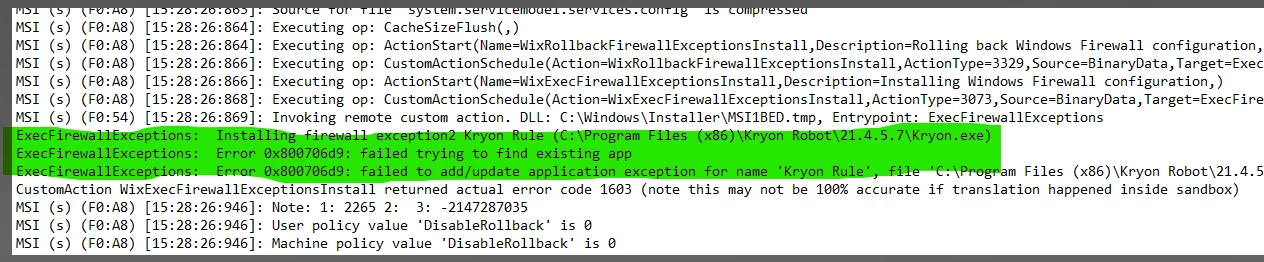
Service should show as below:
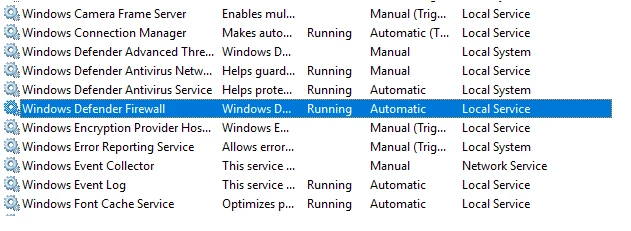
2- Try the Robot installation again.
3rd Cause and Resolution: Kryon updater registry includes wrong value for Key “Path” from previous installation
1- Post inspecting installation logs, below path for Kryon updater may be wrong.
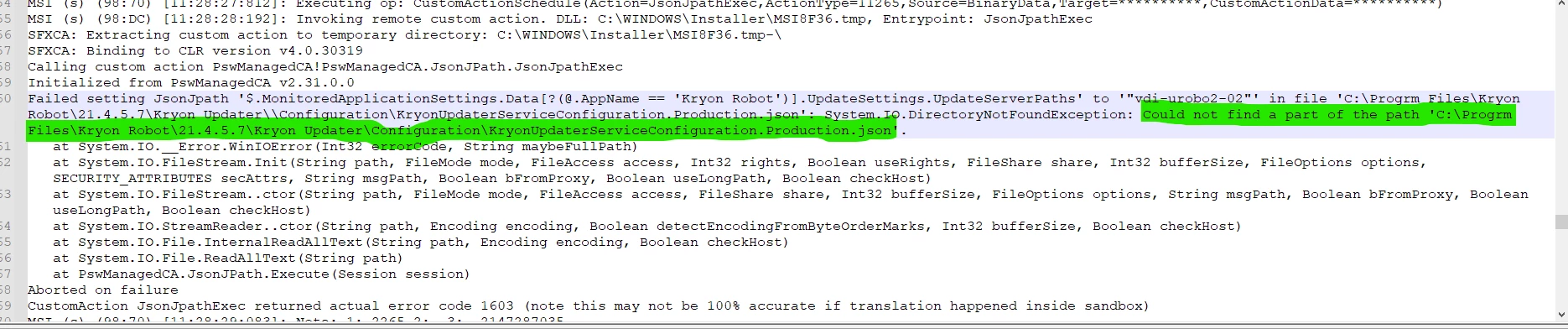
This might be leftover from a previous installation, which would cause robot installation failure.
2- Delete the complete Key of below path:
HKEY_LOCAL_MACHINE\SOFTWARE\Kryon\Kryon Updater
3- Try the Robot installation again.
