Topic
Setting up the Get Email/Send Email ACs and entering the information required for the AC to work. For this example, Get Email AC is used but the same information applies for Send Email AC as well.
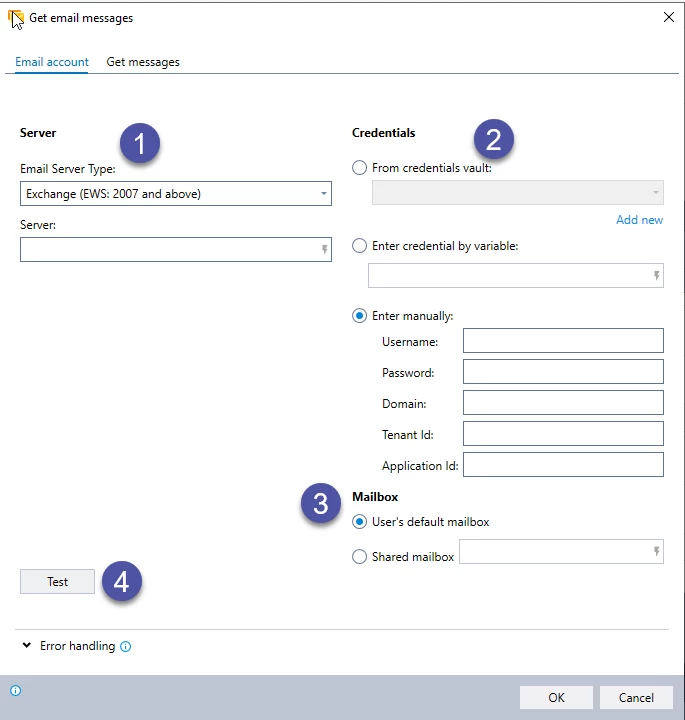
Instructions
1. Enter the settings for your email server.
If you are using Microsoft 365 Exchange online, make sure to enter the correct server domain (https://outlook.office365.com/EWS/Exchange.asmx...)
2. Email server login credentials:
Enter from the Nintex credentials vault; or
Enter a credential by variable; or
Enter manually
To select a credential from the credentials vault: Select From vault. Select a credential from the list.
Working with Microsoft Office 365 modern authentication method?
You can set the Application ID and Tenant/Object ID directly into the Credentials Vault settings in the Admin Tool.
Or
Enter manually:
For Microsoft Office 365 new authentication method: Insert the Tenant ID and Application ID of the Microsoft Exchange (retrieve from Microsoft Azure > Email application).
Tenant ID (Object ID) is a sensitive information and is encrypted
Application ID is not sensitive information and isn't encrypted
Once IDs are entered, they cannot be removed - only edited. To remove the IDs, you need to delete the trigger and re-create it.
3. Mailbox:
Choose whether to retrieve the messages from the user's default mailbox (as entered in 2 above) or a shared mailbox.
For a shared mailbox, enter the mailbox address.
4. (Optional) Test your email account settings.

