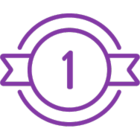Topic
You are unable to target anything in a web browser and Nintex Connector is greyed out in the browser:
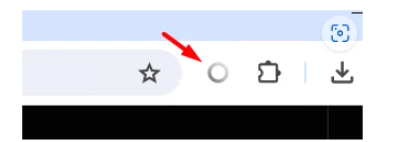
This can happen when the browser is installed after Studio/Robot.
Other symptoms (for Chrome):
- kryon.html.nativemessaging.host.exe process isn't running
- Folder “chrome” is missing from Program Files/Nintex Studio/native-messaging-host/

Instructions
Troubleshooting steps:
1. Delete the extension from your browser and add it again using this link: https://chromewebstore.google.com/detail/nintex-connector/kcnchbgnjicfjnmjghchkkffojpfopfa
2. Run kryon.html.nativemessaging.host.exe as Run as Administrator; you can find this in C:\Program Files\Nintex RPA Studio\native-messaging-host.

3. Add your connector extension ID as shown above. You can find the extension ID in the following locations:
- Open Extensions/Manage extensions in your browser:
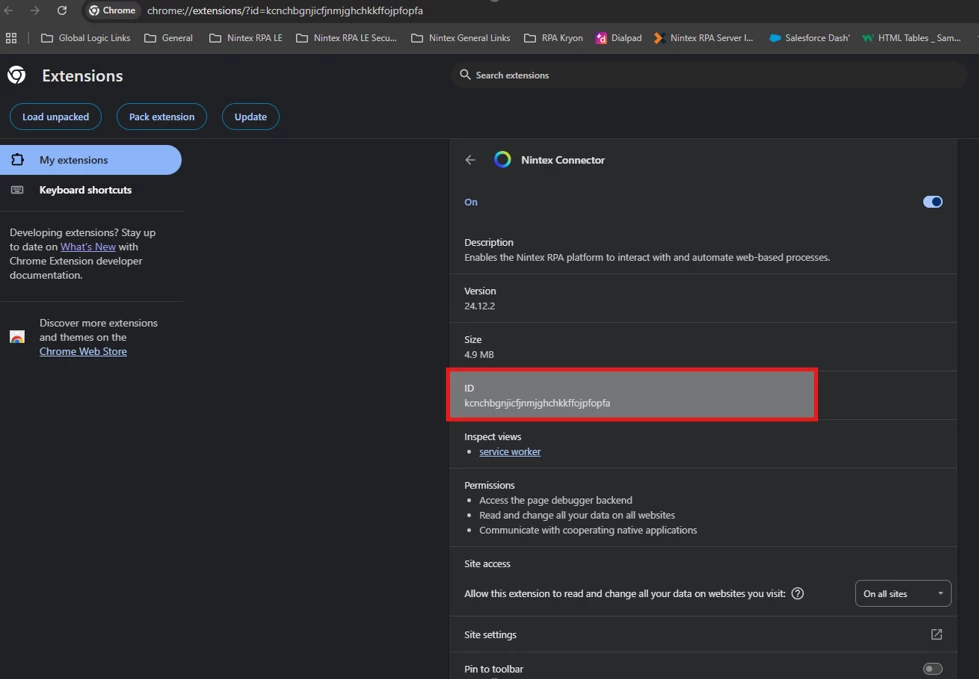

- Add the extension ID at the end of the command, run it and restart your browser to check if it’s enabled. If it fails to run, please add “-g false” at the end of the command and try to run it. If successful, you should get the message below:

If you get a response: “The native messaging host “com.Kryon.web_connector’ for chrome browser is already registered, please follow the steps below:
- Navigate to C:\Program Files\Nintex RPA Studio\native-messaging-host folder and search for the Chrome folder.
- In that folder, you will have a JSON file named com.Kryon.web_connector. Open this file in Notepad:

- Update your extension ID here and save the file in the same location. (Replace it if you get a Save as Popup.)
Please note: The user making this change must have admin privileges for it to take effect.
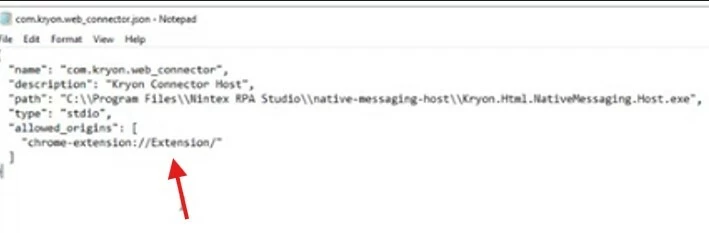
If you’re able to save successfully, try restarting both your browser and RPA Studio. The connector should then be enabled.
Additional Information
If these steps do not resolve your issue, please send an email to Support@nintex.com and let us know what troubleshooting you tried as well as the version you are using. We will be happy to assist right away.