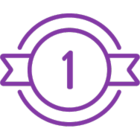Topic
If you want to uninstall RPA Server version 24.4, please be aware that it requires a non-traditional method. If you try to remove it from the control panel, a PowerShell script will run and prompt you to use the system manager for the uninstall operation.
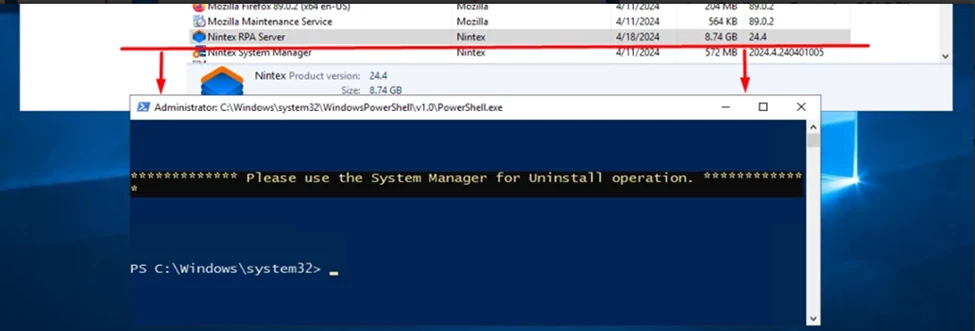
Instructions
Please find the instructions below on how to remove the 24.4 RPA server.
1. Navigate to the System Manager installation folder, where the default is C:\Program Files\NintexSystemManager
2. Run Powershell as an administrator directly from the folder:
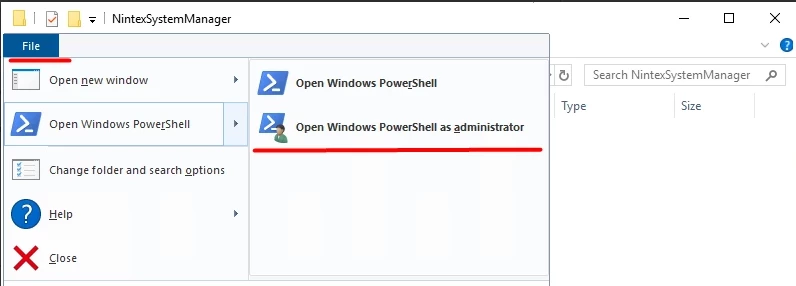
3. As directed in the Help documentation, please run the following CLI command:
nintex-sysmgr-cli.exe --command="uninstall" --wipe --s="allInOne"
4. Use the steps below to manually uninstall RPA, only when nintex-sysmgr-cli.exe --command="uninstall" fails to uninstall RPA.
- Remove Nintex environment variables (Include CONFIG_DIR)
Type Environment Variables in the Search bar and choose Edit the system environment variables option:
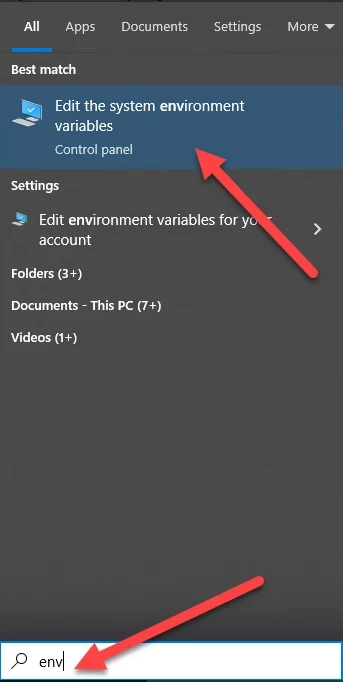
In the System Properties box, choose Environment Variables:
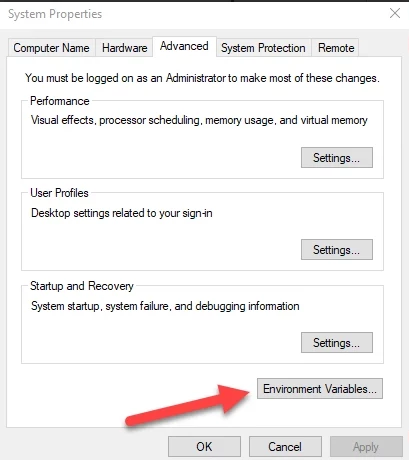
Then highlight anything that says Nintex in the bottom box and click delete.
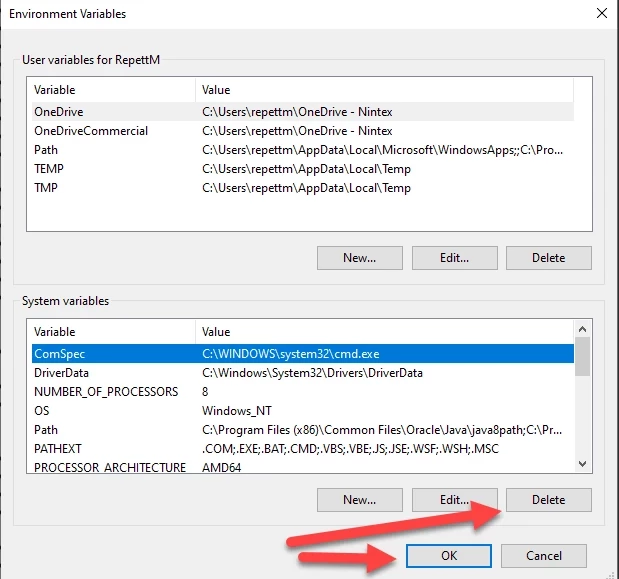
- Remove existing services such as Seq, Nintex System Manager Agent. To do this:
- Open PowerShell
- Run each of the commands below, one at a time, for example:
- The first command will stop the service
- Stop-Service -Name "{Service Name}"
- The second command will remove the service.
- sc.exe delete "{Service Name}"
- The first command will stop the service
- Stop-Service -Name "Seq (Nintex-Seq)"
- sc.exe delete "Seq (Nintex-Seq)"
- Stop-Service -Name Aerobase-Gateway-Server
- sc.exe delete Aerobase-Gateway-Server
- Stop-Service -Name Nintex.Services.Authentication
- sc.exe delete Nintex.Services.Authentication
- Stop-Service -Name Nintex.Services.UsersSync
- sc.exe delete Nintex.Services.UsersSync
- Stop-Service -Name nintexcache
- sc.exe delete nintexcache
- Stop-Service -Name Aerobase-Application-Server
- sc.exe delete Aerobase-Application-Server
- Stop-Service -Name RabbitMQ
- sc.exe delete RabbitMQ
5. Open Add or Remove Programs and uninstall:
- Existing MSSQL and its components (If installed locally)
- .Net 6.0 & 8.0
- Any ASP .net
- Aerobase
- Erlang OTP
- RabbitMQ
6. Click Win+R
- Type Regedit in the box.
- Navigate to Computer\HKEY_LOCAL_MACHINE\SOFTWARE\Ericsson
- Delete Entire Ericsson Folder to Remove RabbitMQ Registry
7. Open File Explorer
- Navigate to %userprofile%\Appdata\erlang.cookie OR C:\Windows\System32\config\systemprofile\erlang.cookie
- Remove RabbitMQ cookie
8. Navigate to C:\nintex
- Delete all items in this folder
9. Click Win+R
- Navigate to HKEY_LOCAL_MACHINE\SOFTWARE\Microsoft\Windows\CurrentVersion\Uninstall\RPAServer
- Delete RPA Server folder
10. Open Add or Remove Programs and uninstall:
- Nintex System Manager from the control panel
- Seq
- All Redis folders
11. Check the services again. If any of the below services are running then delete them using the command ("sc.exe delete "{Service Name}") in PowerShell.
- Nintex Services, seq services, RabbitMQ services and Aerobase services.
12. Restart PC.
13. Install SYS Manager:
https://public.kryon.io/#RPA-Versions/24.4/24.4_Latest/24.4.2/System_Manager/
14. Install Server:
- Make sure to Unblock (from Properties) the Server downloaded zip folder before feeding into the System Manager.
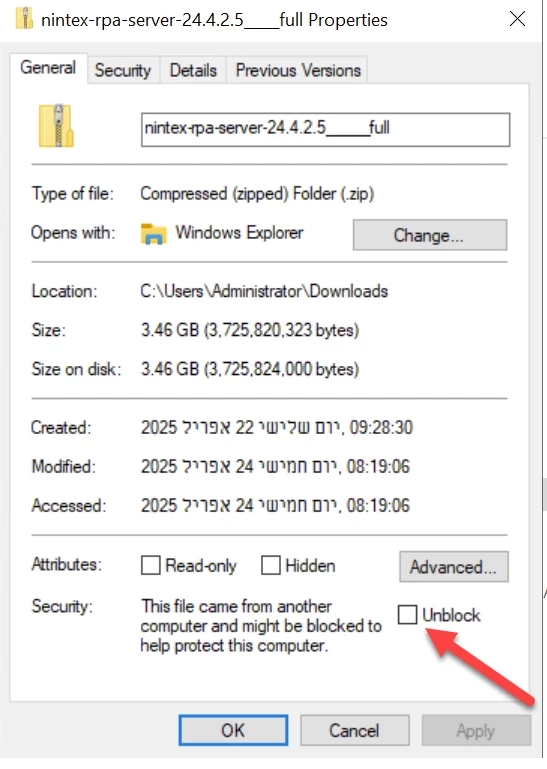
Additional Information
If these steps do not resolve your issue, please send an email to Support@nintex.com