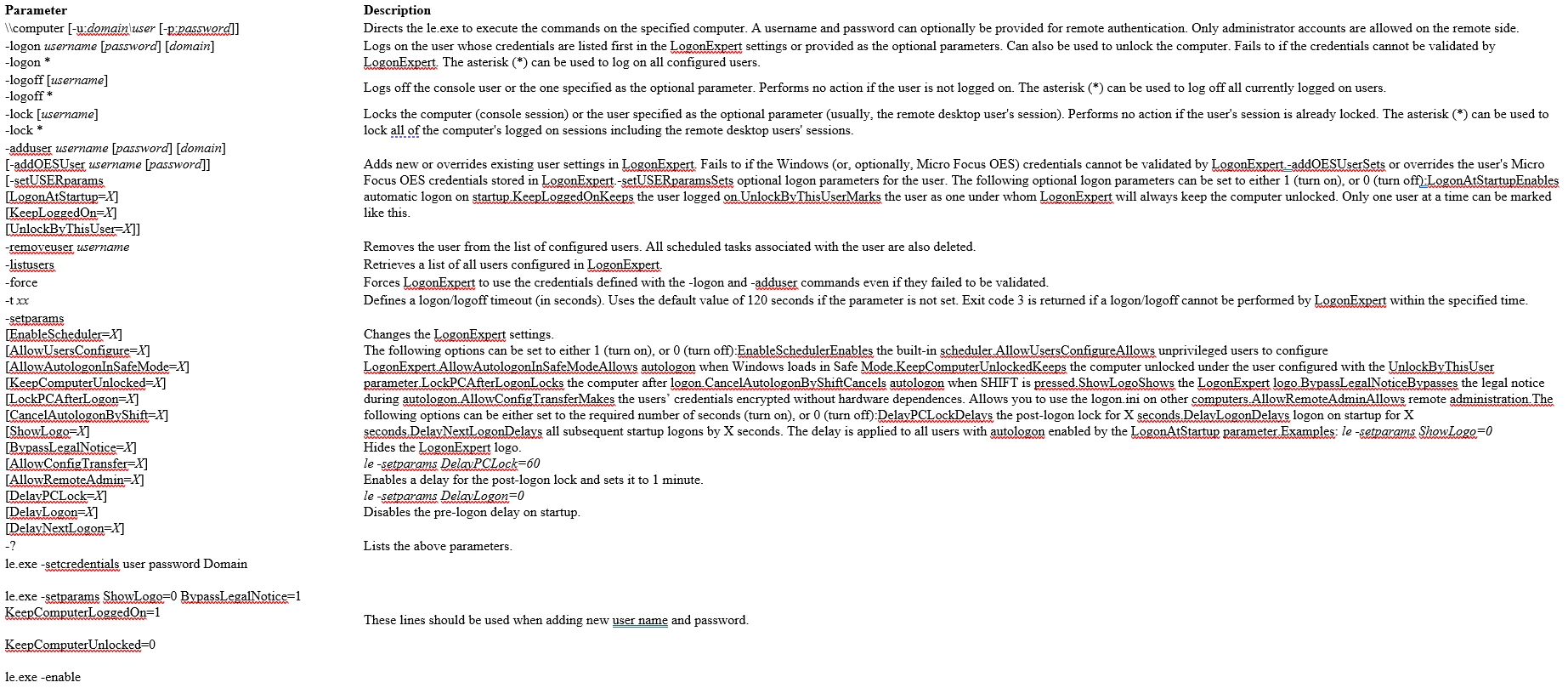Topic
The article provides clarification on how the Nintex Robot is able to unlock a machine and execute tasks assigned to it. This is specifically related to Unattended automation.
There are three components involved in the Windows Authentication for a Robot.
1- Logon Expert - a third party application which comes embedded during the installation of the Nintex Robot.
2 - Console Plus
3 - Credentials Vault.

When credentials are stored in the in the Credentials Vault, Logon Expert uses those credentials to authenticate the Nintex Robot and simulate a real user utilizing the machine.
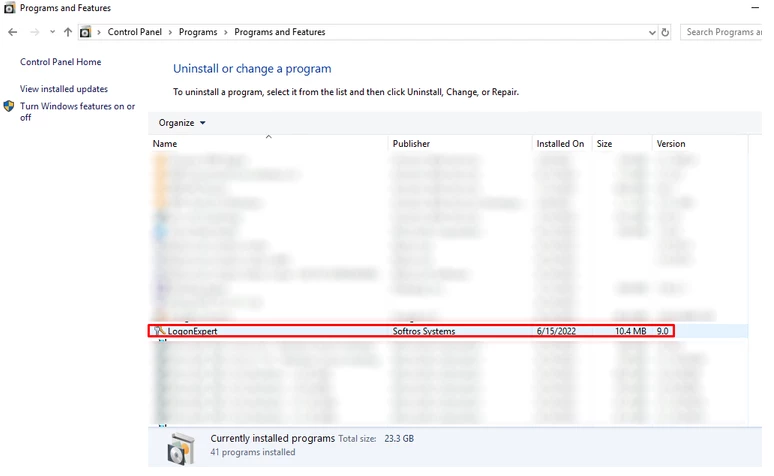
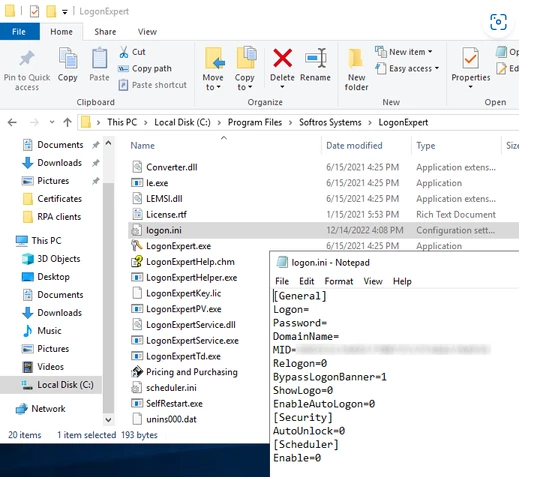
Note:
Although you can access the installation folder for Logon Expert, there is no need to do so as configuration is done through Console Plus. When setup correctly, the “Logon” and “Password” sections in the .ini file shown above will automatically populate. The date of the file will change as well.
There are additional configurations in the console's Robot section, where the robot can keep the connection to the machine opened the entire time a task has been sent to it by the console.
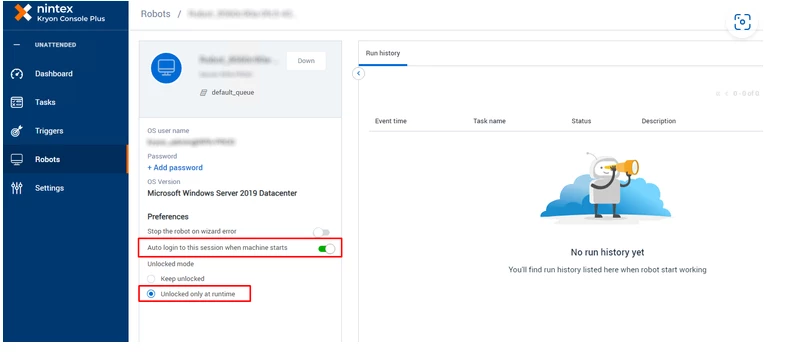
Once these configurations are completed, since this is a custom service/process, for the Robot and Logon Expert to start, the customer will need to log-in first. Because of this, customers will set a default logon account, which should, at least, be a Local Admin.
After the Local Admin logs in, both the Robot process and the Logon Expert process will start. The Logon Expert will log in with the account that has been configured, and continue to keep the screen unlocked. The Robot will login with the current user session option enabled in the console, so that Logon Expert can run on the correct user session, when multiple sessions occur.
Instructions
Identify any issues:
If a robot is not able to authenticate, unlock or run a task, before proceeding, check the Local Robot logs for any related Logon Expert error entries such as below:

Troubleshooting
- If Logon Expert is not working properly, first check the Windows Server version and ensure it is not version 2004 as this version has reached end of servicing December 14, 2021.
- To see the Windows version, type WIN+R to start Run command.
- Type "winver" then Enter and you should see the window display below
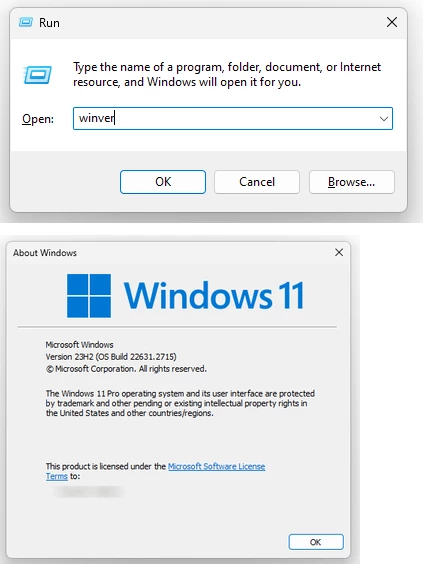
4. If the version of Windows Server is version 2004, request for a copy of Logon Expert 8.0.1 from regional customer support. Otherwise, perform the standard Logon Expert troubleshooting found below.
Logon Expert - Troubleshooting
1 - Launch CMD on the robot VM / Machine.
2 - Run "le -lock" and "le -unlock".
They must both execute successfully.
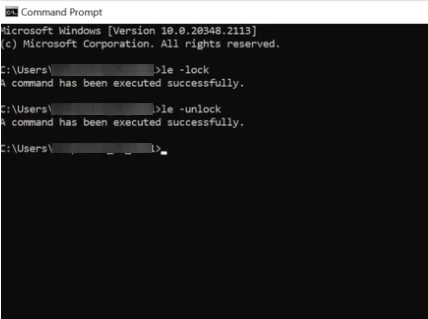
3 - If any command is returning an error, uninstall Logon Expert (keep the settings during uninstall) and install with version 7.9.
You can find installation files @ C:\Program Files\Nintex Robot\20.x.x.x\LogonExpert\
4 - If you have a previous version of RPA and cannot see Logon Expert 7.9, then download it from below link:
https://ln2.sync.com/dl/a0b9133d0/khjj2vwi-jxb8ka5i-y7q7v9jw-6fdetrd8/view/default/8367321950002
5 - To check that Logon Expert is indeed unlocking the machine, ensure that you have selected the option to "Keep unlock" for the Robot inside Console.
6 - Lock the Robot and check if the session is taken over. If the session is taken over, Logon Expert is working correctly.
7 - Login to the Robot again and ensure that the Windows menu is closed before disconnecting from the Robot VM session.
Logon Expert Error Codes
Return codes for Logon Expert

Logon Expert Command Line Parameters
Command line parameters for Logon Expert