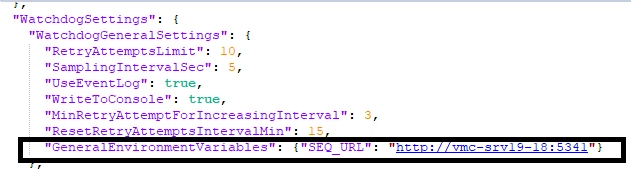Topic
Product: RPA - version 21.10 and above.
This article describes how to configure HTTPS/TLS SEQ, assuming SEQ is already installed on the server.
Instructions
1. Install the server certificate. Double click on server certificate file (.PFX format) , install it for “Local Machine” and place it in the “personal” certificate store.
2. Using Computer Management (MMC), get the thumbprint of the installed certificate.
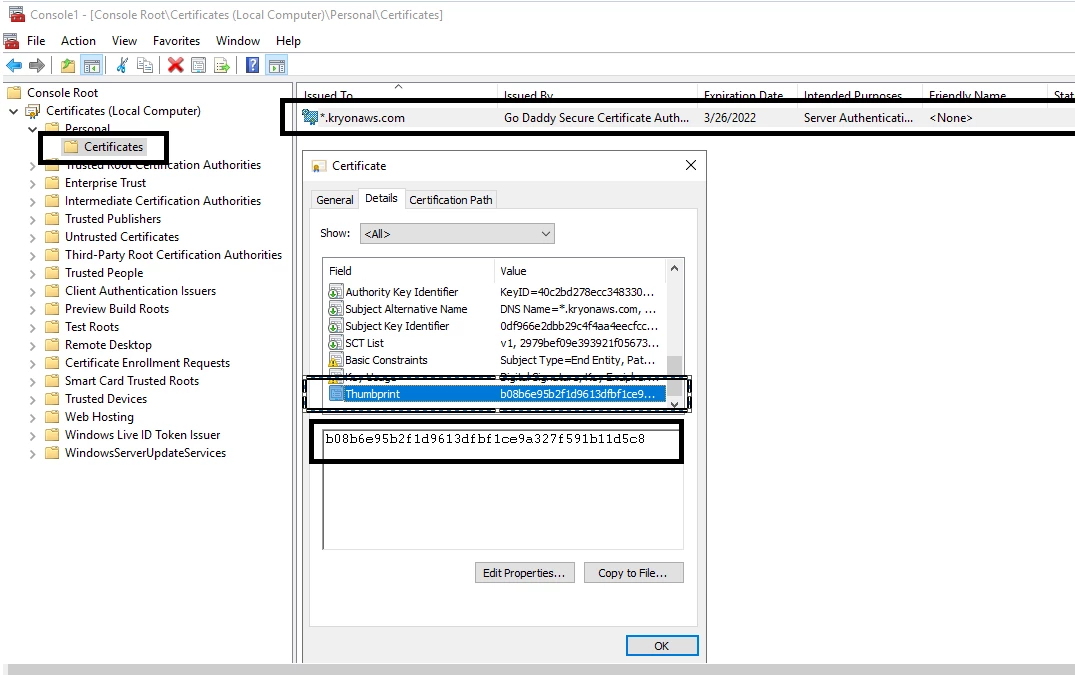
3. Open the command prompt as an administrator and run the command below:
copy C:\Kryon\Seq\Seq.Json C:\ProgramData\Seq
4. After the Seq.json file is successfully copied to C:\ProgramData\Seq, run the below set of commands.
Note: Provide the Thumbprint of certificate , refer to above step 2 and Replace “YOURSERVER” with FQDN of Server. This command will run SEQ Service on default port 443, instead of 5341. If you need to run SEQ on custom port use the switch --port=
seq bind-ssl --thumbprint="THUMBPRINT HERE" seq config -k api.listenUris -v https://YOURSERVER copy /Y C:\ProgramData\Seq\Seq.Json C:\Kryon\Seq\Seq.json
5. Restart SEQ Service.
6. In order to verify, Run https://YourServer:443.
For troubleshooting, refer to logs at C:\ProgramData\Seq\Logs.
1. Edit “appsettings.Production.json” at C:\Kryon\Services\Kryon.Server.ServicesWatchdog:
- modify the highlighted sessions
- modify http to https
- specify the port (default is 443)
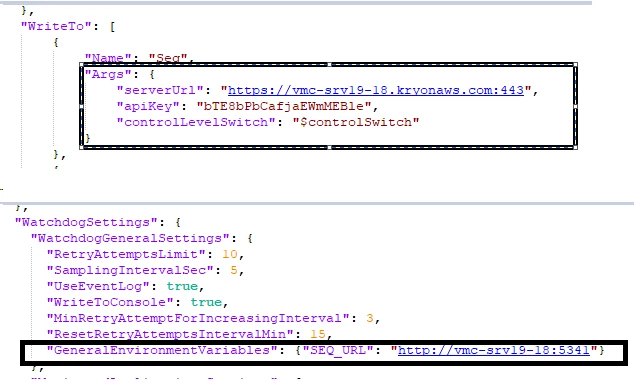
2. Edit logger.json at C:\Kryon\config\prod\general:
- modify the highlighted session
- modify http to https
- specify the port (default is 443)

3. Restart The below services: