Topic
How to enable SAP GUI Scripting
Instructions
If you are planning to use Nintex RPA with SAP:
-
Enable GUI Scripting on both the SAP server and on SAP clients.
-
Verify with your SAP administrator that all required users have been granted S_SCR authorization.
-
Launch
saplogon.exe, log in to your SAP server using your credentials. The SAP Easy Access window opens. -
Run transaction
RZ11. Specify the parameter namesapgui/user_scriptingand press Enter on the keyboard or Display in the SAP interface.
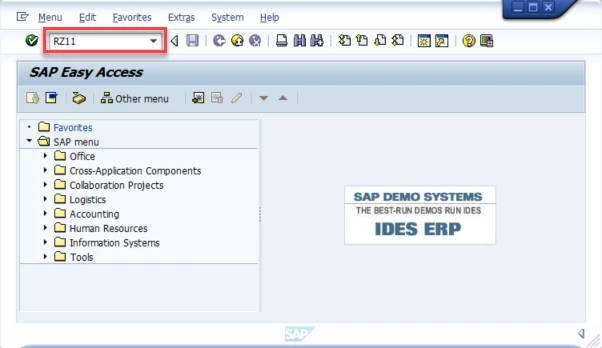
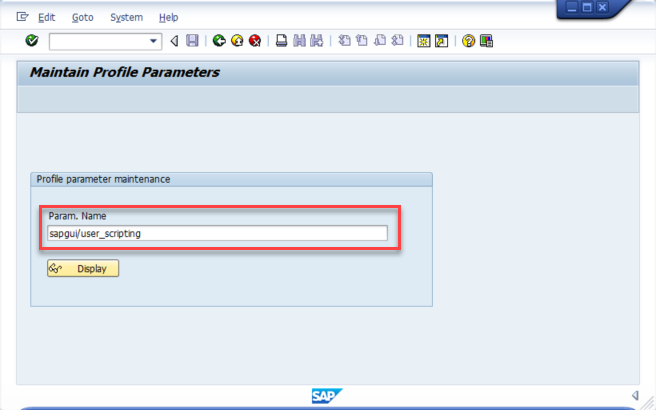
-
In the Display Profile Parameter Attributes window, press the Change Value button on the toolbar and set the New value of
sapgui/user_scriptingtoTRUE. Save the changes.
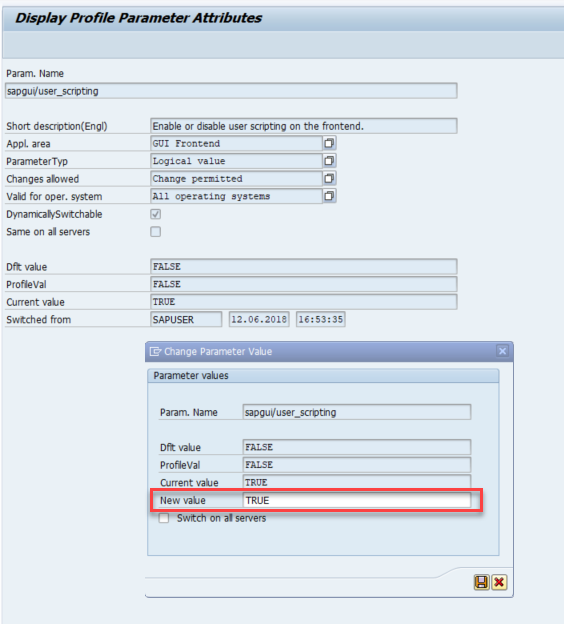
-
Log off and back on again to see the change into effect, as it does not apply to sessions that are currently running.
📘
Note:
The status bar message “Parameter name is unknown” refers to the fact that the
sapgui/user_scriptingparameter cannot be changed using this transaction because a SAP server package is missing. Install the missing package, and try again.
Enabling SAP GUI Scripting on the Client Side
-
On the Toolbar, go to the Customise Local Layout button and select Options from the drop-down menu. The SAP GUI Options window opens.
-
Go to Accessibility & Scripting and click on Scripting. Under User Settings, check the box next to Enable scripting. Make sure the other two options Notify when a script attaches to SAP GUI and Notify when a script opens a connection are disabled. Save the changes by clicking OK. The SAP GUI scripting is now enabled.
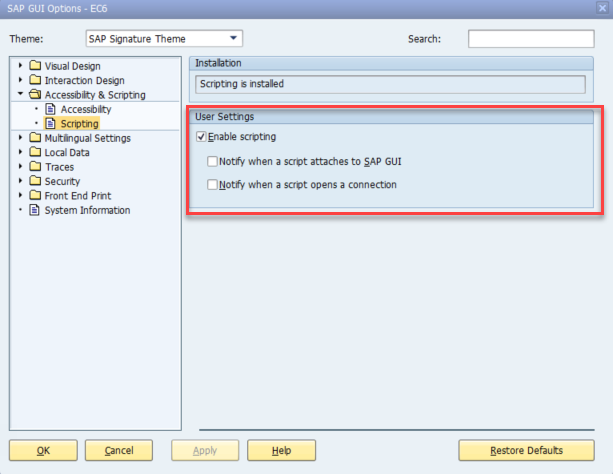
Not having SAP GUI Scripting enabled on both server and client, the SAP Advance commands will not work.



