Product: Kryon RPA
Product Version: All
Components: Kryon Admin; Kryon Studio
Article Contributors: Darren Cheng
This article will explain the steps required to enable inner scrolling when creating wizards, to allow the robot to scroll up and down with dropdowns, iFrames with scrollbars, and other similar screen elements.
Prerequisites: None.
Steps:
Introduction
Enable Inner Scrolling in Kryon Admin
Check Inner Scrolling Detection Configuration in appSettings.config
Record a Wizard
Enable Inner Scrolling in Kryon Admin
Check Inner Scrolling Detection Configuration in appSettings.config
Record a Wizard
Introduction
Inner scrolling is a feature of Kryon's visual algorithm that allows the robot to scroll up or down elements within an application or webpage. Examples include dropdowns, lists and iframes. When the recorder identifies an inner scrollbar, an additional scrolling option will appear in the Window pane of that particular step, where you can enable or disable automatic scrolling as needed.
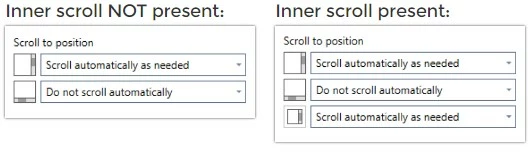
Enable Inner Scrolling in Kryon Admin
Inner scrolling must be enabled for a specific application before attempting to record.- Log into Kryon Admin.
- Select the Applications tab at the bottom left.
- Select your application from the list.
- Update the dropdown labelled Application Scrollbars to "External and Internal".
- Click Save Changes.

Check Inner Scrolling Detection Configuration in appSettings.config
Inner scrolling is a feature that appears in Studio on a per-step basis only when two conditions are fulfilled during recording:(1) The visual algorithm must be able to identify that a scrollbar exists on the screen.
If the scrollbar has been styled such that it no longer appears like a traditional scrollbar, the algorithm may not able to detect it. For example, some scrollbars do not have arrows at the top and bottom of the scrollbar and instead only have a rectangle to represent the control. Other scrollbars may be styled to be extra slim, or have rounded ends, or dynamically resize when hovered over.
Note: If you encounter a styled scrollbar that the algorithm cannot detect, try recording the web page in Internet Explorer. Styled scrollbars use WebKit for styling, which IE does not support. Therefore, a styled scrollbar will look more traditional in IE.(2) The position of the scrollbar must lie within a certain area of the screen defined by the "VerticalScrollingScreenWidthLevel" parameter in appSettings.config.
This parameter already exists in appSettings.config and by default is set to "33". This means that in order for the inner scrollbar to be detected, it needs to be in the right 33% of the recorded window. If the position of your scrollbar is more centered, or is positioned on the left-side of the window, then adjust this setting to a higher value. For example, setting this to "95" will allow the scrollbar to be detected almost anywhere within the recorded window.
To update this value:
- Edit in a text editor appSettings.config located in your Studio installation directory <Installfolder>ConfigappSettings.config.
- Update this parameter to the desired value: <add key="VerticalScrollingScreenWidthLevel" value="33" />.
- Save the file.
- Close and reload Studio if it is open.
Record a Wizard
When recording a wizard, simply record as normal and if the prior prerequisites have been fulfilled, the inner scroll option will appear automatically. Remember to set the option to "Scroll Automatically as Needed" before running your wizard!More Information: You can test the inner scrolling feature at this website: https://www.w3schools.com/tags/tryit.asp?filename=tryhtml_iframe_scrolling



