Topic
Display data from repeating section in a workflow task form on Nintex for SharePoint
Instructions
First of all, create a new multiple lines of text column and add it to the related content type (e.g. new column named RepeatedSectionMLT) and connect the start form’s repeating section (or sections if you have more than one) to this new column. Then, you have to name each input field inside of it.
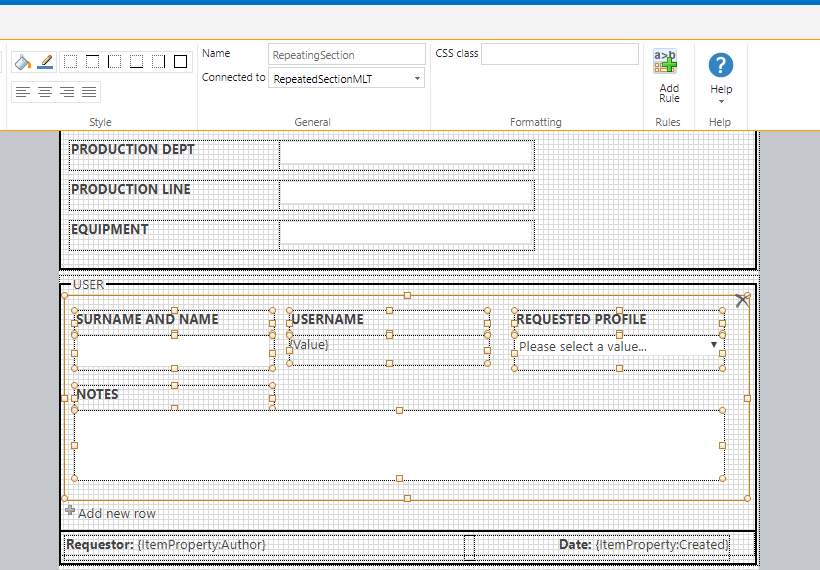
Open the related workflow and create a new multiple lines of text workflow variable (e.g. varRepeatedSection) and add a new “Set Variable” action to the workflow, before the first task assignement action. Set this new variable equals to the RepeatedSectionMLT column connected to the section.
After this, open the task form and connect the repeating section to the new variable
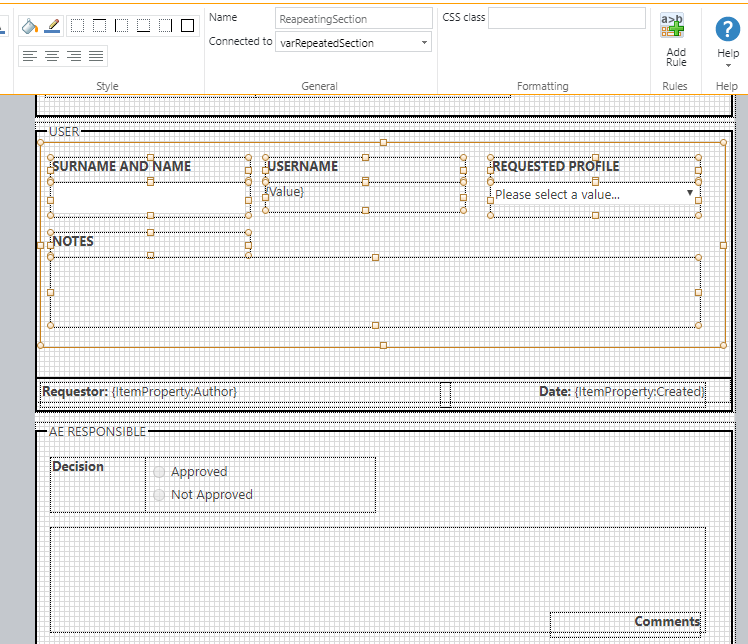
Finally, you must name all the input fields with the same name as you did in the start form, otherwise entered information will not appear here.
Now all the data contained in the repeated section of the start form will be shown in task forms.
Thanks to the Author of this article Sarah Casali.
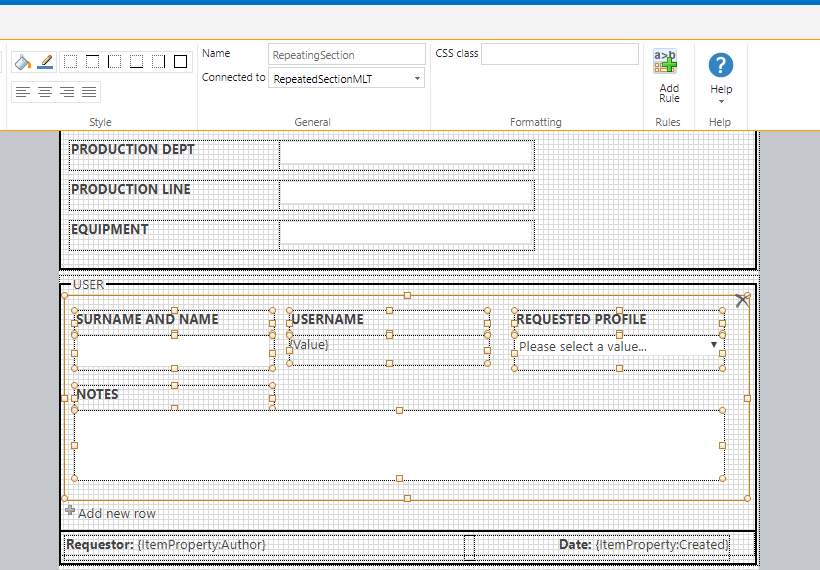
Open the related workflow and create a new multiple lines of text workflow variable (e.g. varRepeatedSection) and add a new “Set Variable” action to the workflow, before the first task assignement action. Set this new variable equals to the RepeatedSectionMLT column connected to the section.
After this, open the task form and connect the repeating section to the new variable
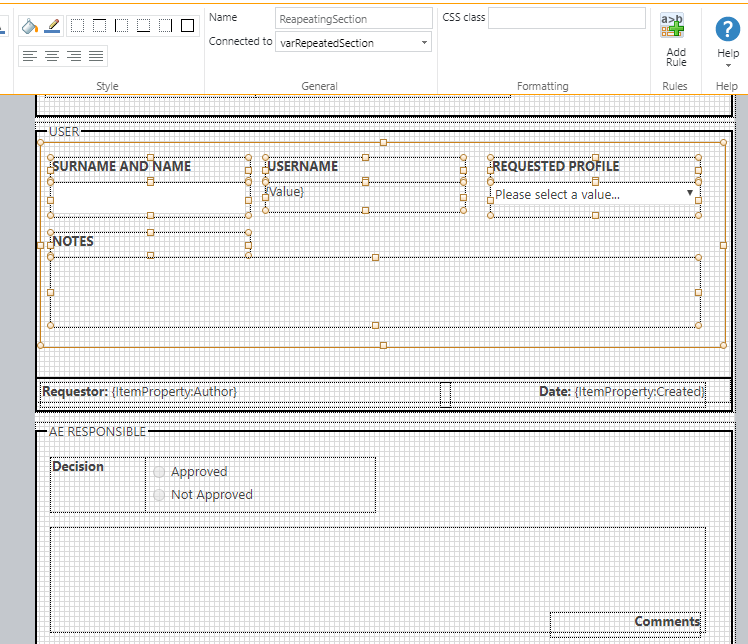
Finally, you must name all the input fields with the same name as you did in the start form, otherwise entered information will not appear here.
Now all the data contained in the repeated section of the start form will be shown in task forms.
Thanks to the Author of this article Sarah Casali.



